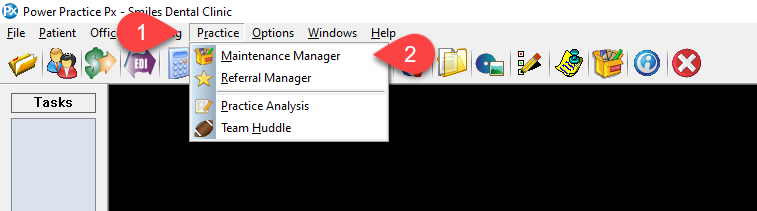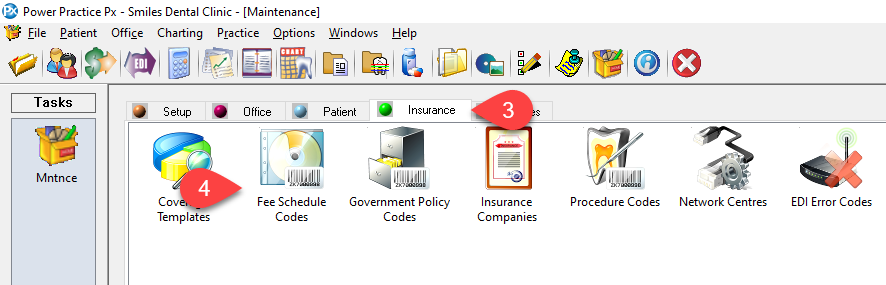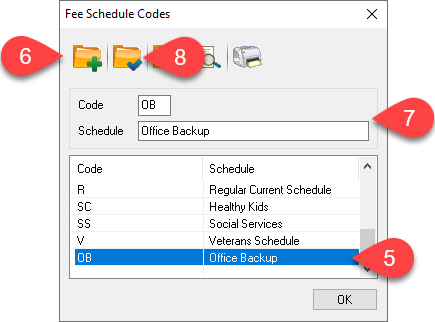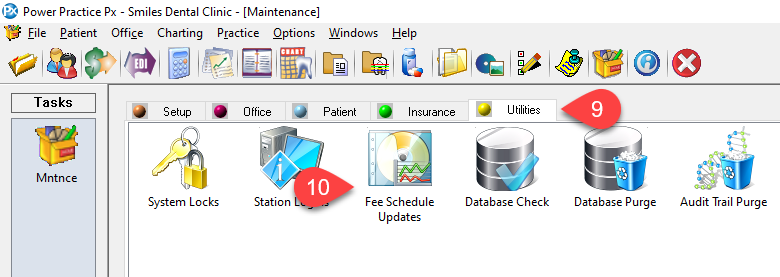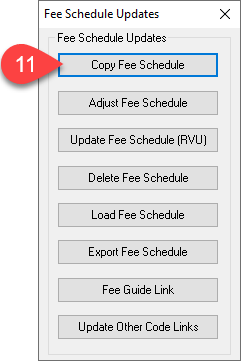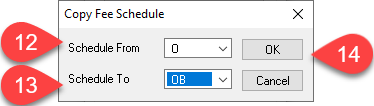Description
This article explains how to back up and update a custom office (O) fee schedule if your office has this in place of/in conjunction with a regular fee schedule.
If you are unsure if your office uses an O fee schedule, take a look at our article on Checking Which Fee Schedule Your Office Uses
Step-by-Step
- Search the list for a schedule called Office Backup with code OB. If it is in the list move on to step 9, else follow the next steps to create a backup schedule
- Select the Create Record icon
- Enter OB for code, and Office Backup for schedule
- Select the Save Record icon
Note: it is important to keep a backup of your office fee schedule prior to updating in case your office needs to refer back to a previous fee or if a mistake is made during the update process. Having a backup allows you to restore your office fee schedule and start again.
You are now ready to update your office fee schedule.
If you need to load a current fee schedule to your office schedule, find the instructions for your province in our Fee Guide Hub.
Note: When following along with the article at Step 8 you will need to enter O in the To Sch.
If you need to adjust your office fee schedule by a percentage, follow our article on Adjusting Fees By a Percentage Amount