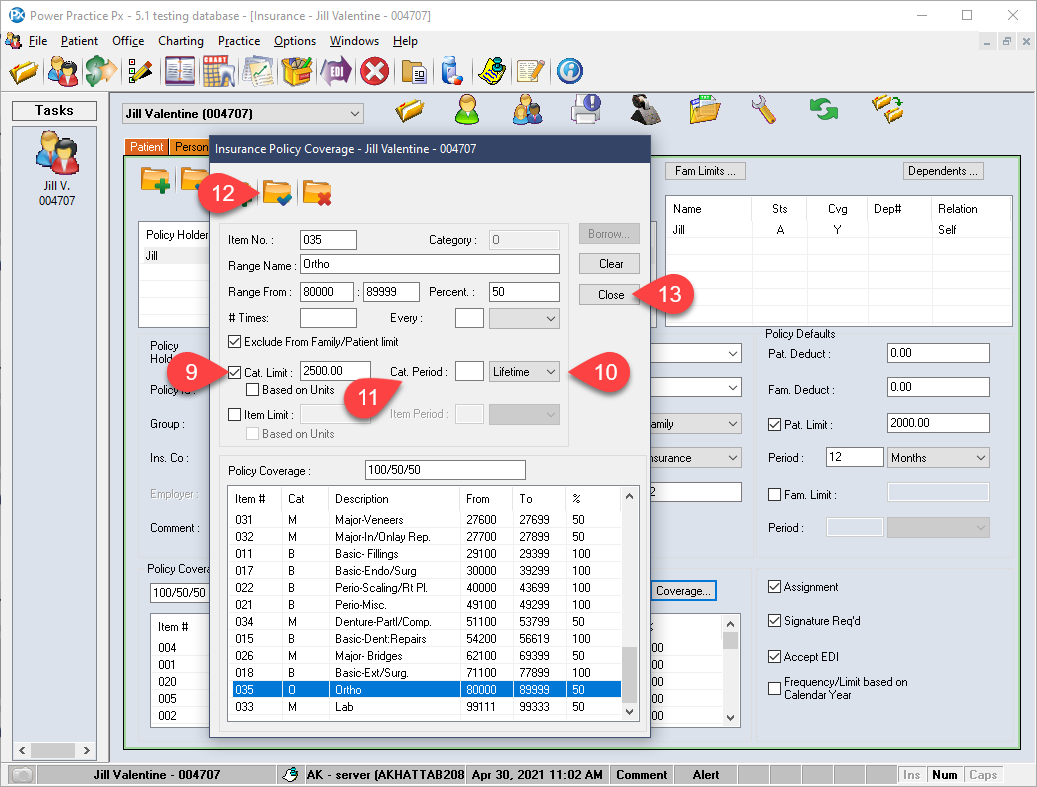Description
version 5.1+
Insurance Ortho Charges and Limits can now be tracked separately from the Total Patient Limit. With this change, the treatment will split patient/insurance fees based on the category limit only and not on the general insurance balance remaining.