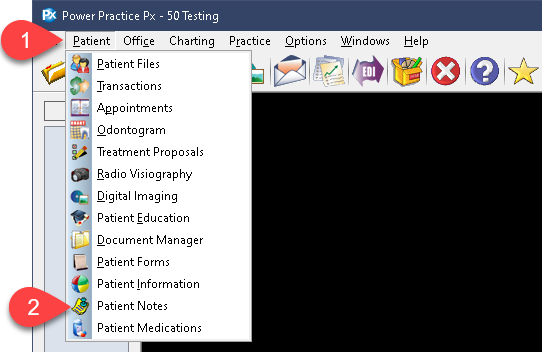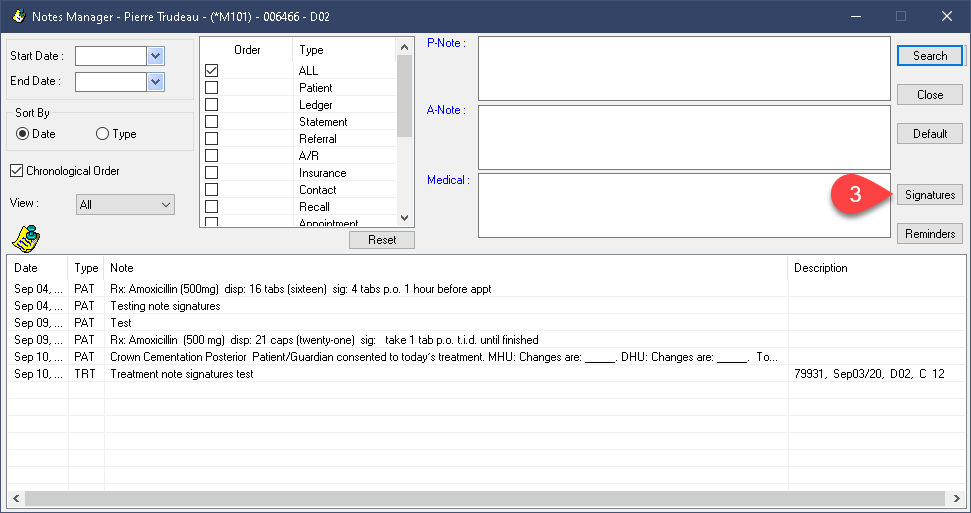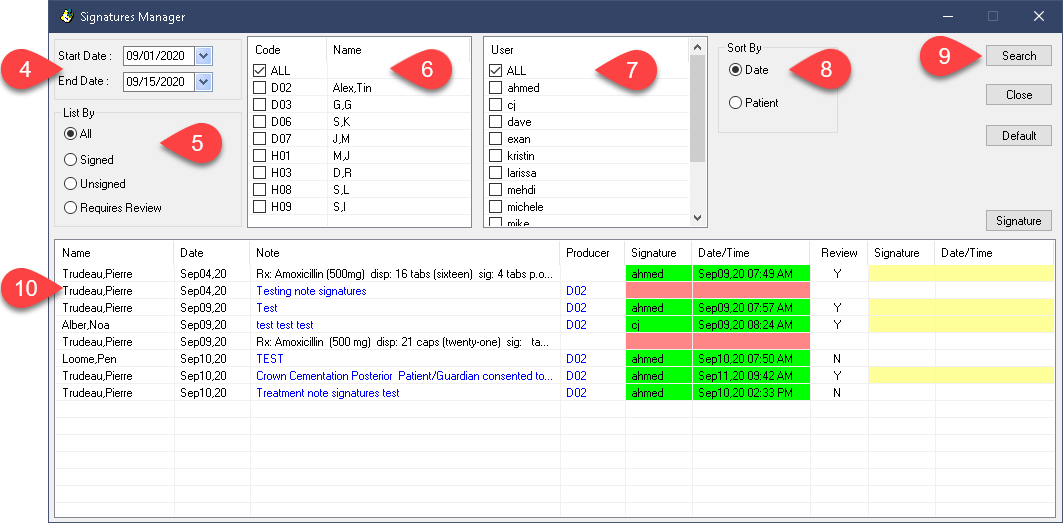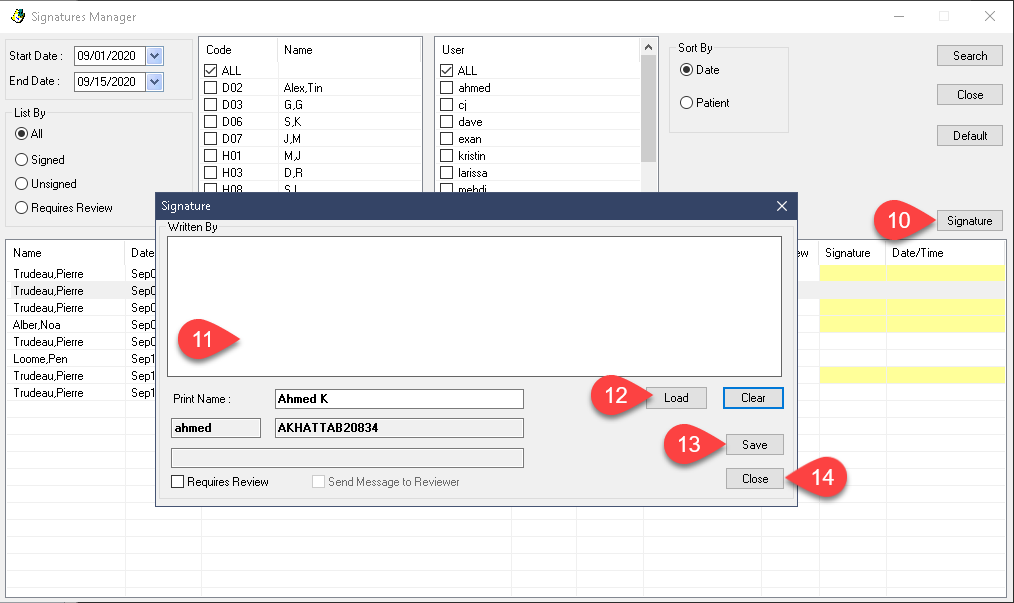Description
version 5.0 +
This article will demonstrate how to use the new Signature Report utility to help identify, address, and track down notes and signatures issued on certain dates.
In order to use this feature, you must first enable digital signatures in Power Practice 5.0+.
Please see the Additional Resources section at the bottom for a link to the pre-requisite setup article.
Please see the Additional Resources section at the bottom for a link to the pre-requisite setup article.
Step-by-Step
- Set your date range to search within.
- Select the type of results you would like to see. If you wish to only view unsigned notes, or those in need of Review, select the appropriate bullet point.
- Choose the Producer’s notes you wish to report on, or select All.
- Choose which users to report on, or select All.
- Select the preferred Sorting method.
- Press the Search button on the far right side.
- Left click to highlight the signatures you wish to review or complete.
The listings with a Red bar represent unsigned notes, while those with the letter N in the Review column are those notes which require review.
- With the intended note highlighted, press the Signatures button on the far right side of this window.
- Within in the Signature pop-up window, enter your signature manually.
- Or use the Load button on the right side to enter your preset signature.
- Select Save to preserve your changes.
- Select the Close button to end this task.
You can use this report to stay up to date on all notes and signatures required; it will help you quickly identify unsigned notes in need of review as well as finding those which slipped through without a signature applied.