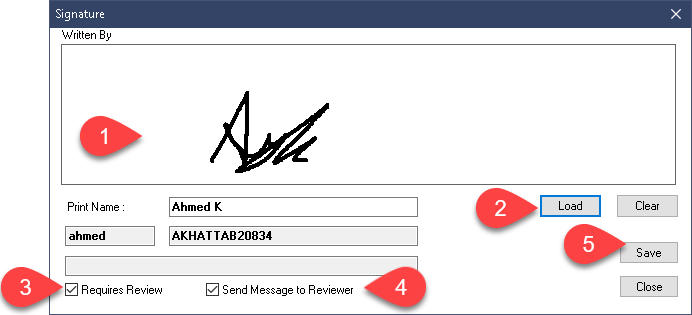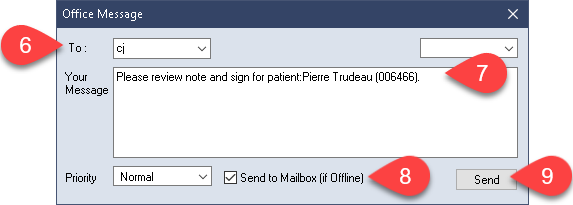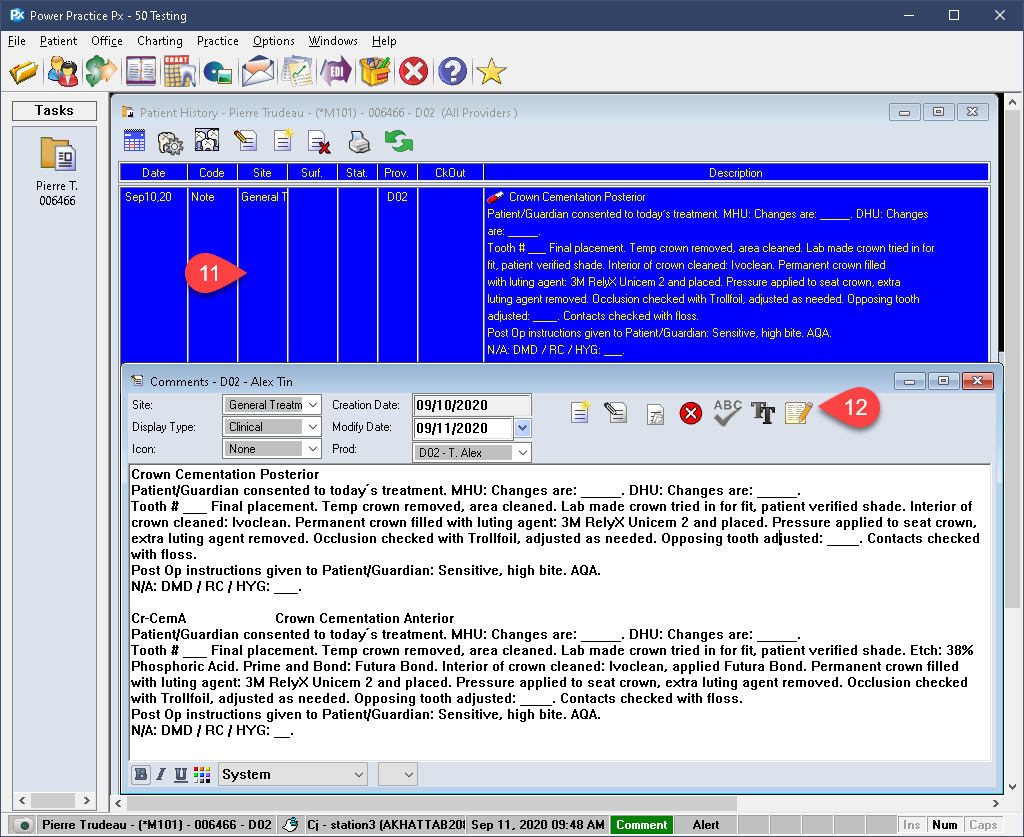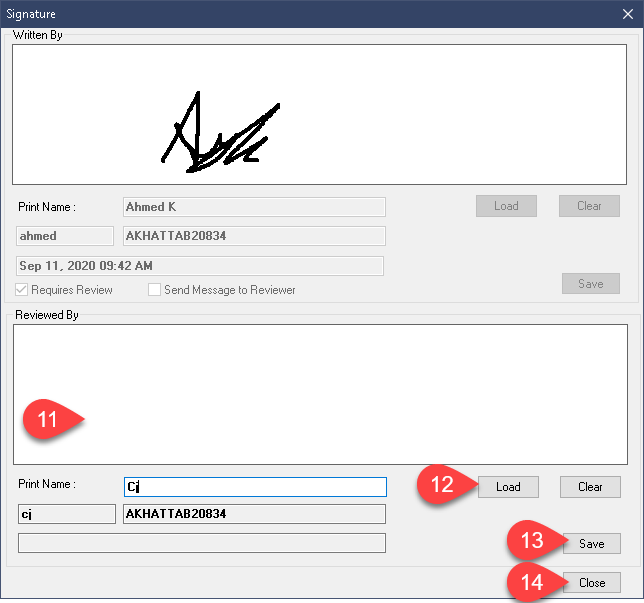Description
version 5.0+
This feature allows the user to send a request to another user to review and sign clinical or treatment notes.
In order to use the features described in the article below, you must first enable digital signatures in Power Practice 5.0+. Please see the linked guides at the very bottom for digital signature setup.
Step-by-Step
Requesting Note Reviews:
Begin by creating a note and accessing the signature section.
- Sign your note manually.
- Or use the Load button on the right side to generate your preset signature.
- Select the Requires Review tick box at the bottom.
- Select the Send Message to Reviewer tick box as well.
- Press the Save button on the right side of the window.
- In the new pop-up window, choose the user you wish to send the message to from the drop down menu in the upper left.
- Modify the default message or enter your own.
- Select the Send to Mailbox (if Offline) tick box at the bottom.
- Press the Send button at the bottom right then close the signatures window.
To learn more about the signature feature, please see the Additional Resources section below.