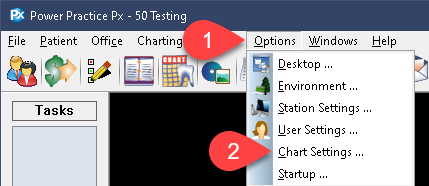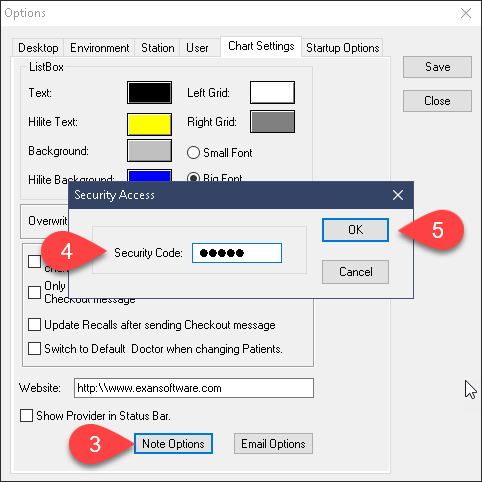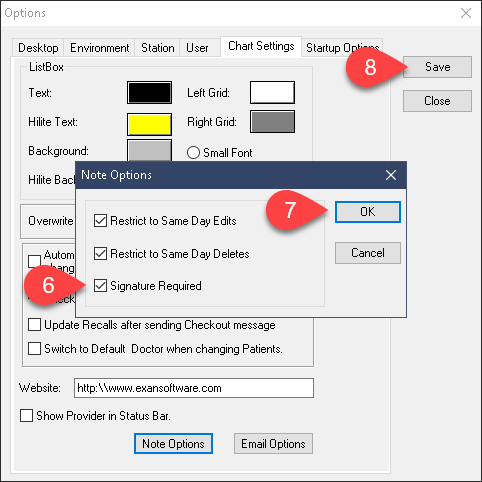Description
version 5.0+
Version 5.0 introduced the ability to save and utilize digital signatures attached to a user’s login ID. These pre-set signatures can be used to digitally signoff on treatment and clinical notes.
Step-by-Step
- In the new window, enable the Signature Required tick box.
- Press the Ok button on the right.
- Press the Save button and then close this window.
As you may have noticed, the Notes options section allows a few extra levels of control.
Restrict to Same Day Edits: Enable this setting to disallow modifying notes from a past date. You will only be able to modify a note on it’s entry date.
Restrict to Same Day Deletes: Enable this setting to disallow deleting notes past their first entry date. You will only be able to delete a note on the it’s date.
Be sure to utilize these new features, along with digital signatures, to gain comprehensive control over your clinical records and entries.
You are now ready to utilize the new signature feature.
Please see the Additional Resources section below for links to the other articles relevant to signatures.