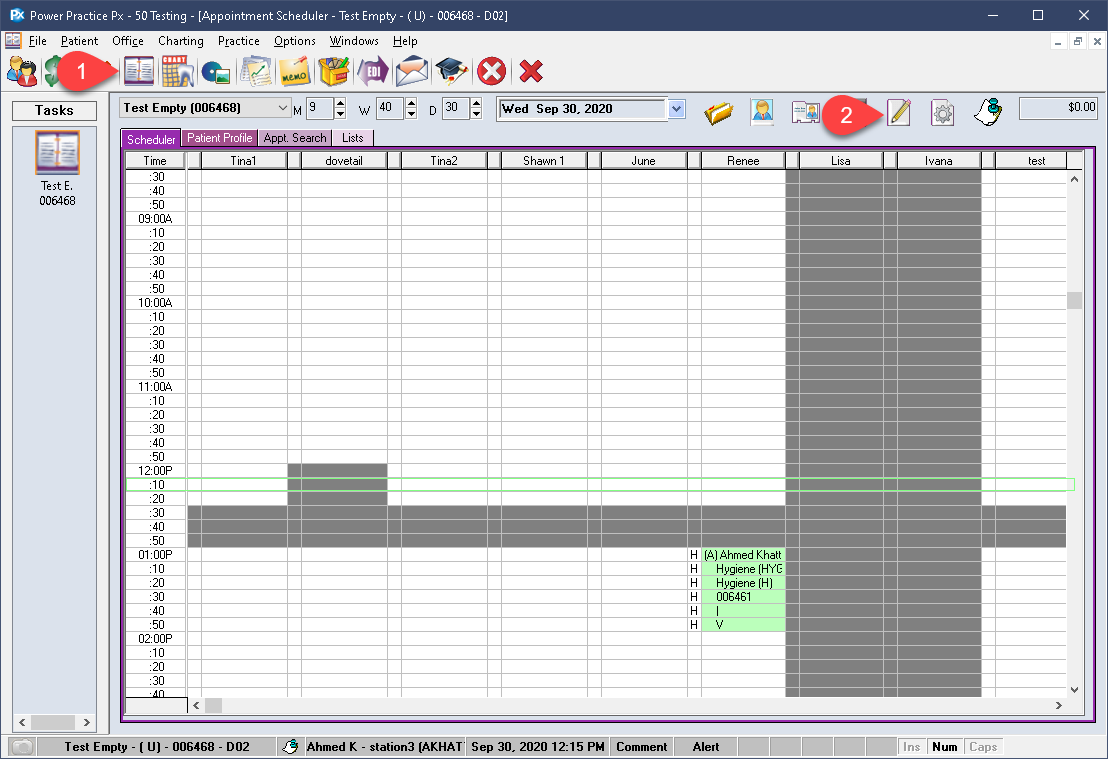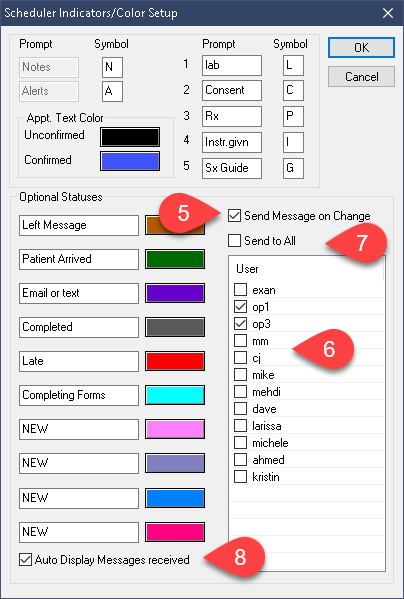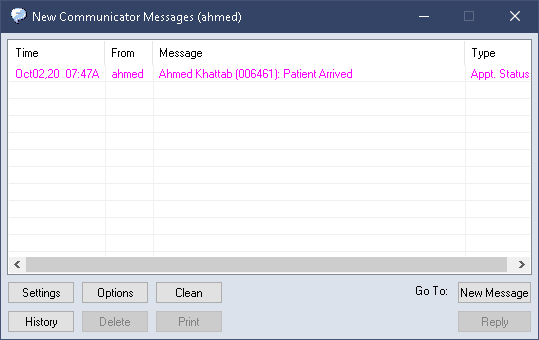Description
In this article we will detail the use of Custom Appointment statuses and how to enable the associated notifications.
Step-by-Step
- Tick the Send Message on Change box.
- Select the users you wish to receive status change updates via their Communicator.
- You can choose to send it to all users by enabling the Send to All option.
- Users can also choose to Auto Display Messages Received to automatically present a pop-up on status change.