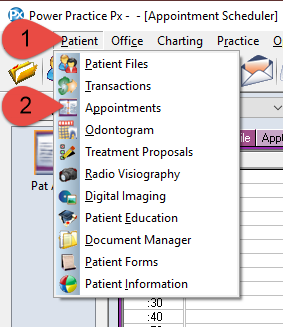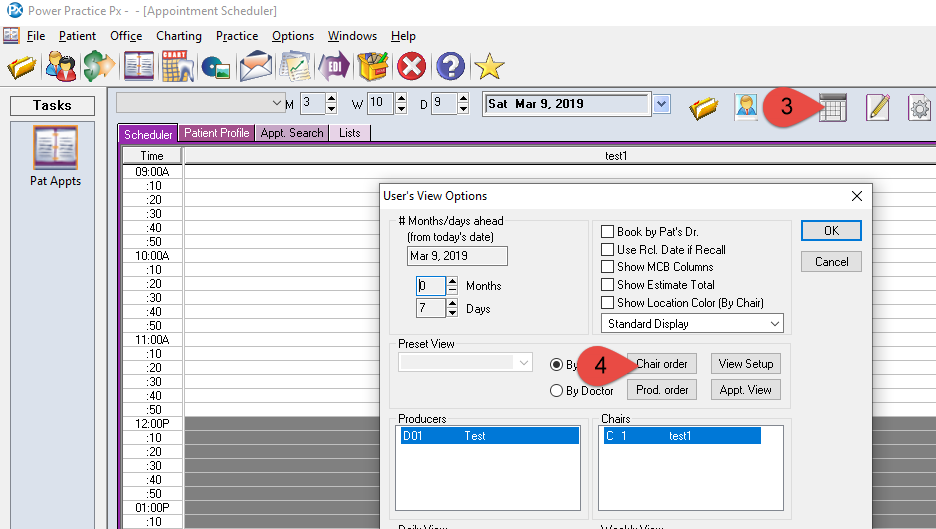Description
This article will guide you through defining the order that columns (chairs) will be displayed on your scheduler.
Note: This is a per-user settings and will not change how other users have setup their columns.
Step-by-Step
Additional Resources
Whenever changes are made to the Scheduler, they only affect the user account on which they are made.
To share your user settings, follow this guide: Copy Settings and Layout from/to Other User Accounts