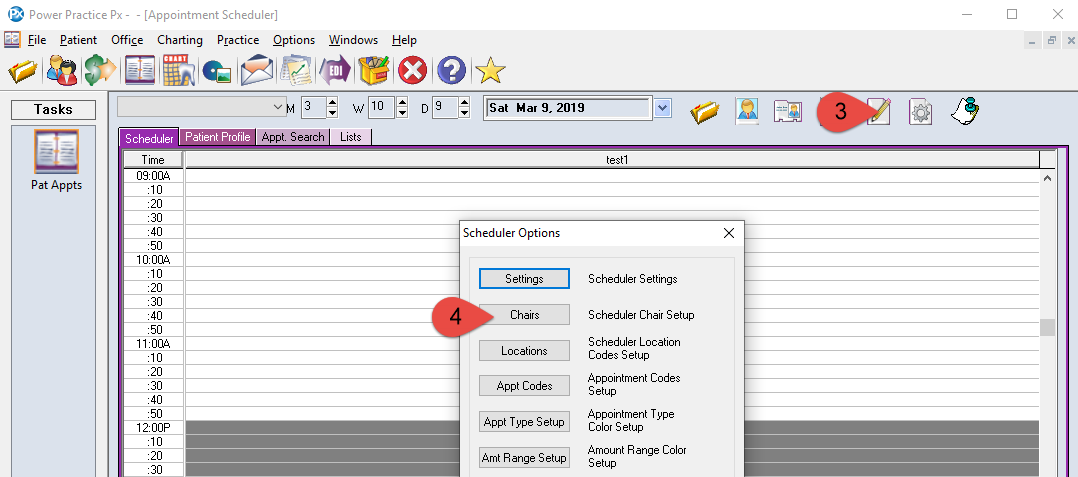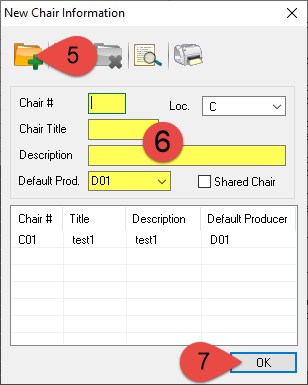Description
This article will guide you through adding a new chair that can be assigned to a producer.
Step-by-Step
- Select the New button in the top left corner.
- Fill in the new chair form:
– Chair: Unique number that identifies the chair.
– Chair Title: The label displayed at the top of the chair.
– Description: Used to describe additional details about the chair.
– Default Producer: This prevents patients form being assigned to the wrong chair. It also prevents other producers working hours from affecting this chairs availability. - Select the OK button along the bottom to save the changes.
Additional Resources
Whenever changes are made to the Scheduler, they only affect the user account on which they are made.
To share your user settings, follow this guide: Copy Settings and Layout from/to Other User Accounts