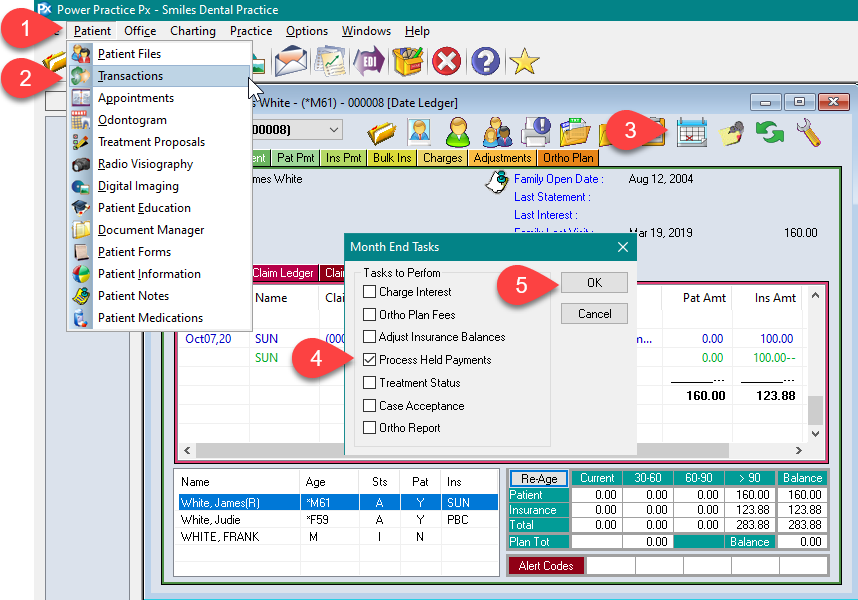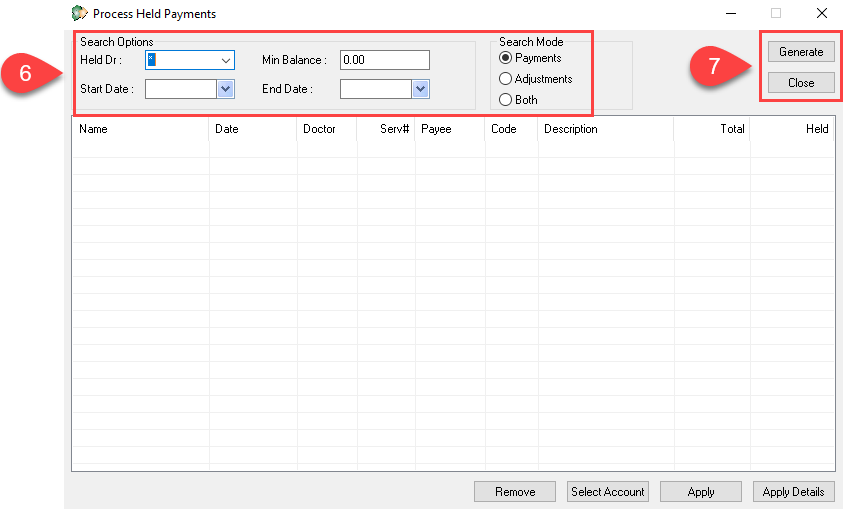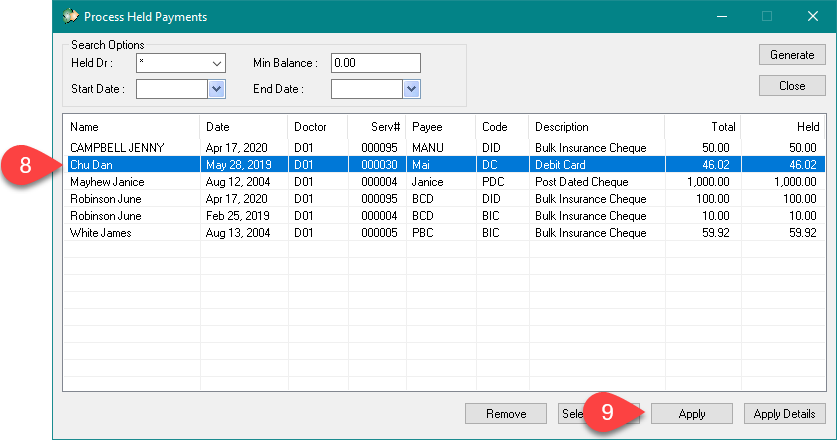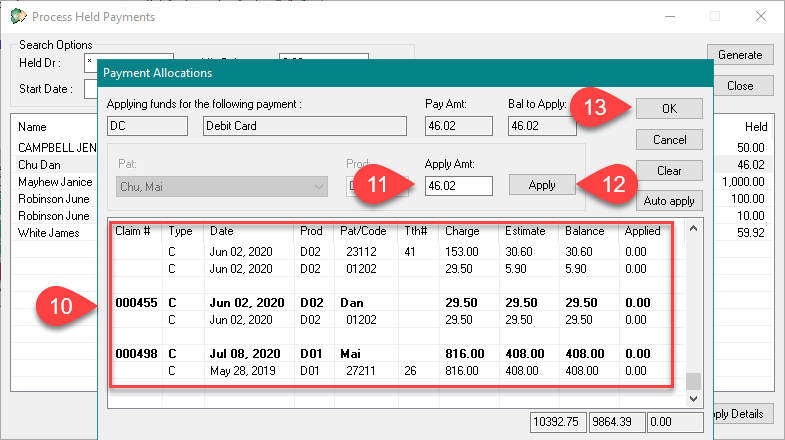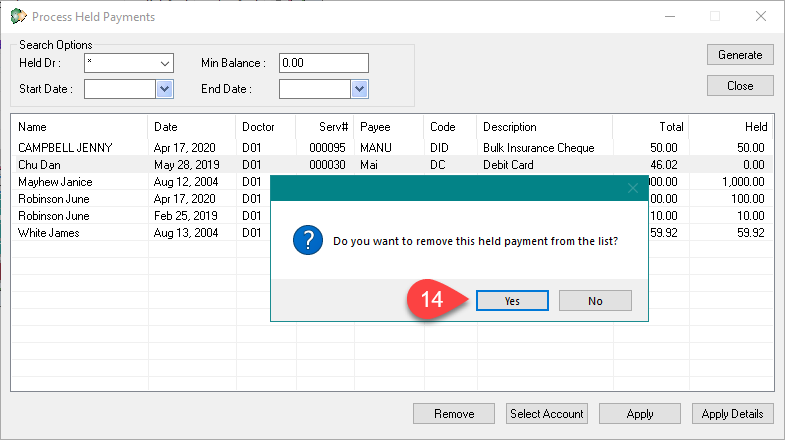Description
Overtime payments can be left unallocated to any treatments or “floating” in the ledger. To help clean up your aged receivables, we suggest running a report of all unallocated payments to ensure they are applied to the correct claims on a regular basis.
Step-by-Step
- Choose the claim or the treatment to apply the held payment to.
Select the bold line to apply to the claim, this will allow the system to allocate the payment to any of the treatments within the claim.
Select the regular line under the claim line to apply the payment to a specific treatment. - Change the apply amount if the payment needs to be allocated to different treatments.
- Otherwise select Apply. Repeat until apply amount is zero.
- Click OK.
Additional buttons:
- Remove – select the payment line and click the remove button to remove it from your working list.
- Select Account – select the patient name on the list and click select account to activate the patient in Power Practice.
- Apply Details – select the payment line and click Apply Details to view its allocation details.