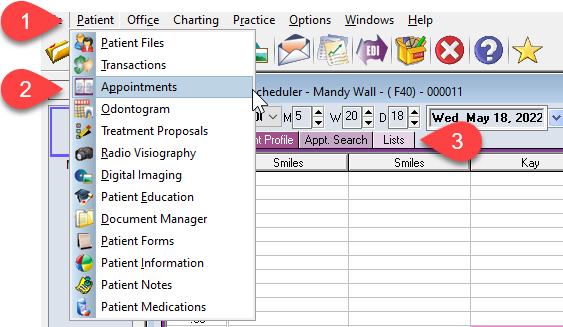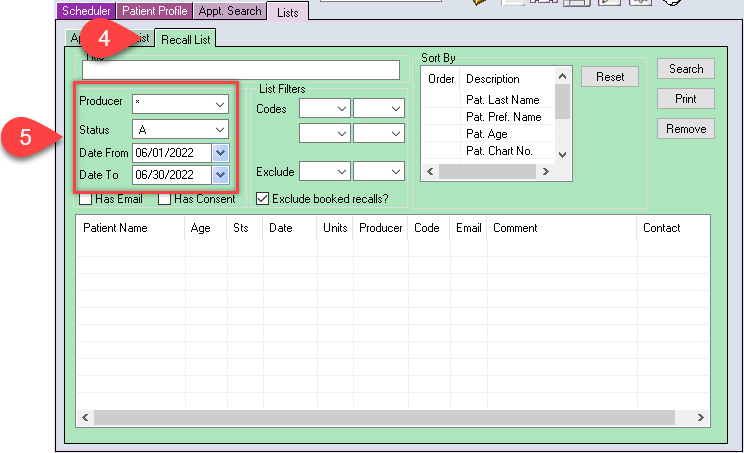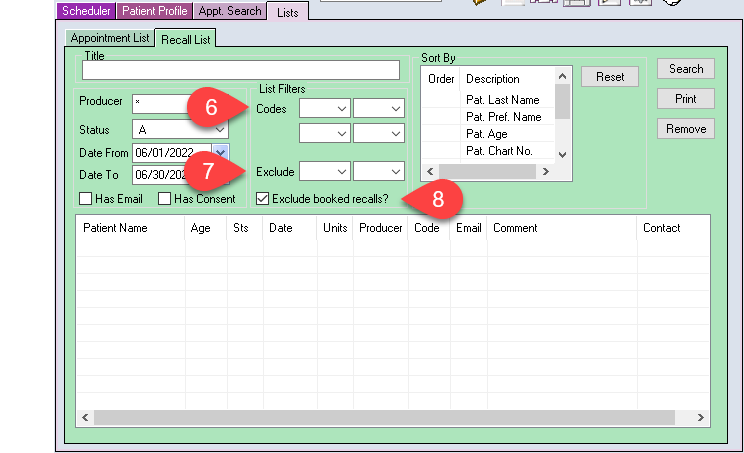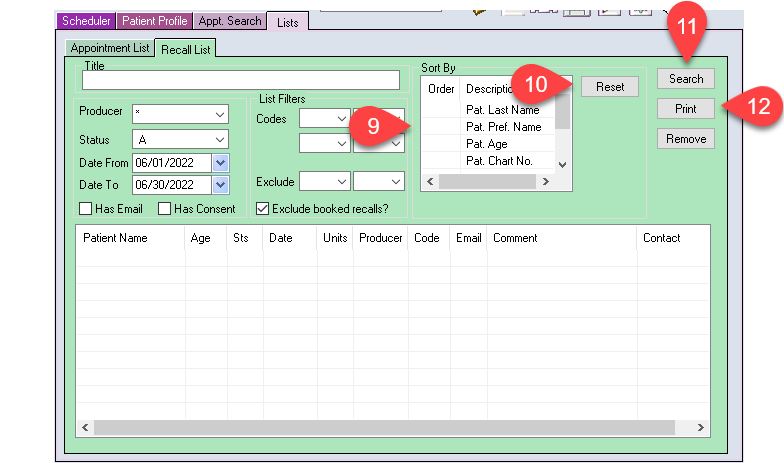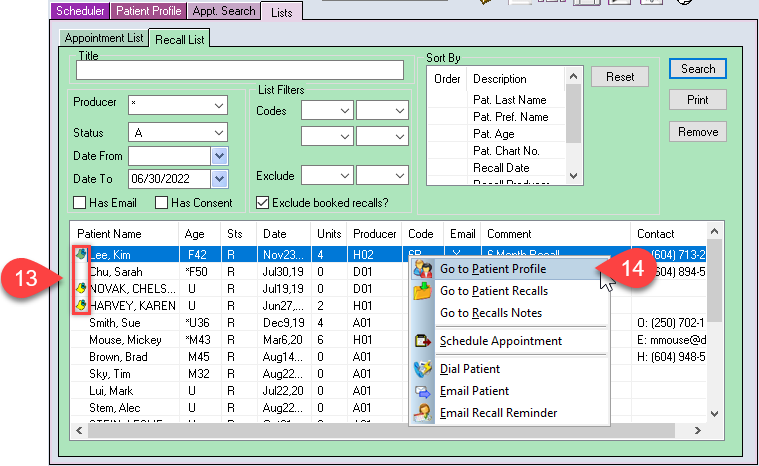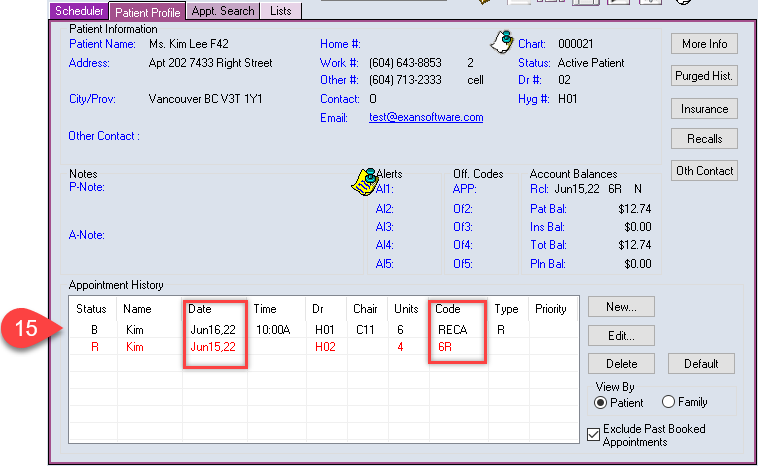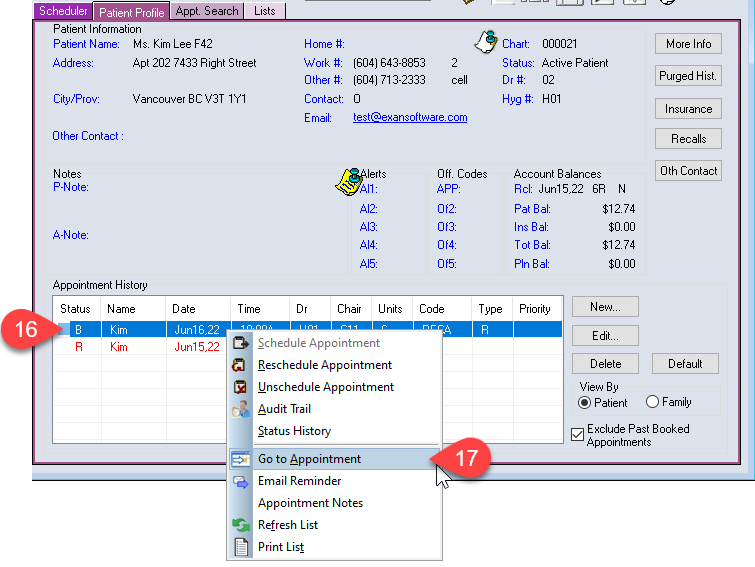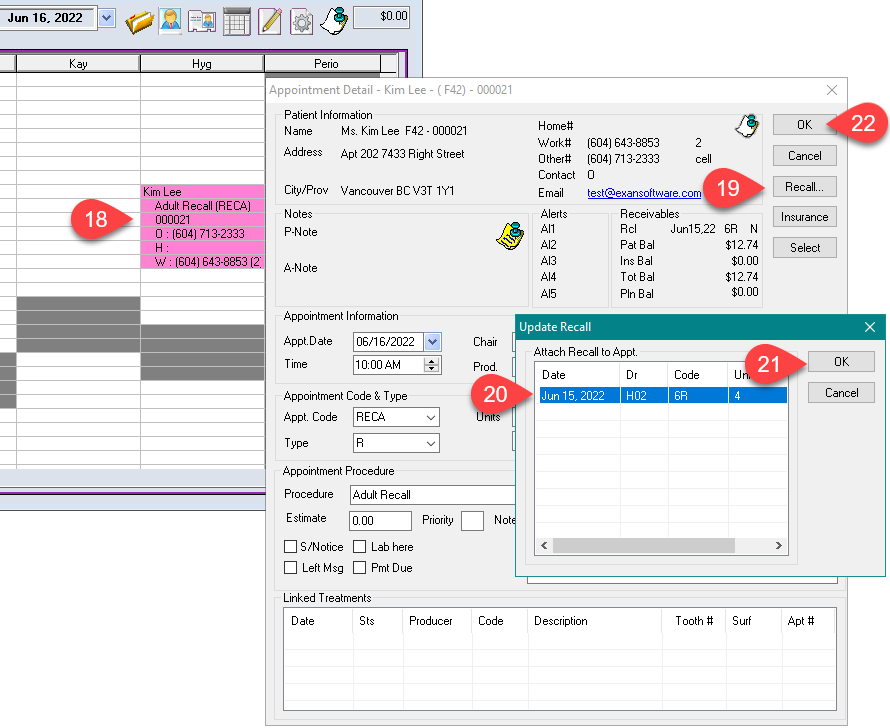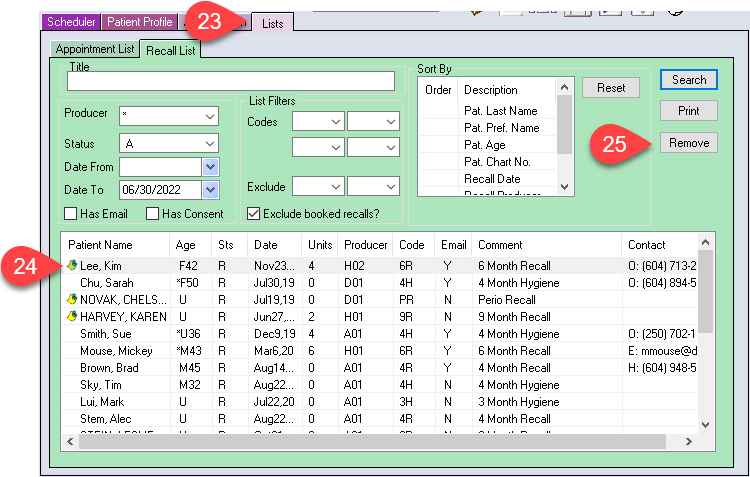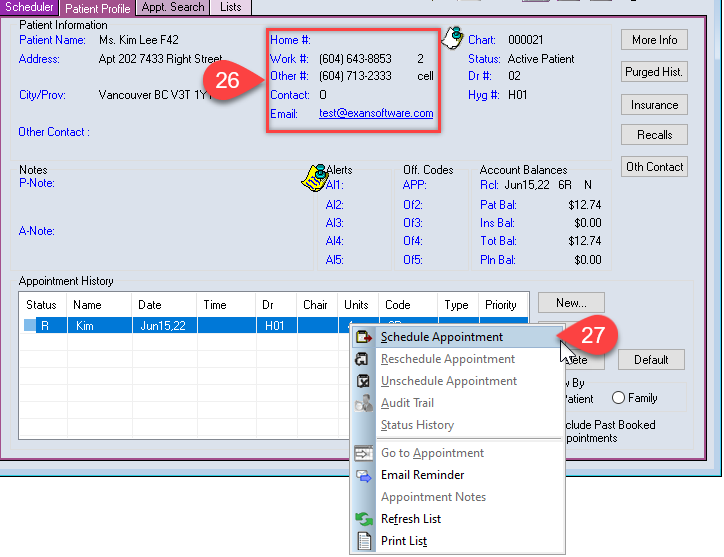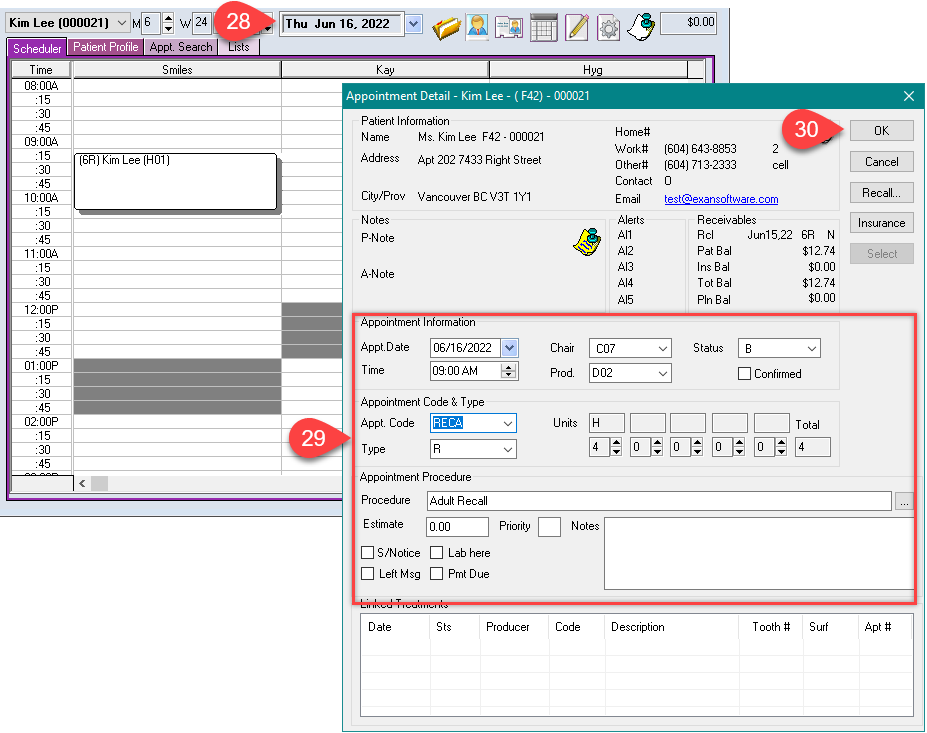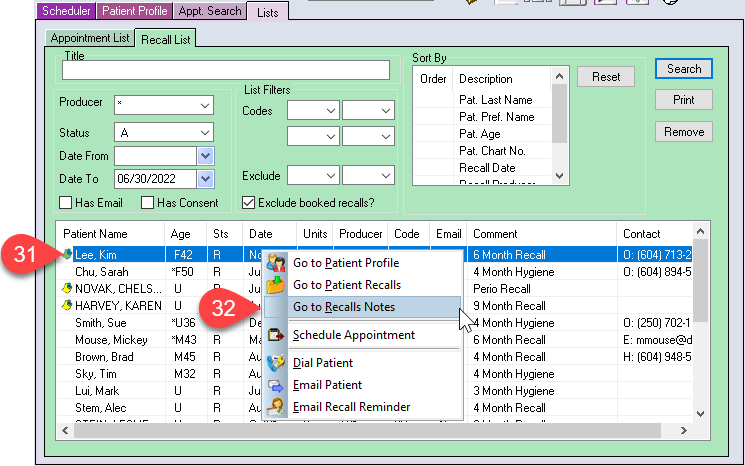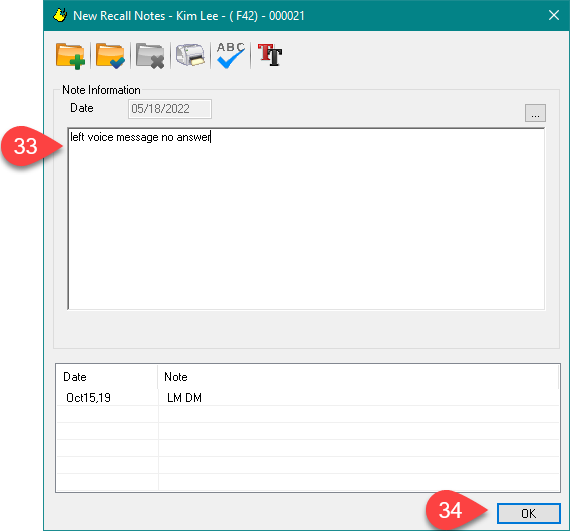Description
The patient recall list will provide a list of patients due for their recall or hygiene appointments. Use this as a working list to call patients or send an email directly from the Power Practice.
Only patients with a recall line will be in this report. Run a report of patients without a recall to find the patients that has not been in the clinic for a regular dental cleaning appointment.
Step-by-Step
- Go to the Recall List tab.
- Select the Producer(s) to run the recalls for.
Select the Patient status – we recommend running the report for active patients.
Select the Date range for the report.
To search for patients due for the next month:
Enter the first day of the month and the last day of the month as shown in the image.
To search for overdue patients:
Delete the date in the Date From field and leave it blank. Then, enter the current date in the Date To field.
- Go to the desired date to book the appointment in and double click on the desired time slot.
Power Practice will automatically go to the date the recall is due if the recall date is in the future, otherwise it will remain on the current date. - Confirm the units and details for the appointment.
- Click OK.
Go back to the recall list and remove the patient from your working list. Repeat the steps for each patient in your working list.