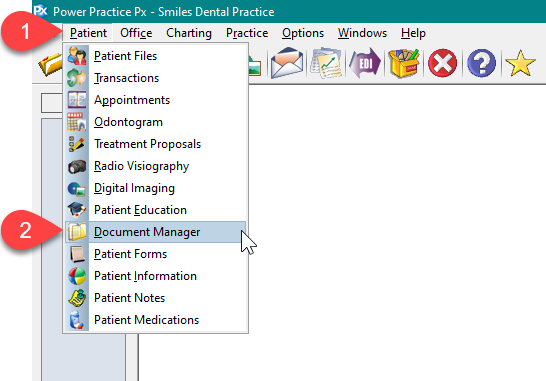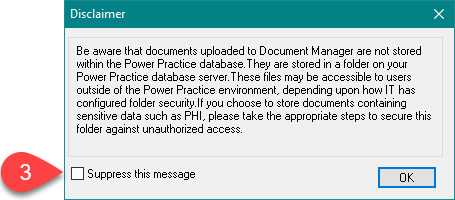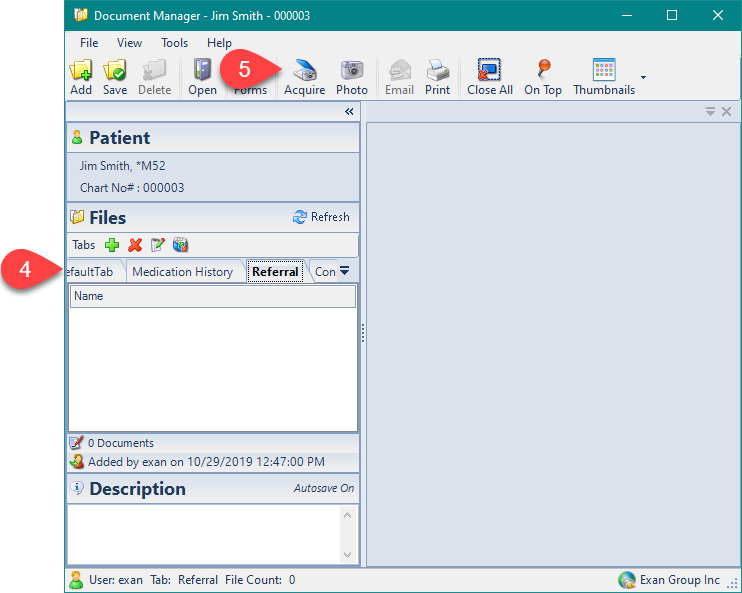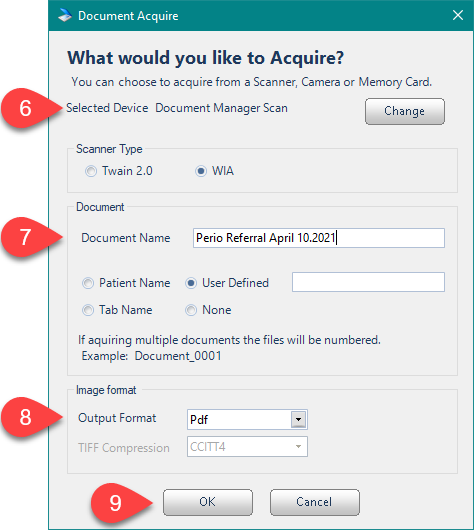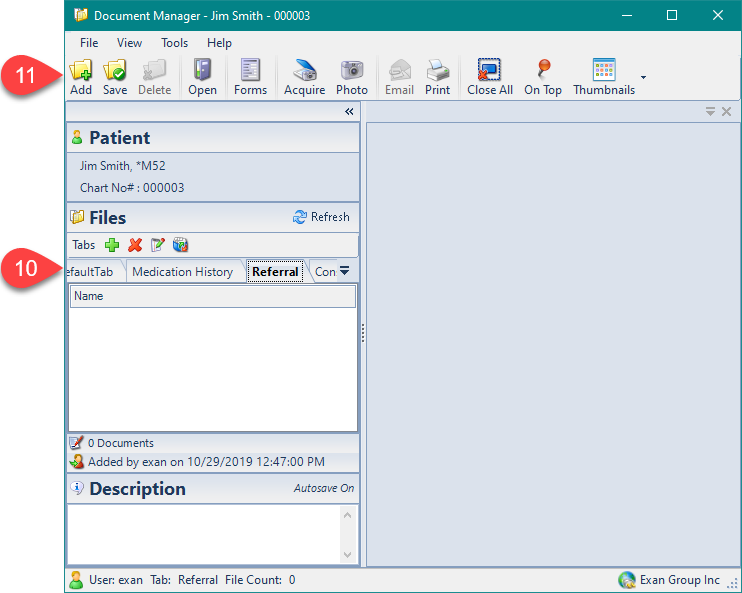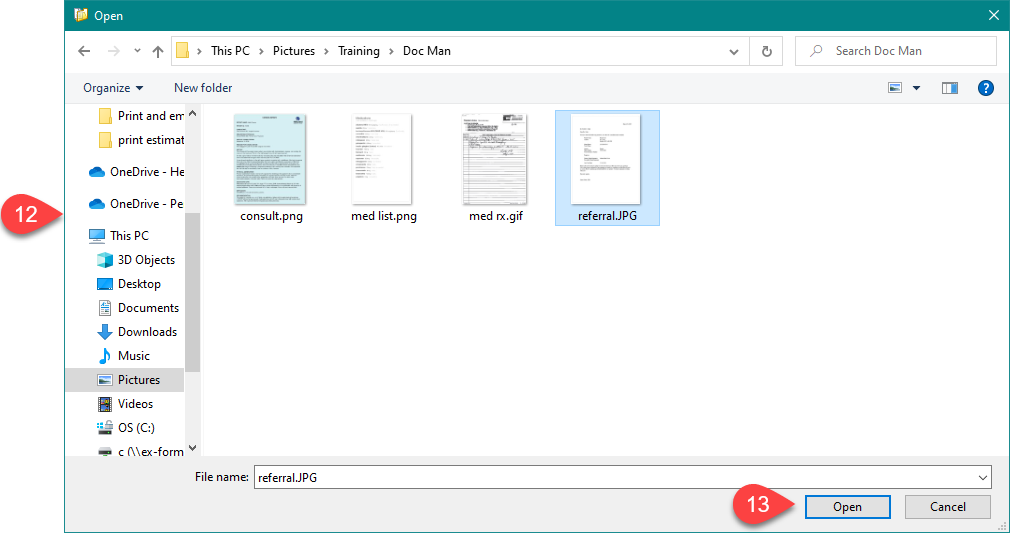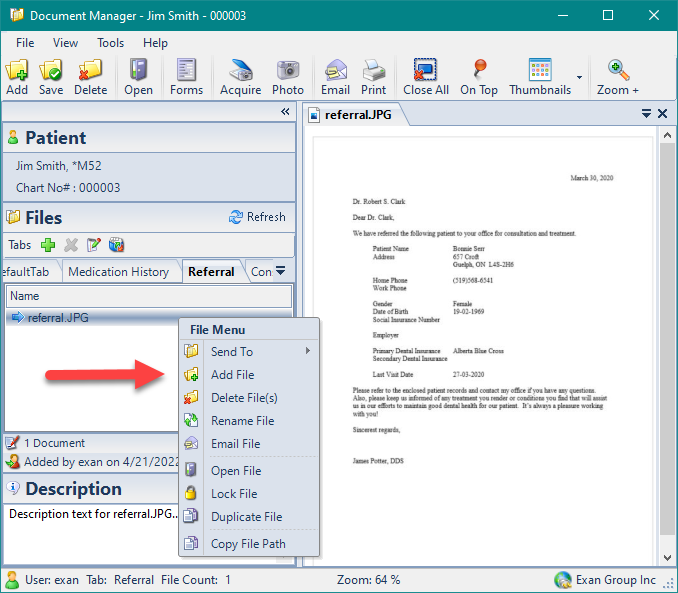Description
The Document Manager is an electronic file folder which can hold various types of documents for each patient. Organize, password protect, and add files directly from your computer or your scanner.
Step-by-Step
- Confirm the scanner or Change to switch to the correct device.
- Type the Document Name.
- Confirm file type, we suggest PDF.
- Press OK.
Your scanner’s software screen will display, follow any prompts and proceed with the scan. Your scanned document will now be in the Document Manager as a PDF file. Double click to open it.
Additional – Right Click Menu
Right click on a document for more options such as:
– Send To – send the document to a different tab within the Document Manager
– Rename File – rename the document in Document Manager only
– Email – email the file using Microsoft Outlook
– Lock File – prevents the document from being deleted