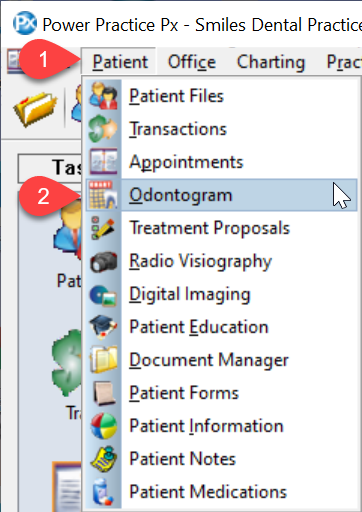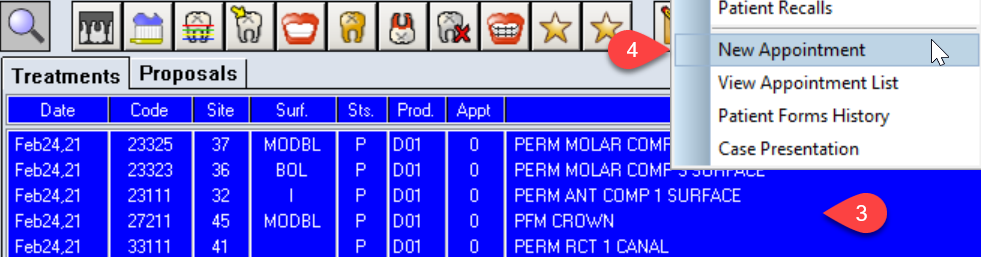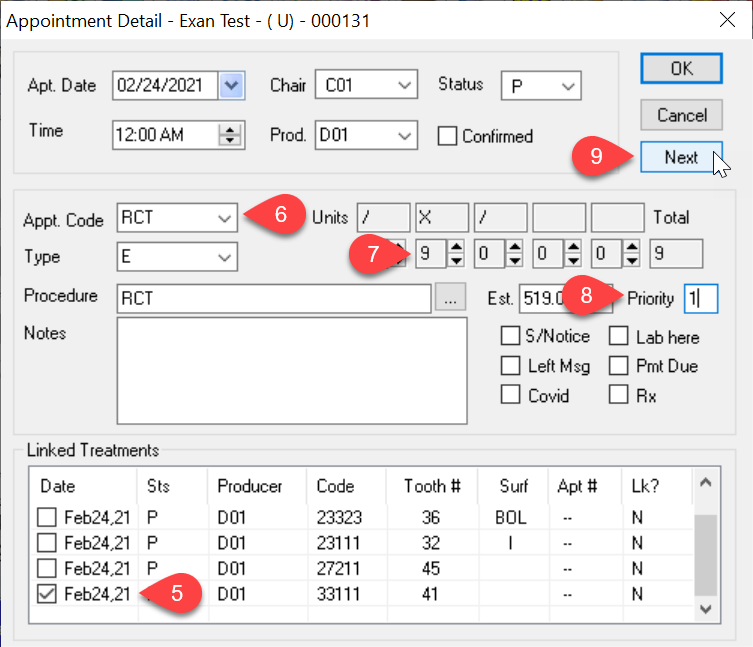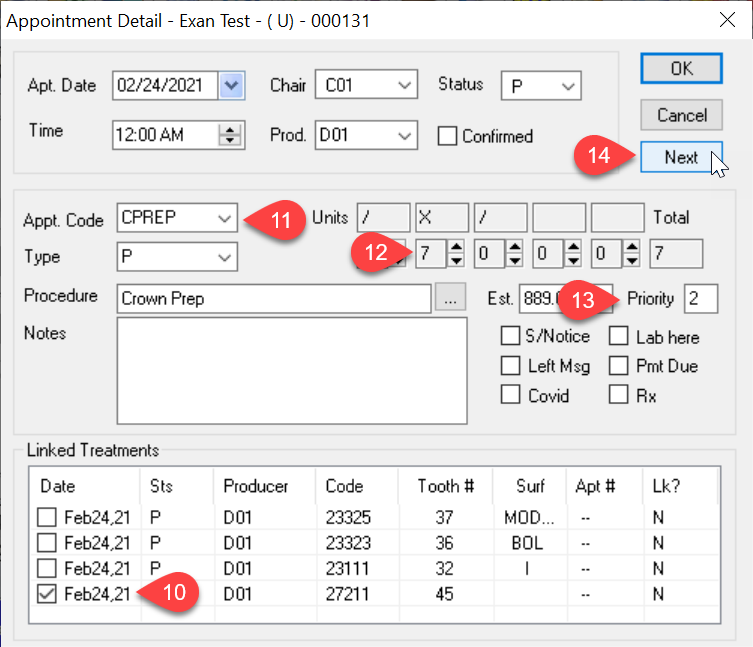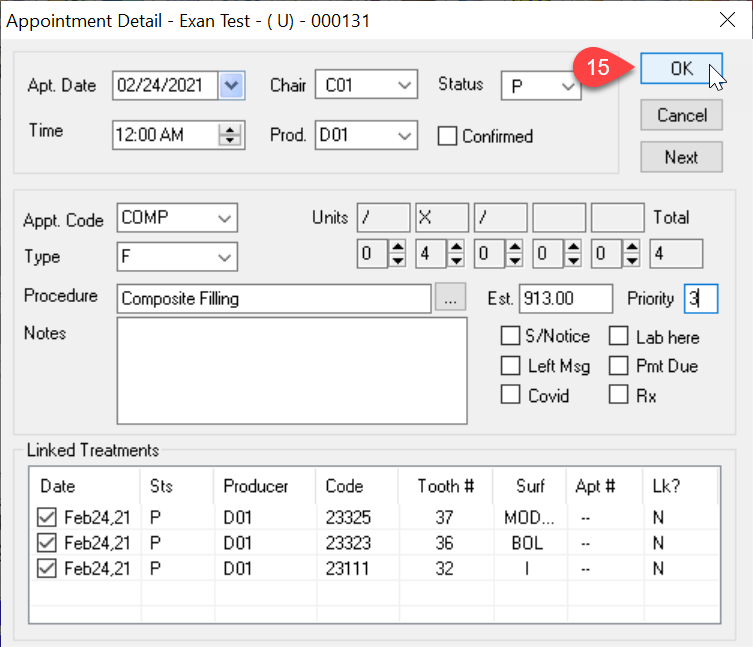Description
This article will guide you through the steps of linking planned treatments to an appointment with prioritization. To schedule the appointment, please check out the linked article: Scheduling Planned Appointments with Linked Treatments
Step-by-Step
- Uncheck all the treatments you don’t want linked to this appointment. Remember to prioritize appointments based on treatments. For this example, we want the RCT as the first treatment, so we keep it checked
- Select the Appt. Code from the dropdown
- Adjust the Units
- Add a Priority number or letter. Since the RCT is first, 1 or A will work
- Click Next to continue to the next appointment