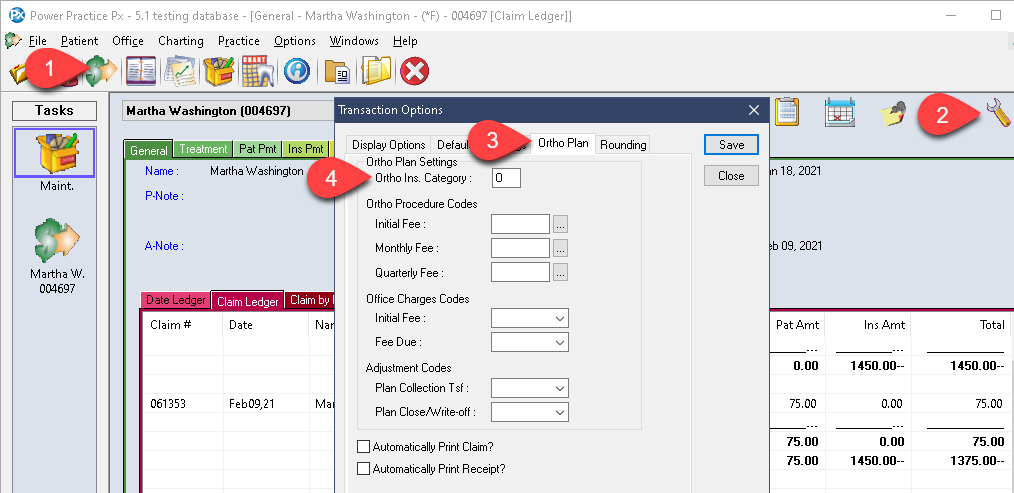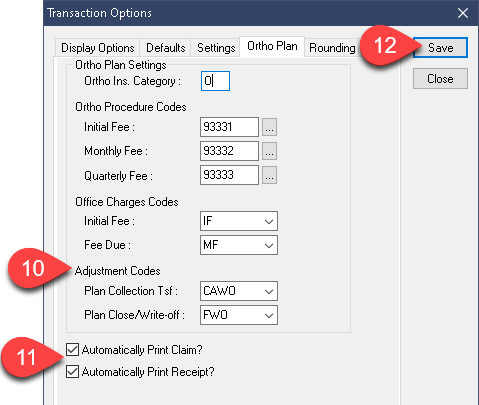Description
This article will help you setup your Ortho Plan functionality within Power Practice.
Step-by-Step
- Enter the Initial Procedure Code: 93331.
- Enter the Monthly Procedure Code: 93332.
- Enter the Quarterly Procedure Code: 93333.
- The Initial Fee code can be set left blank or set to any adjustment you feel is appropriate. These will be used when creating payment plans using the Ortho module, a feature we will not cover in this article.
- The Monthly Fee code is also related to the payment plans so this too can be left blank.
- Set the Adjustment code field dropdowns to the CAWO code (Collection Agency Write Off). This code is used when creating Collection plans in the Ortho module (topic not covered in this guide).
- Enable both tick box options at the bottom, Automatically Print Claim and Automatically Print Receipt.
- Select the Save button in the upper right corner of this window then close it.
The Ortho module is now setup and ready for use.
See the linked articles to learn how to setup a policy for a patient or how to run the monthly Ortho tasks.