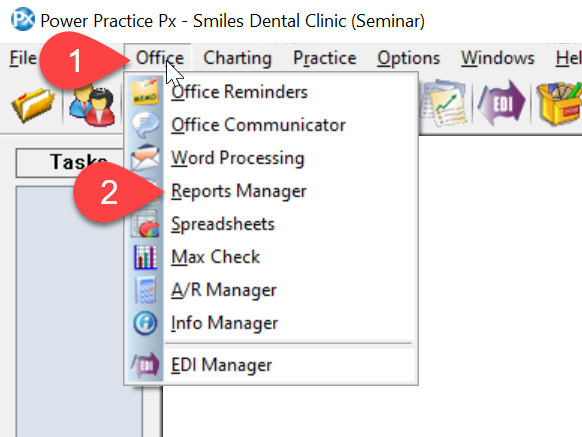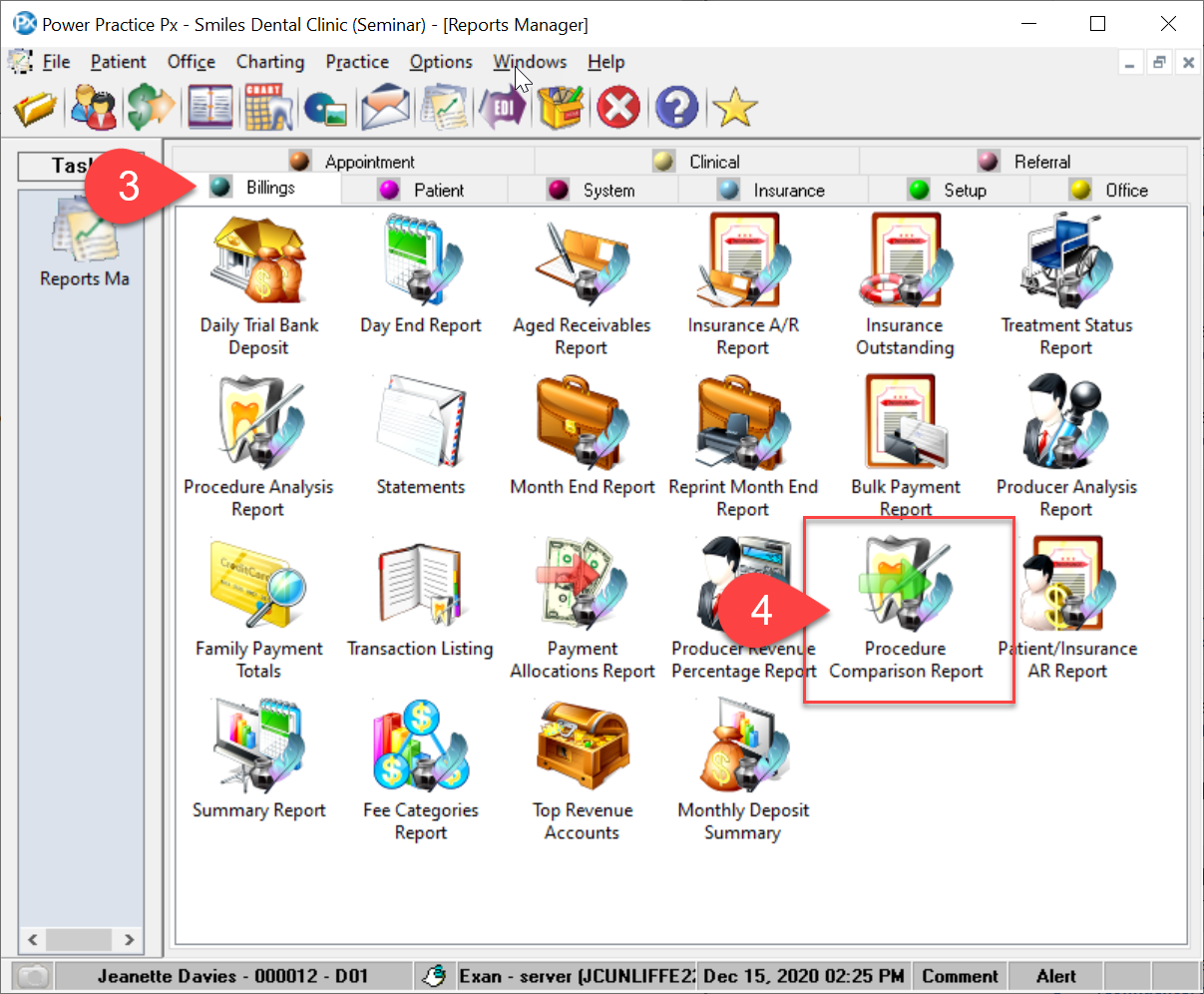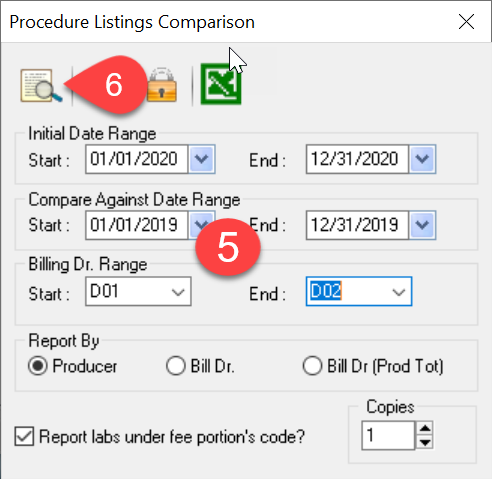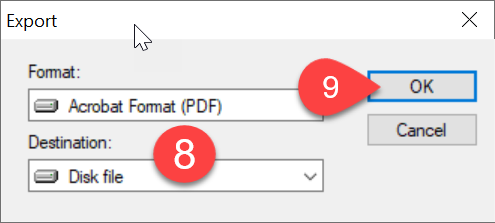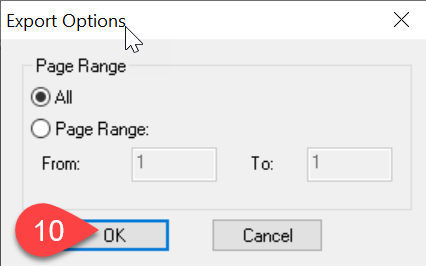This article is intended for office who are a member of the Ontario Dental Association (ODA).
Description
This article will guide you through saving a Procedure Comparison Report to a PDF file so it can be emailed to the ODA when they do procedure data collection from it’s members. The report will include procedure code totals over a date range grouped by the producer.
Step-by-Step
- Now we need to set the reporting filters:
Initial Date Range This should be set to the current calendar year. Compare Against Date Range This should be set to the previous calendar year Billing Dr. Range Start with the lowest Doctor number (ex: D01) and then end with the largest Hygienest (ex: H07) Report By Set this to Producer. - Now select the Print Preview icon.