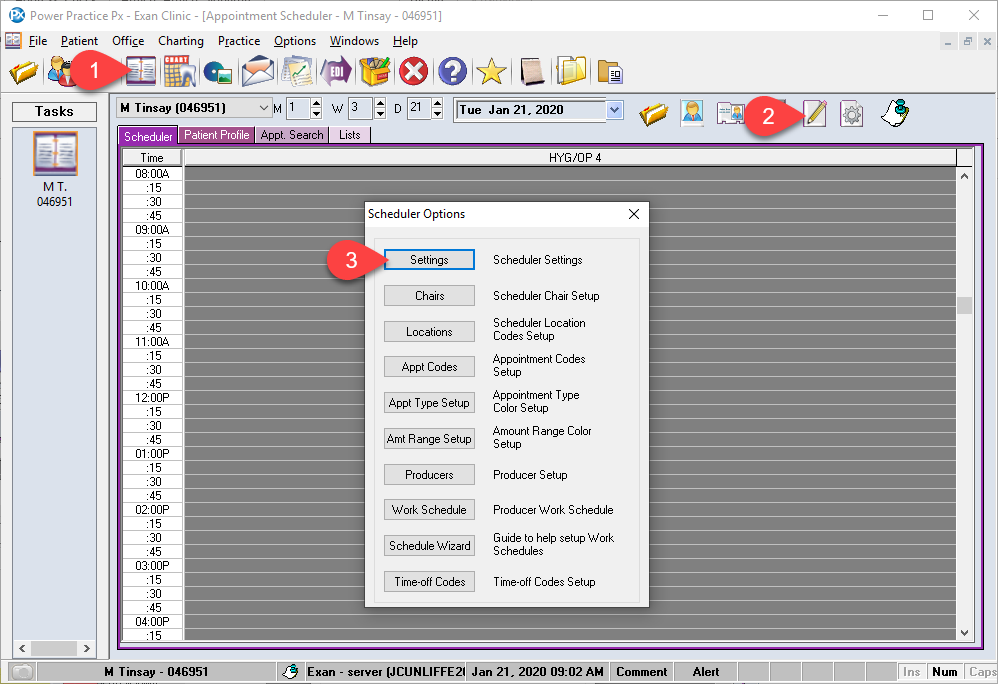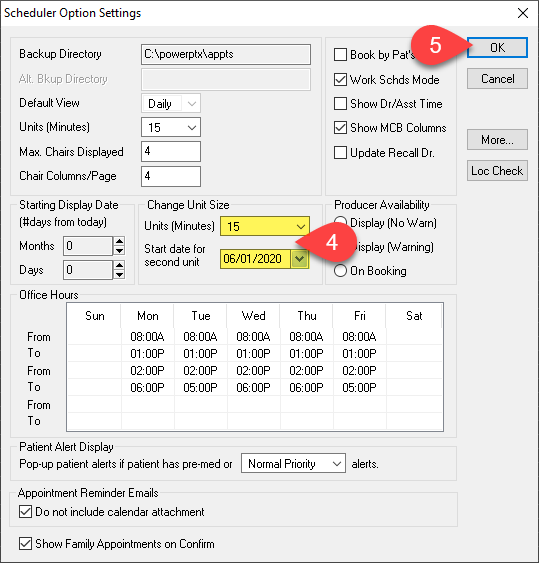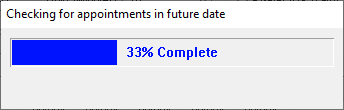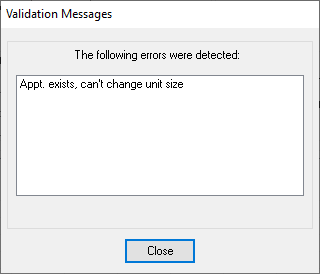Description
The article will guide you through changing the time unit used for booking appointments on the scheduler. By following these steps you will change your scheduler from 10 minute to 15 minute blocks or vise versa.
Changing the scheduler booking unit will only affect new appointments being booked. All current existing appointments (past and future) will remain on the time unit they were originally booked on.
Step-by-Step
- In the Change Units Size section, select the new time unit from the Units (Minutes) drop down list and select a date in the Start date for second unit field.
All new appointments that are scheduled to occur after this date will be booked using the new time unit. This must be a date in the future and there can be no existing appointments scheduled for after that date. If Appointments exist, they either need to be unscheduled or you need to chose a date further into the future beyond the currently existing appointments.
- Select the OK button to save.