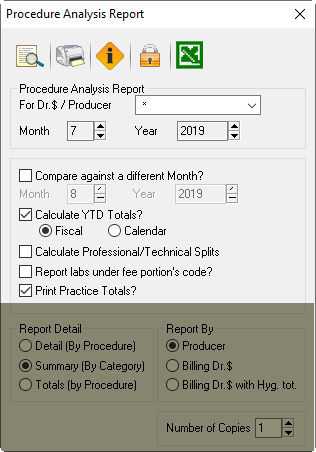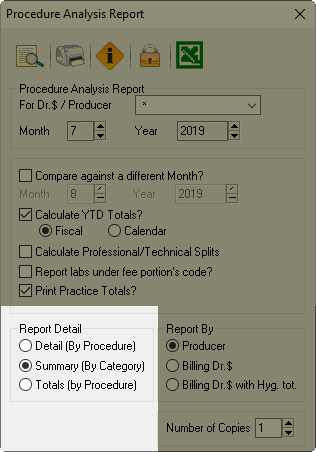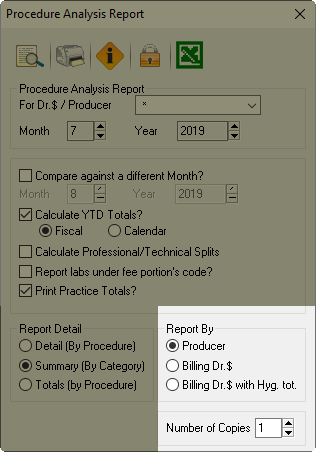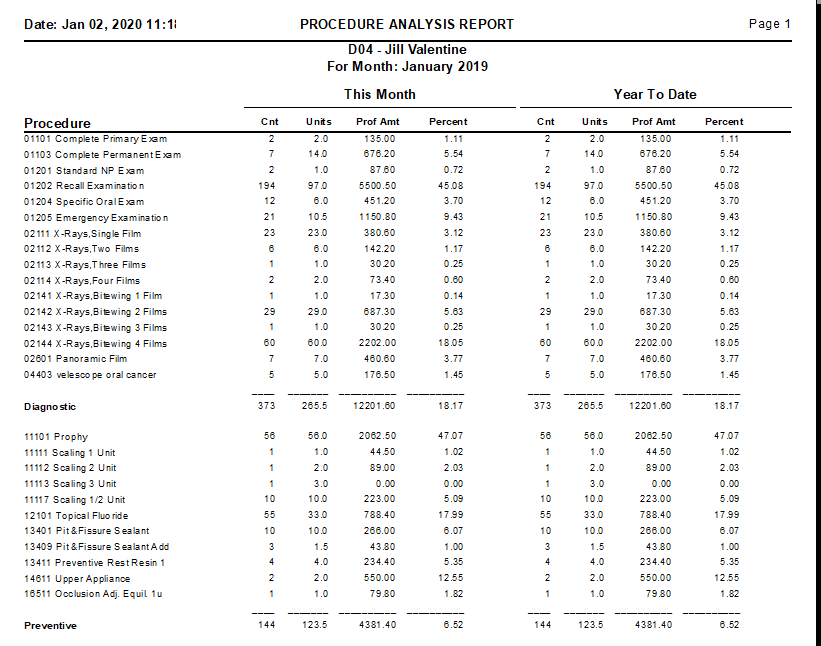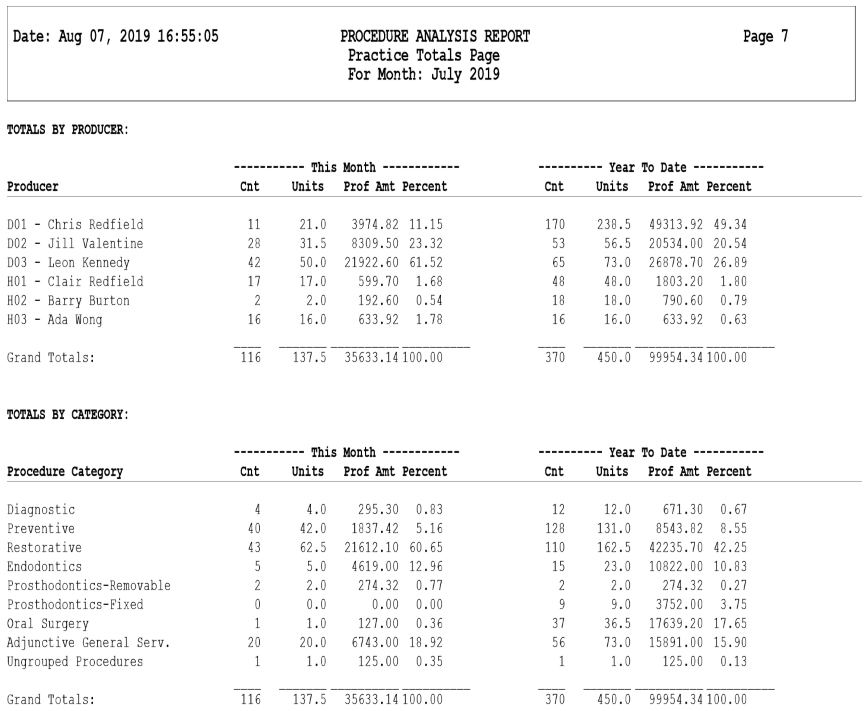To find production and payment information, use the Summary Report or the Producer Analysis report (with Payment Analysis option enabled).
Description
The Procedure Analysis Report is an excellent tool for gathering comparative information about your clinic’s production. This report will compare the procedures performed between two months or provide a Year to Date total, based on a fiscal or calendar year.
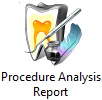
Selections Available
For Dr. $/Producer: Choose the producers you’d like included in this report.
Month/Year: Set your Month and Year here. If you are only comparing 2 months, set your first one here and the other below. If you are reporting on the year, set the last month you’d like to up count to.
Compare against a different month?: Lists the two selected months side-by-side for comparison.
Month/Year: Set the date for your comparison month.
Calculate YTD totals?: Report on the Year To Date totals instead of comparing only 2 months.
Fiscal: This option will ask Power Practice to count back 12 months from the selected Month/Year date set at the top of this window.
Calendar: This option will ask Power Practice to count from January up to your selected Month/Year date set at the top of this window
Report labs under fee portion’s code?: Include lab fees in your results
Print Practice Totals?: Include the practice totals in your report.
Report Detail:
Report By:
Producer: Results are shown based on the Producer of the treatment.
Billing Dr. $: Results are shown based on the Billing Dr (claim dr).
Billing Dr. $ with Hyg tot: Results are shown based on the Billing Dr (claim dr), with Hygiene totals specified on the last page under practice totals. You must include practice totals.
Number of Copies: Select the number of copies you would like printed.
Reading the Report
The Procedure Analysis Report shows the current month on the left and the Year to Date totals on the right. When performed as a Fiscal year, as shown in the report setup image above, the report will list the chosen month on the left (“This Month”) then count back 12 months to gather data and present it as “Year to Date”.
Using the Calendar year option always counts from January up to the selected month.
Running the report in Detail mode lists the individual treatment codes. The Detail variant is shown on the left.
If you need detailed information on procedures, like how many times a certain procedure was performed in a given date range, use the Detail (by procedure) option; otherwise, the summary option should typically suffice.
See the image below for an example of the Practice Totals page using the Summary variant.