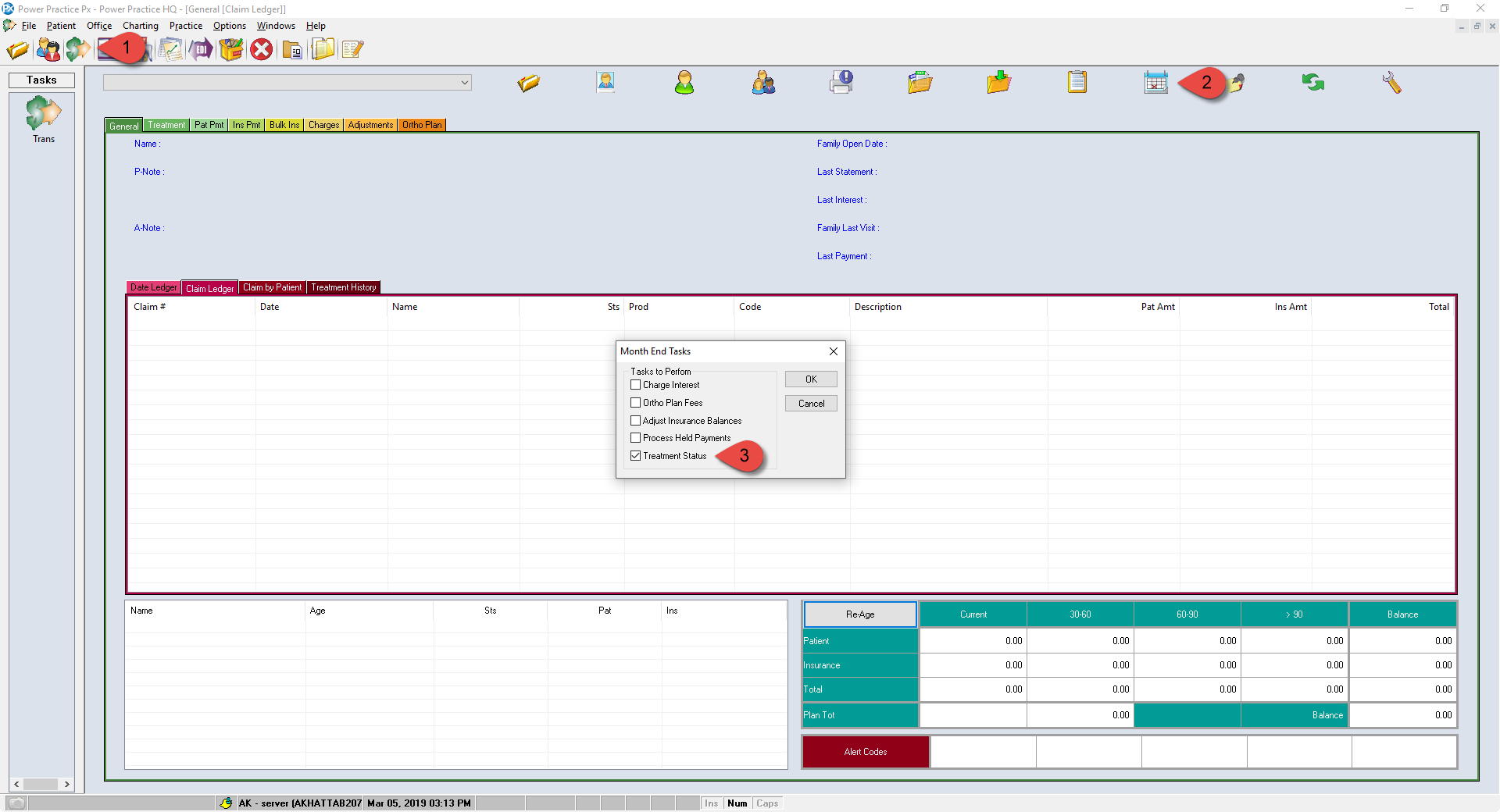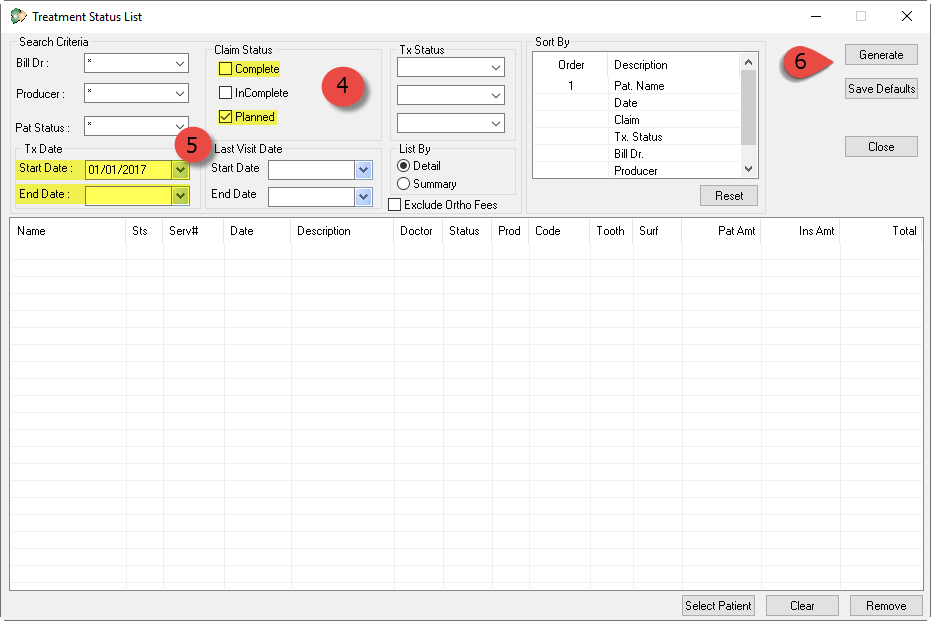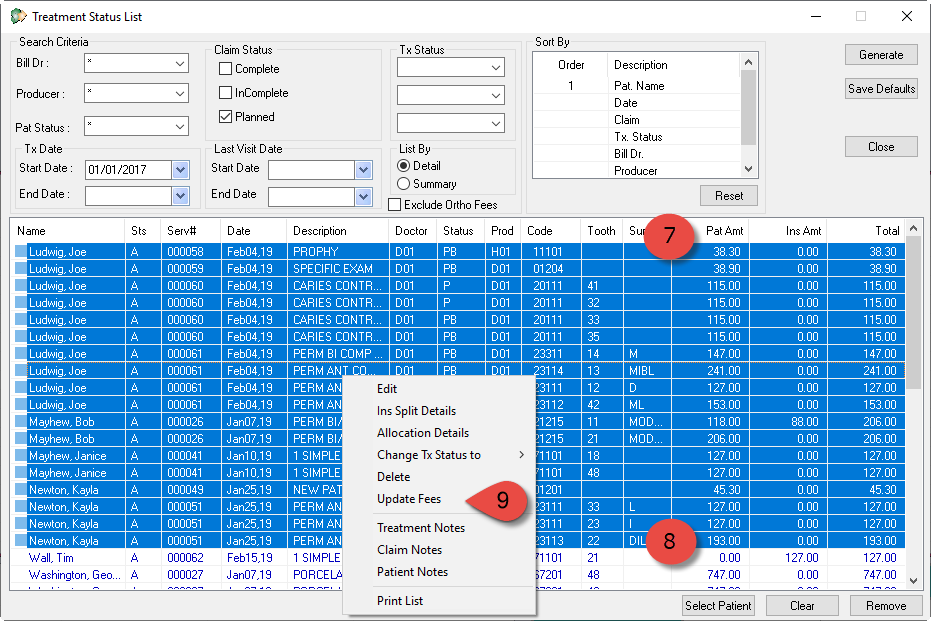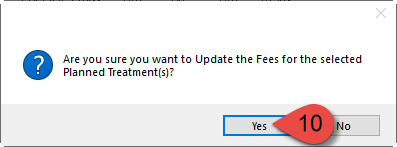Description
This article will guide you through updating planned treatments to the currently used fee guide if you are using version 5.1 and below. Typically this is done each year after fee updates.
If you are using Power Practice version 5.2, the Update Planned Fees utility will update the fees for you.
Step-by-Step
- Select the Yes button to continue.
- Once it is finished loading, as indicated by the Circle icon changing back to a Cursor, highlight another batch of surnames and repeat the steps above
**Note- If your office uses Treatment Proposals, those fees should be updated as well using the Treatment Proposal Reports for all New and In Review plans