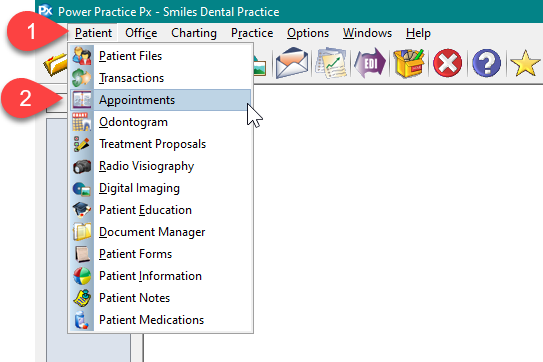Description
This article will guide you through configuring and printing an appointment day sheet. This sheet is typically printed so the office has a paper record of appointments for the day.
Step-by-Step
- Select a Date and Time range of the appointments you’d like to print.
- Select any additional options such as Print Patient Doctor or Print in Color.
- In the grid at the bottom, select each row to include that data as part of the printout. The order you select them will determine the order they are displayed.
- Press the Default button on the right to preserve these settings for next time.
- Select the OK button to begin printing.