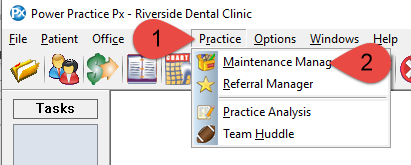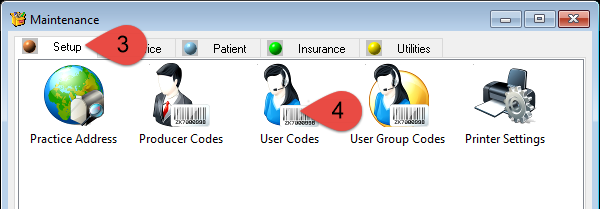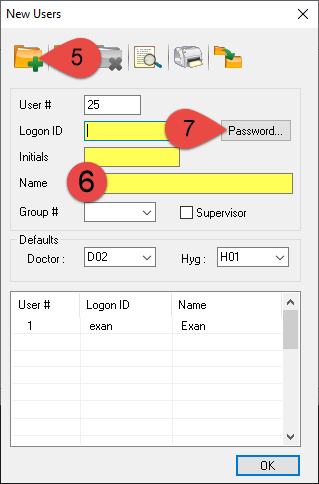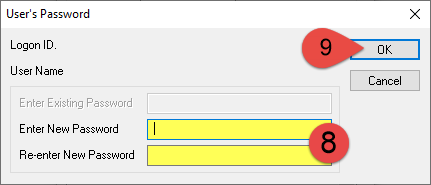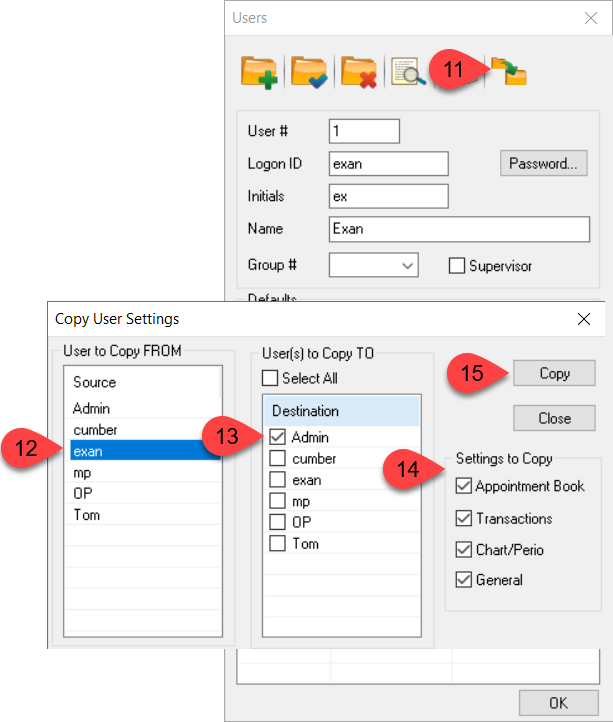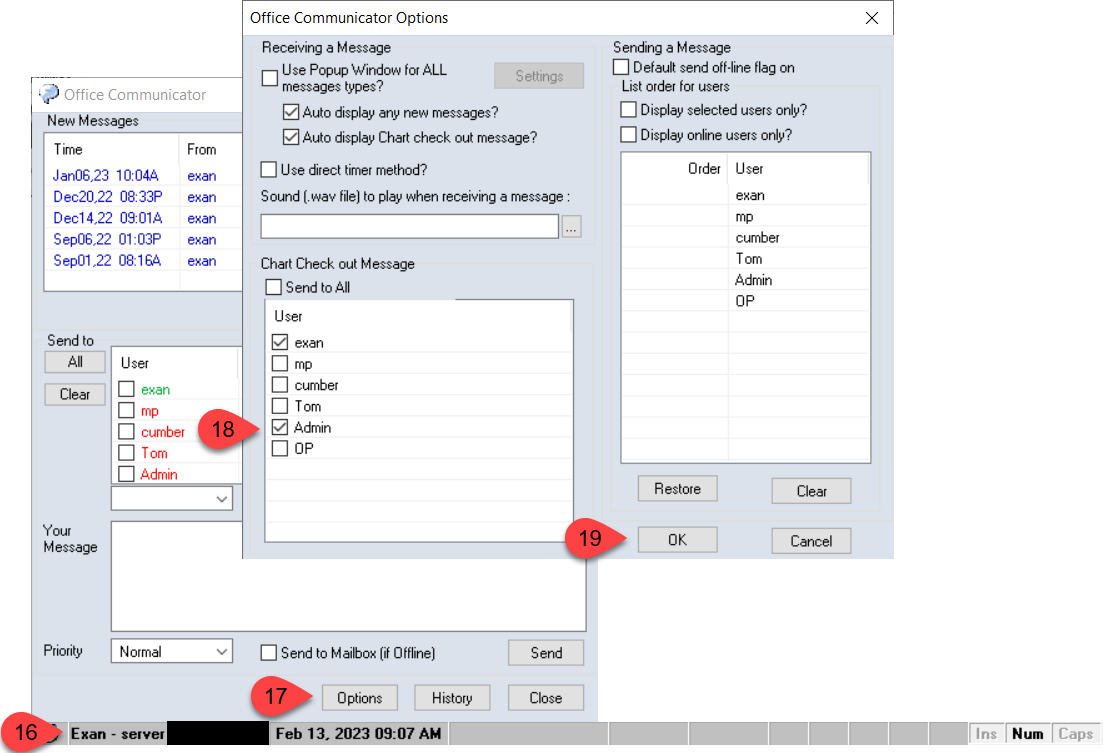Description
This article will guide you through creating a new user account and setting it’s password.
Step-by-Step
Copy over settings from an existing clinical or admin user code depending on the new user codes’ function.
- Select the Copy Entry icon
- From the User to Copy FROM table, select the existing user code (clinical or admin)
- In the User(s) to Copy TO table, select the new user code.
- Select the settings which need to be copied
- Copy