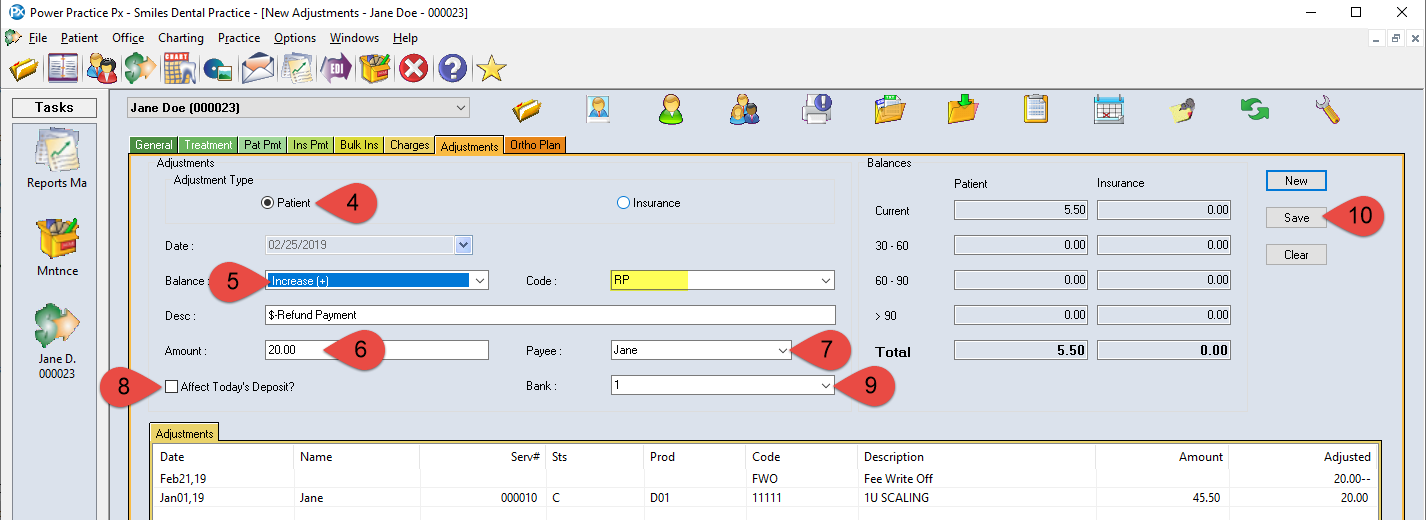Description
A Refund Payment is used when a patient or insurance company has made an over-payment on his/her account and it has been applied to a treatment or claim. You can refund a payment from Adjustments tab. This will NOT affect deposit if you are writing a cheque to the patient or insurance company. (If you are giving them cash or refunding their debit or credit card it could affect deposit)
Step-by-Step
- You must decide whether this is an insurance adjustment or a patient adjustment and click the appropriate choice.
- The date appears automatically. Tab to the Balance box, select Increase. Tab to the Code box and select RP $-Refund Payment.
- Tab and type in the amount that you want to refund.
- Choose the appropriate Payee.
- Affect Today’s Deposit? Is determined by the method you choose to refund. I.E if refunding by Cash, Credit, or Debit these methods WILL affect today’s deposit. Cheque will NOT affect today’s deposit
- You must choose the Bank the payment originally went into.
- Click Save.
- Highlight the treatment line you want to attach the refund to. (Not the summary line for that visit) and fill in the “Apply Amt” box.
- Click Apply and OK.
The amount has been now been refunded.
*If you have a held credit to refund you must Right Click on the red held line and Allocate Payment to clear out the claim balance or call support for assistance.
*If the refund issued leaves an unpaid balance behind, you will have to write off the amount or await future payments.
Additional Resources
Adjustment Training Video – A more in-depth demonstrations of transaction adjustments.