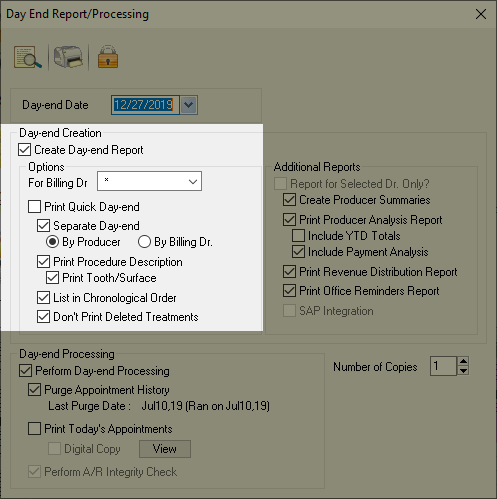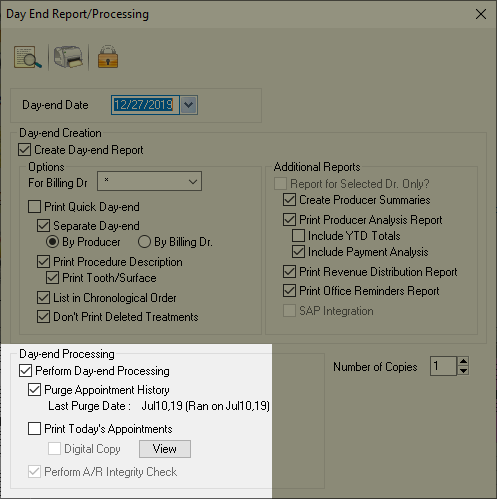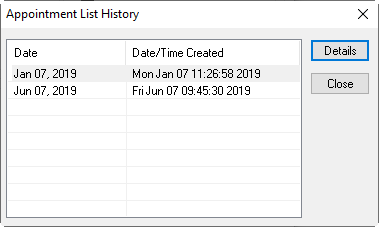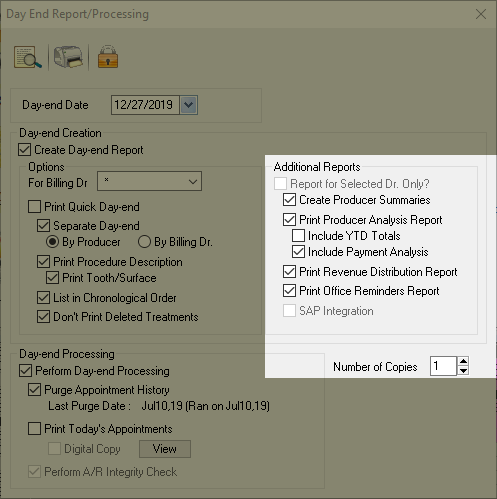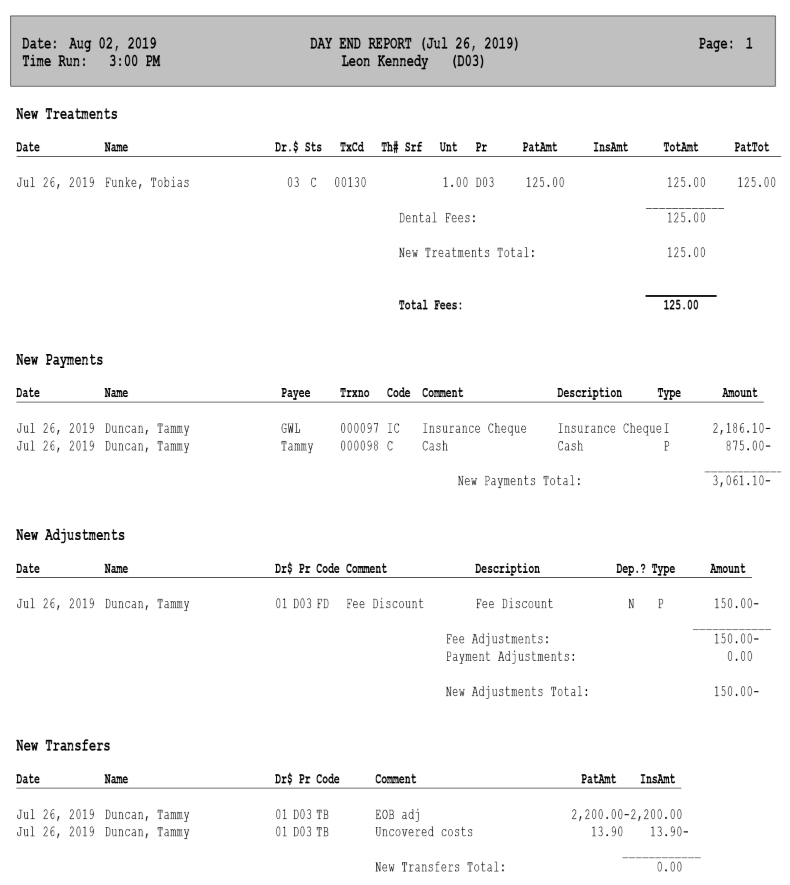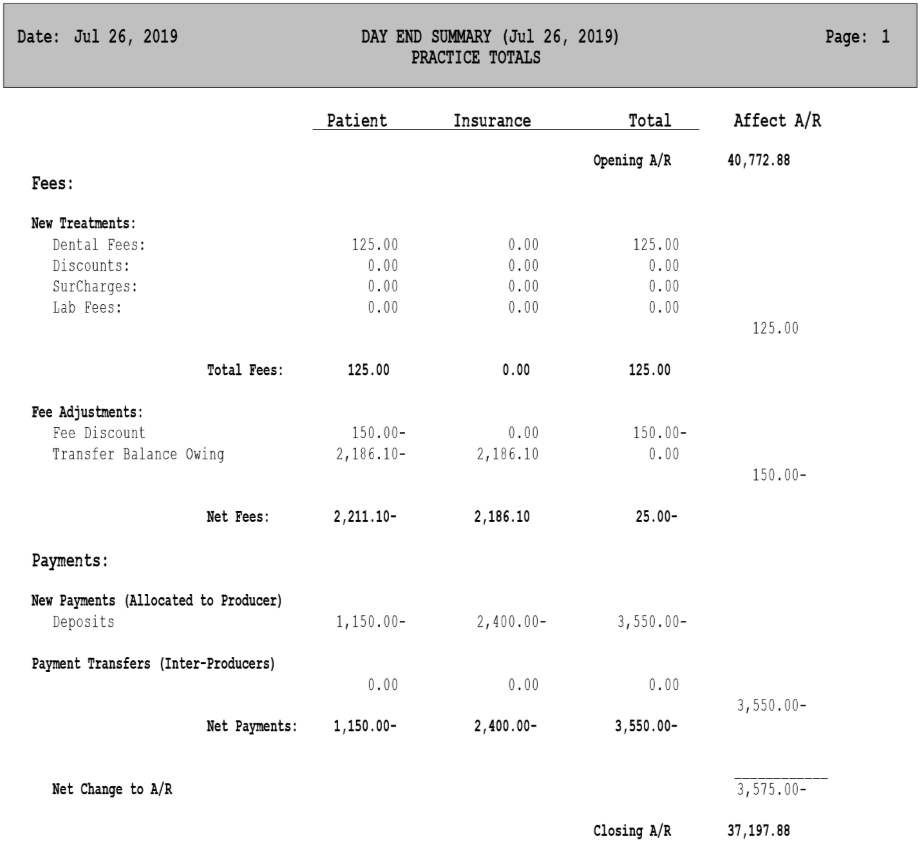Description
This report is under the Billings tab. Run this report at the end of each business day. It acts as a complete summary for the day’s production and collections, new accounts created, deleted items and more. Use it to verify that all postings for the day are correct.

To access information for days in a closed month, see the Summary Report and Transaction Listings Report.
Selections Available
Day-end Date:Set the date for which to perform the Day End report.
Create Day-end Report: Creates the report with chosen options.
For Billing Dr.: Defaults to All (*). You can choose to run it for one Billing Dr. , leaving the others off the report.
Print Quick Day-end: Prints condensed report showing treatments posted, total feels, payments and adjustments.
Separate Day-end, By Producer or By Billing Dr.: Separate reports will print for each Producer, including hygienists, or each Billing Dr. if that option is chosen. Breaks down production, fees and payments for each Producer.
If you are unsure about the difference between these two options, please see the article linked at the end of this page.
Print Procedure Description: Print the procedure codes and descriptions.
Print Tooth/Surface: Print the procedure, tooth number and surfaces.
List in Chronological Order: Lists production in order of entry. By default, information is sorted alphabetically by last name.
Don’t Print Deleted Treatments: Will not show treatments deleted today.
Perform Day-end Processing: This option must be chosen to perform an A/R check and “close” the A/R for the day.
Purge Appointment History: Purge appointments from the scheduler that have treatment posted to the patient’s ledgers on that day, leaving behind those with no Treatment posted; a method of verifying treatments were posted for all appointments.
Note: it is highly advised that you print a physical copy or save a digital copy of the day’s appointments. Keeping detailed records is always the best option.
Print Today’s Appointment History: Prints a Patient Appointment List for that day. Recommended if purging appointments.
Digital Copy: Shown on the left, saving a digital copy of the day’s appointments is an excellent alternative to printing. Highly recommended if purging appointments.
Details: View a list of the digital day sheet copies you’ve saved. Double click the items listed to open them as PDF files. From there, you can print the report or save it locally on your computer.
Perform A/R Integrity Check: Runs in conjunction with Perform Day-end Processing. Verifies the integrity of the A/R data.
Additional Reports
Report for Selected Dr. Only: Available if you’ve chosen to print the report for just one Dr. Enable this option if reporting on just one producer.
Create Producer Summaries: A one-page report for each producer that lists an individual, condensed report for them to compliment the full breakdown displayed by default in the Day-end Report.
Print Producer Analysis Report: Lists all producers and their production with totals for Today and Month to Date (highly recommended when printing the Day-end or Month-end).
Include YTD Totals: Include Year to Date totals column along with the default Today and Month to Date totals. (This option is unavailable if running Day-end by Billing Dr.)
Include Payment Analysis: Lists all producers and their collections with just a total for Today and Month to Date (Year to Date included if chosen and if running report by producer).
Print Revenue Distribution Report: Print report with information set up in the Producer Revenue Percentage Report.
Print Office Reminders Report: If Office Reminders are in use, this option will print the next day’s Office Reminders with today’s Day-end report.
Number of Copies: Choose the number of copies to print. Defaults to 1.
Reading the Day End Report
This example shows a producer’s summary page in a Day End report.
Each producer is given detailed breakdowns, listing new payments, transfers, treatments and more.
Payments shown on this page are listed with a negative indicator, the “–“ sign, as these payments contribute to reducing the Producers overall A/R (Accounts Receivable).
By contrast, new treatments appear as positive values, since they increase the producer’s A/R totals, increasing the amount owed to a certain producer.
Payment Reallocation
Payment Reallocations are listed when a credit which was held under a certain Dr. is allocated to a treatment provided by another Producer. Here we see D01’s payments deducted $250.00, increasing their A/R by that amount. The recipient of this reallocation will show a $250.00- on their summary.
A simple example: A patient makes a down payment for a future treatment. The payment is held under the owner, D01. At the end of the month, D01 will be paid based on payments collected, therefore, they will be paid an amount that includes this credit.
In future, events unfold such that the producer who performs the planned treatment is D04 and not D01. Once the payment is assigned to the treatment, the program will reallocate the credit from D01’s A/R balances to D04’s.
The critical point to note here is since D01 had the held funds under their name, the reallocation will result in the D01 losing that amount from their total income for that month end so it can be reallocated to the producer who did the work, D04; D01 effectively pays D04 out of pocket since they had collected that old credit amount as payments collected in the past.
Producers are also given a Summary page which condenses their information into a single sheet. This is very similar to the summary shown above, the Practice Totals Summary.
The A/R column details the clinic’s Opening A/R for the day then factors all payments, treatments, and adjustments to provide a new Closing A/R. New treatment will increase this value, while new payments will reduce it.
In this example, the new fees contribute a $125.00 increase to the total A/R, while the net payments reduce it by $3,550.00, resulting in a closing A/R of $37,197.88. The practice has an outstanding $37,197.88 fees awaiting payment from patients or insurance. A low A/R indicates the clinic is successfully securing payments for treatment provided.
Be sure to use the available reporting tools to keep those numbers in line. You can quickly find outstanding fees using the A/R Manager Module.
Additional Resources
Introduction to Reporting in Power Practice.
To report on dates from a past month, use these reports in conjunction: