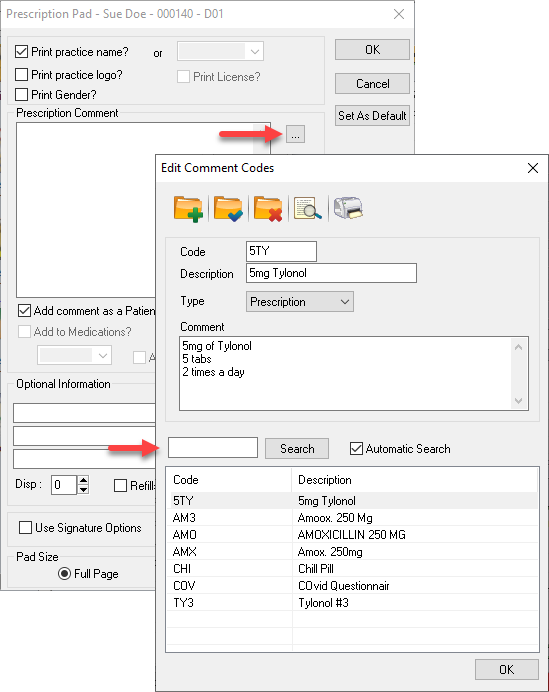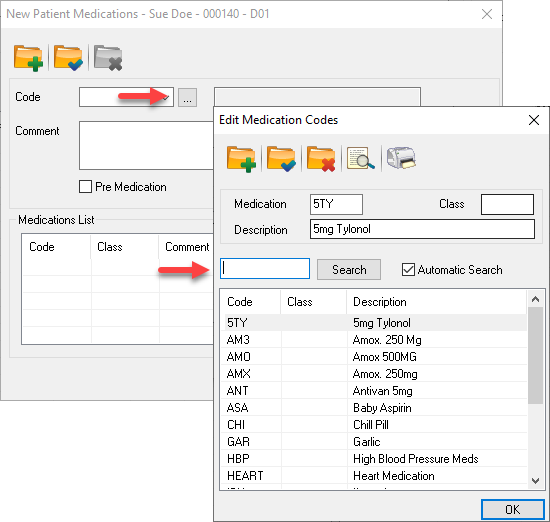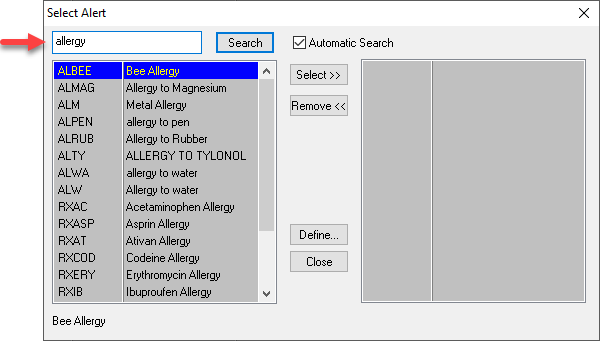Description
version 5.2+
A search bar has been added to Prescriptions, Medications, and Chart Alerts to make finding codes easier. When searching by description, the feature will only populate based on the description after three characters regardless of the “Auto Search on” number selected.
The auto search feature has also been added in the Transaction screen’s procedure code ellipses button and in the Procedure Code settings window from Maintenance Manager.
Step-by-Step
Medications:
Selecting the ellipsis key next to the code drop down will allow you to access the Edit Medication Codes window. From here, the search feature is placed just above the list.
The Auto Search function works exactly the same as Prescriptions, where by the list will auto populate with the information typed into the search bar, whether it be the Code, Class, or Description.