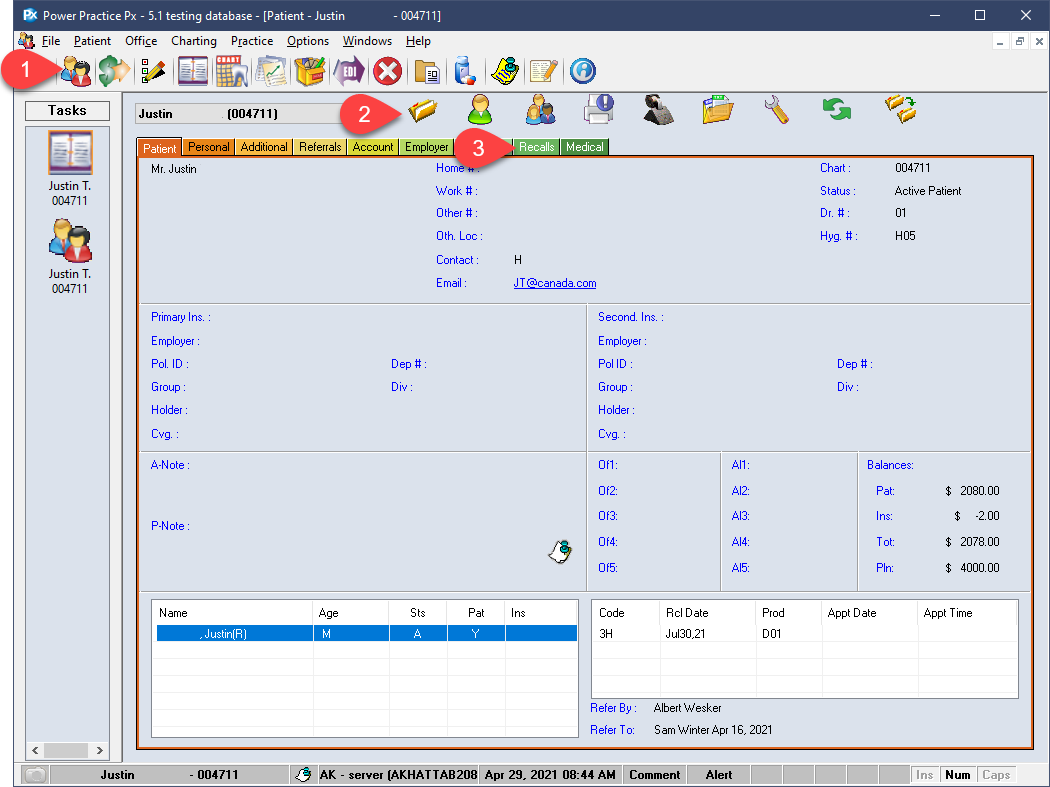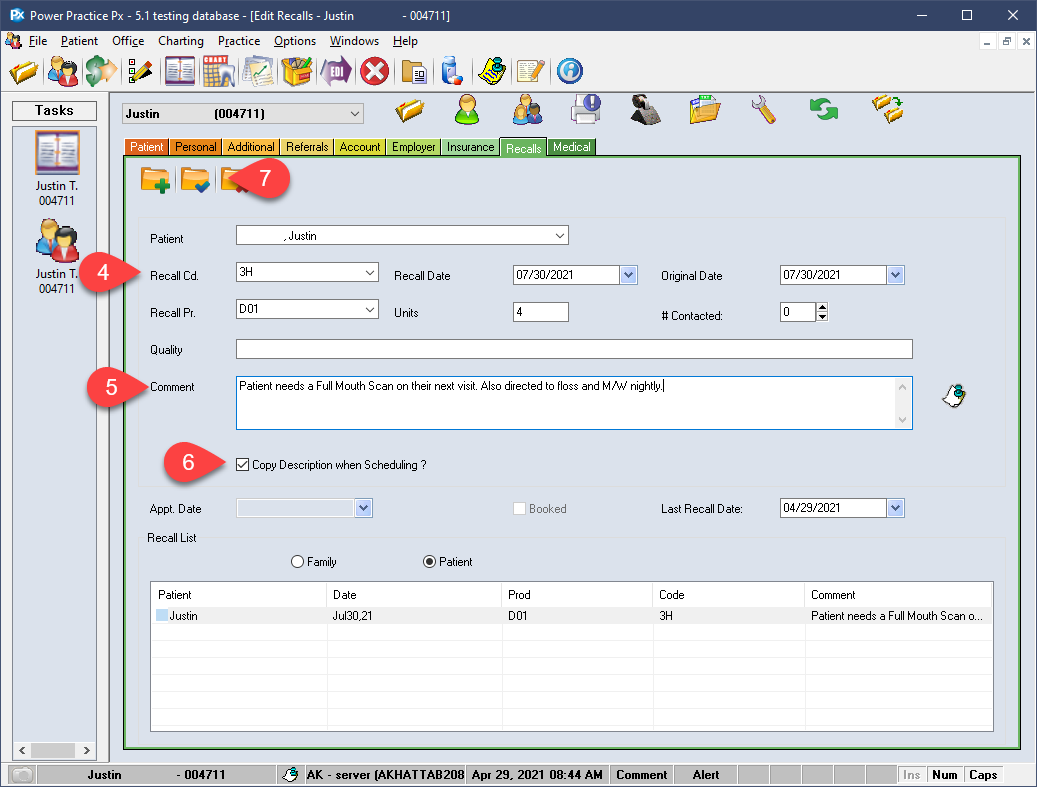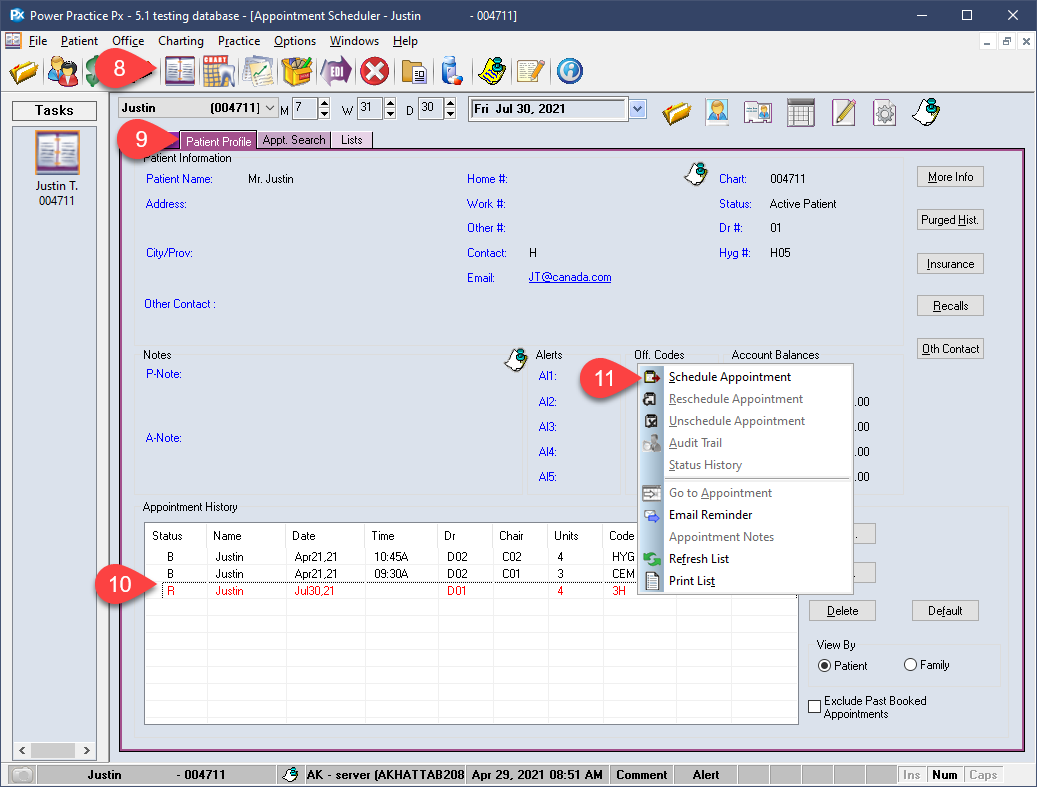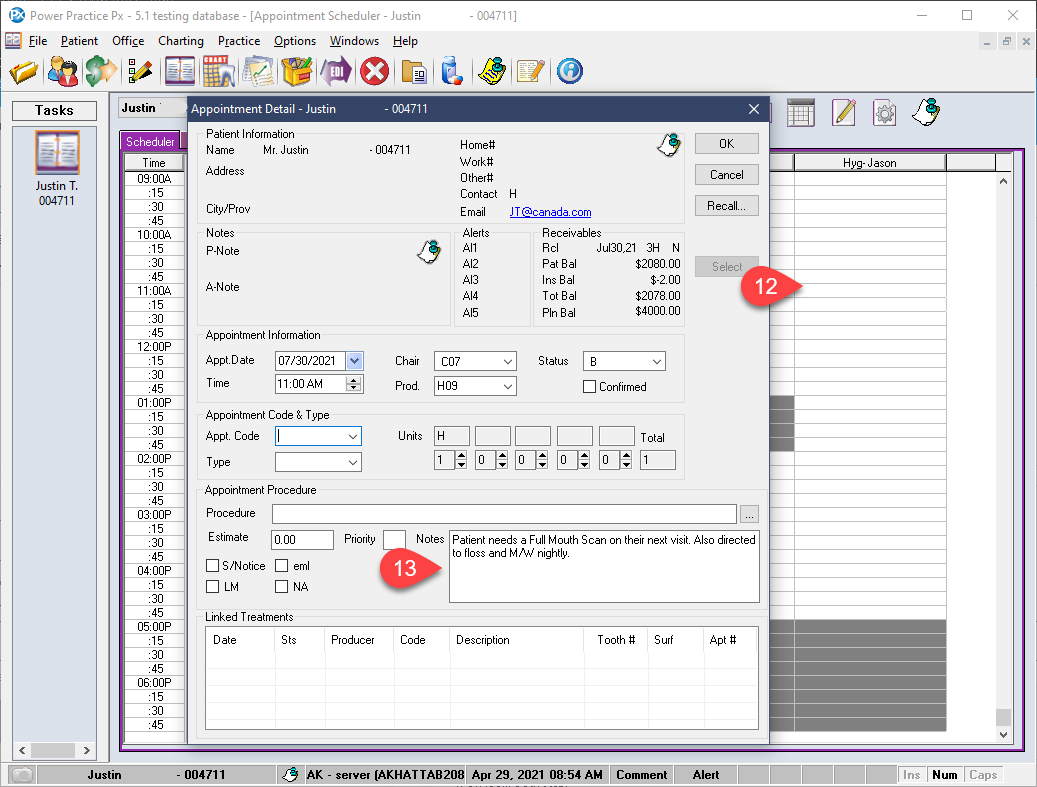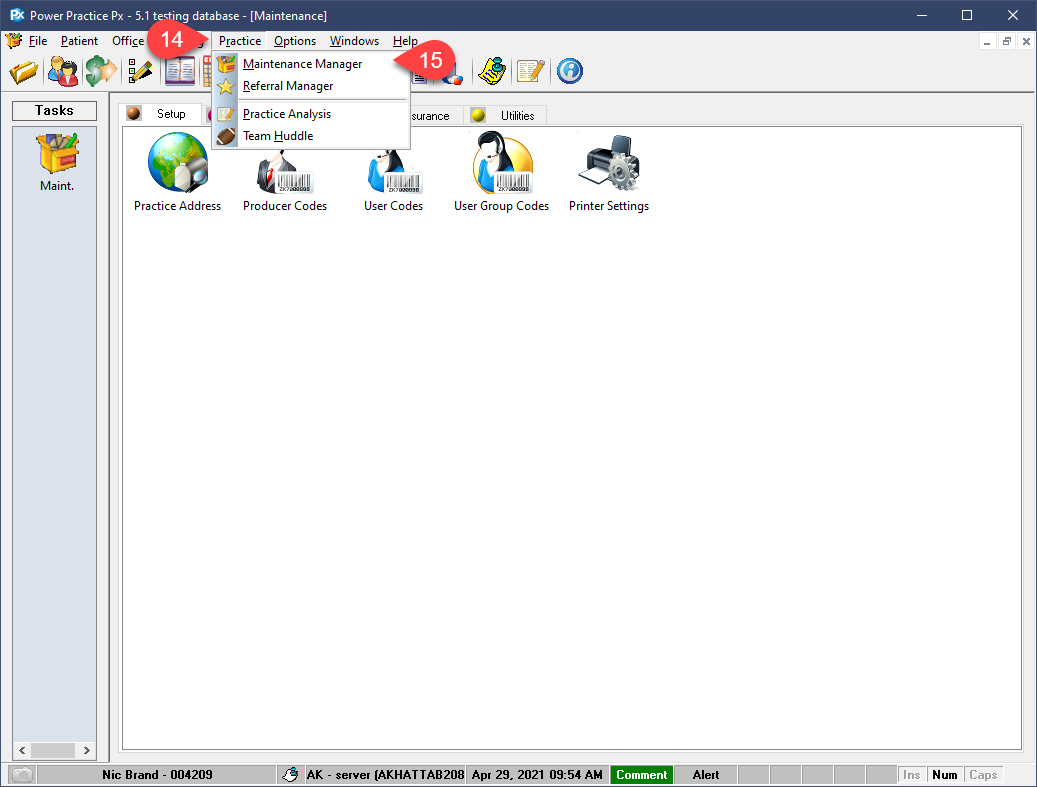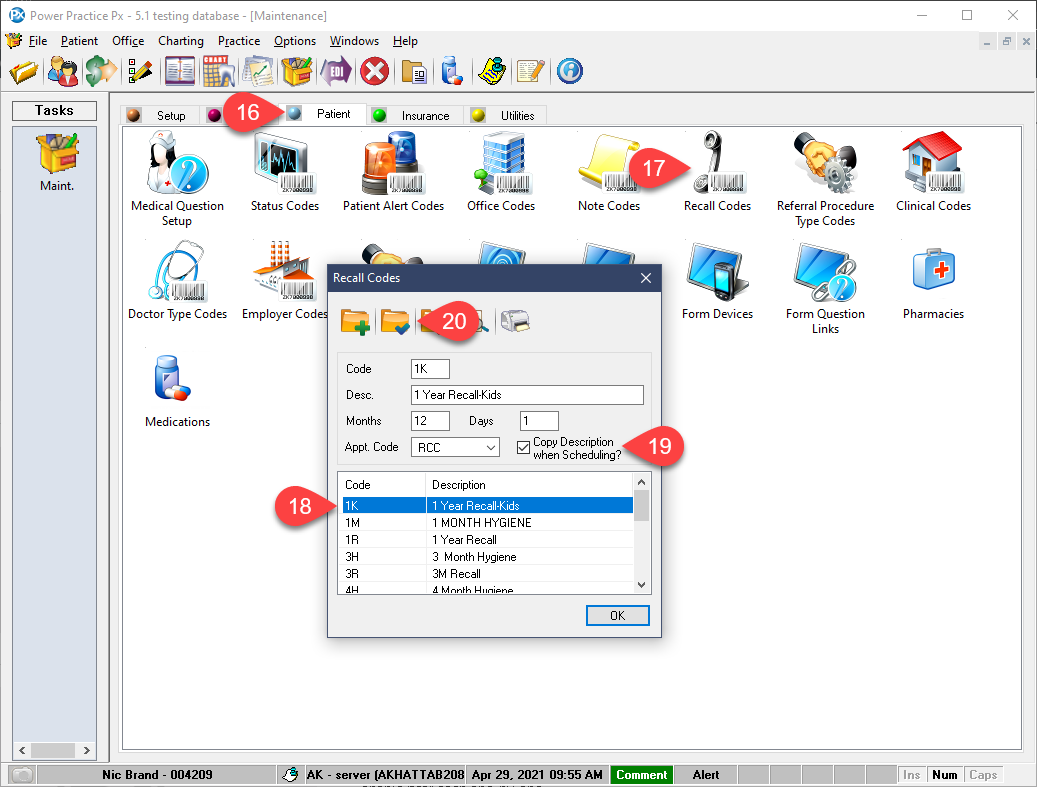Description
version 5.1+
Set the recall description to be copied from the patient’s recall details into the appointment notes when scheduling. If your team typically leaves informative notes regarding the patient’s next booking (ie. needs PAN) you can simply carry these notes forward directly into the Appointment Notes box when scheduling Recalls.
You can set this feature to apply to individual patient recalls or specific recall codes. We will discuss both options below.
While this guide demonstrates the use of this feature via certain modules and windows, you can enable the required setting from any area where you would normally be able to update or handle Recall codes. This includes the Odontogram right click option, the Scheduler patient profile area and all other means of accessing patient recalls.
Step-by-Step
- If you haven’t already, choose the appropriate Recall code for this patient according to their insurance coverage or preference.
- Enter your notes in the Comment box.
- Enable the Copy Description When Scheduling? option. This tick box will be available wherever you normally handle recalls. Simply engage this option wherever needed.
- Select Save.
- Select the Patient tab.
- Double left click on the Recall Codes icon.
- Select the code you wish to enable this setting for. You can enable it for each one-by-one.
- Enable the tick box for Copy Description When Scheduling?
- Select Save.
Upon attempting to book a Recall for any patient using the codes adjusted, the comment on their Recall will automatically be carried over. You can repeat this process for any and all Recall codes you wish to see behave this way.