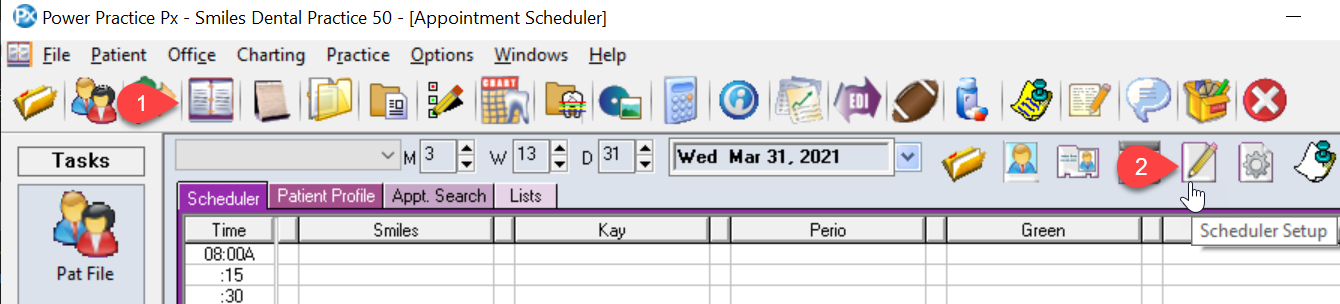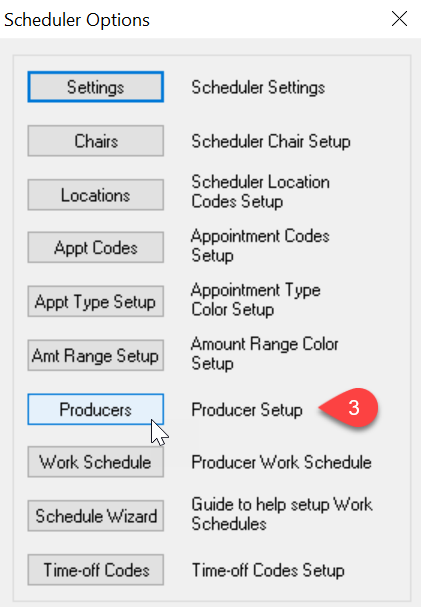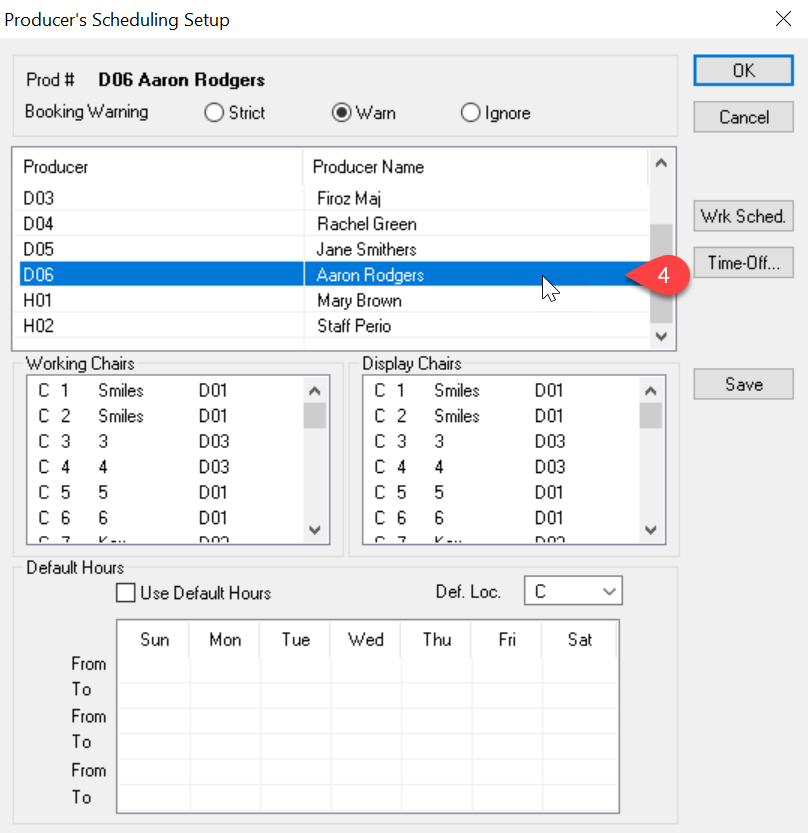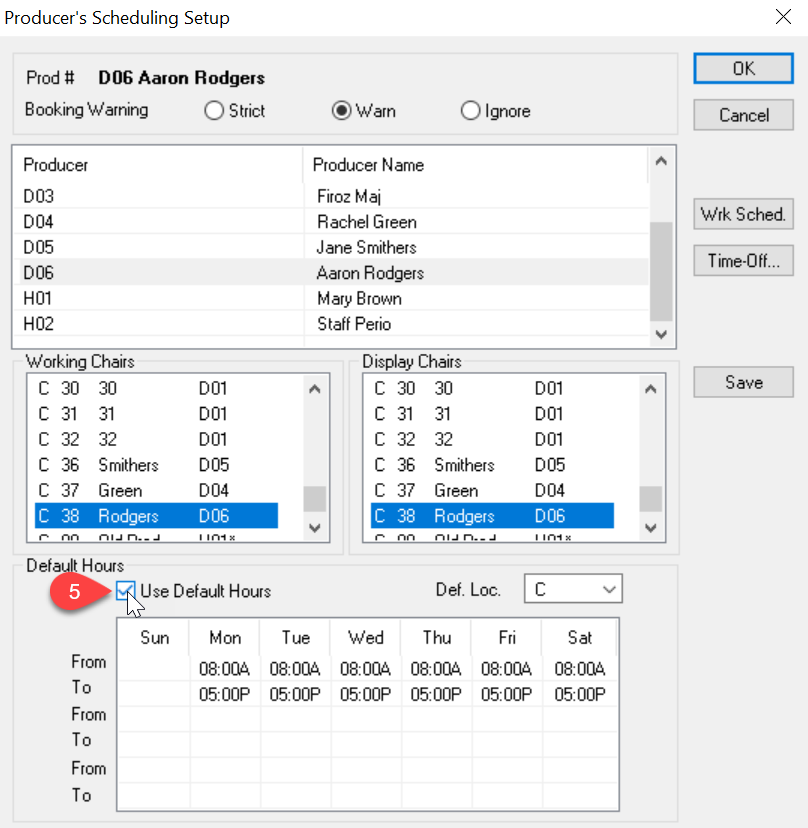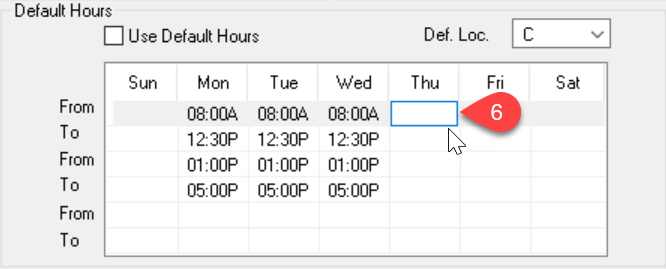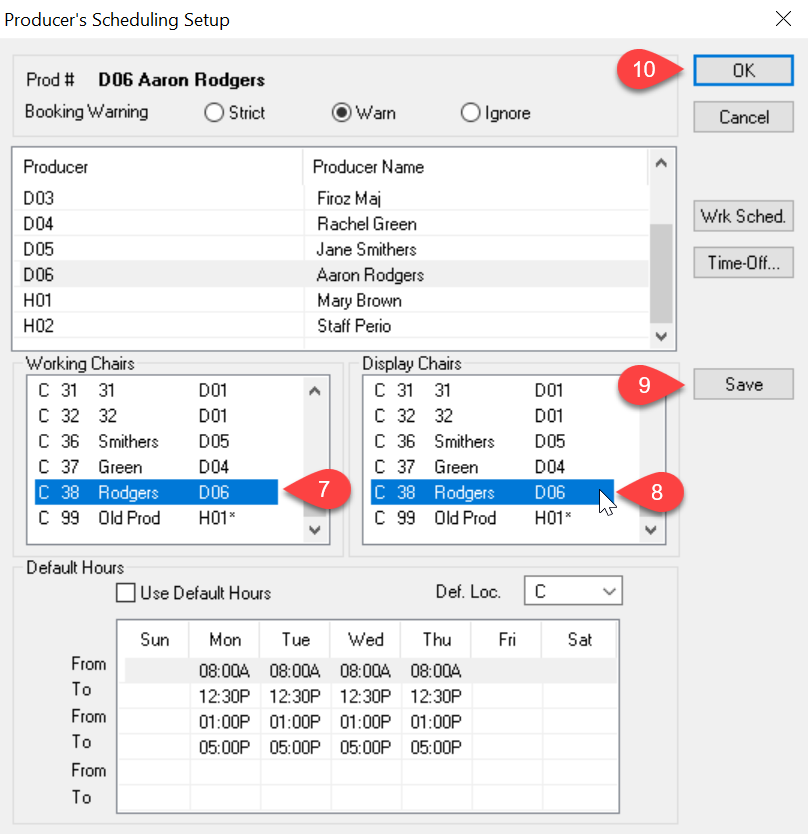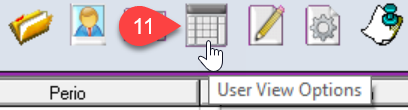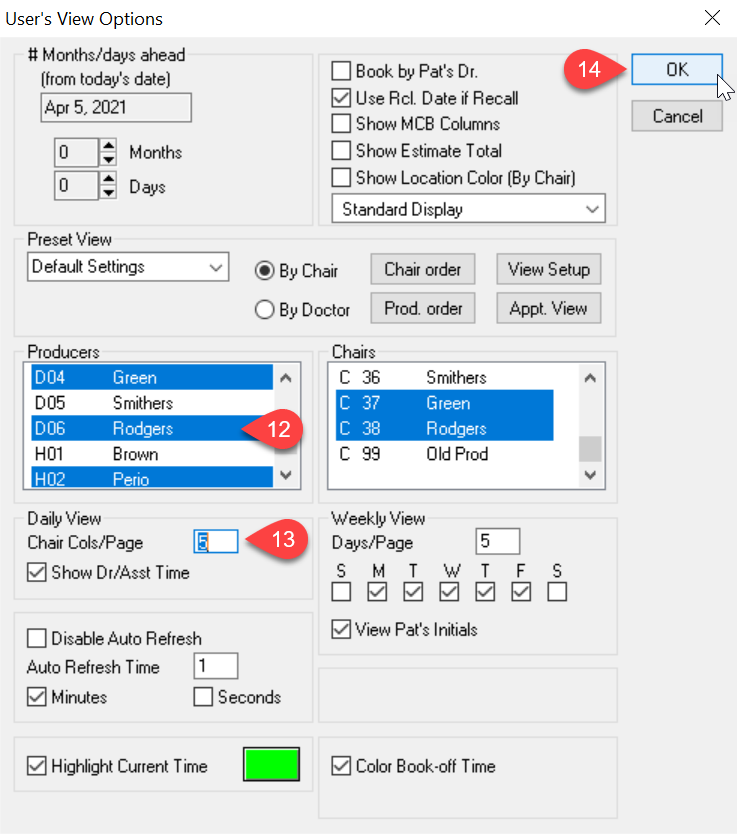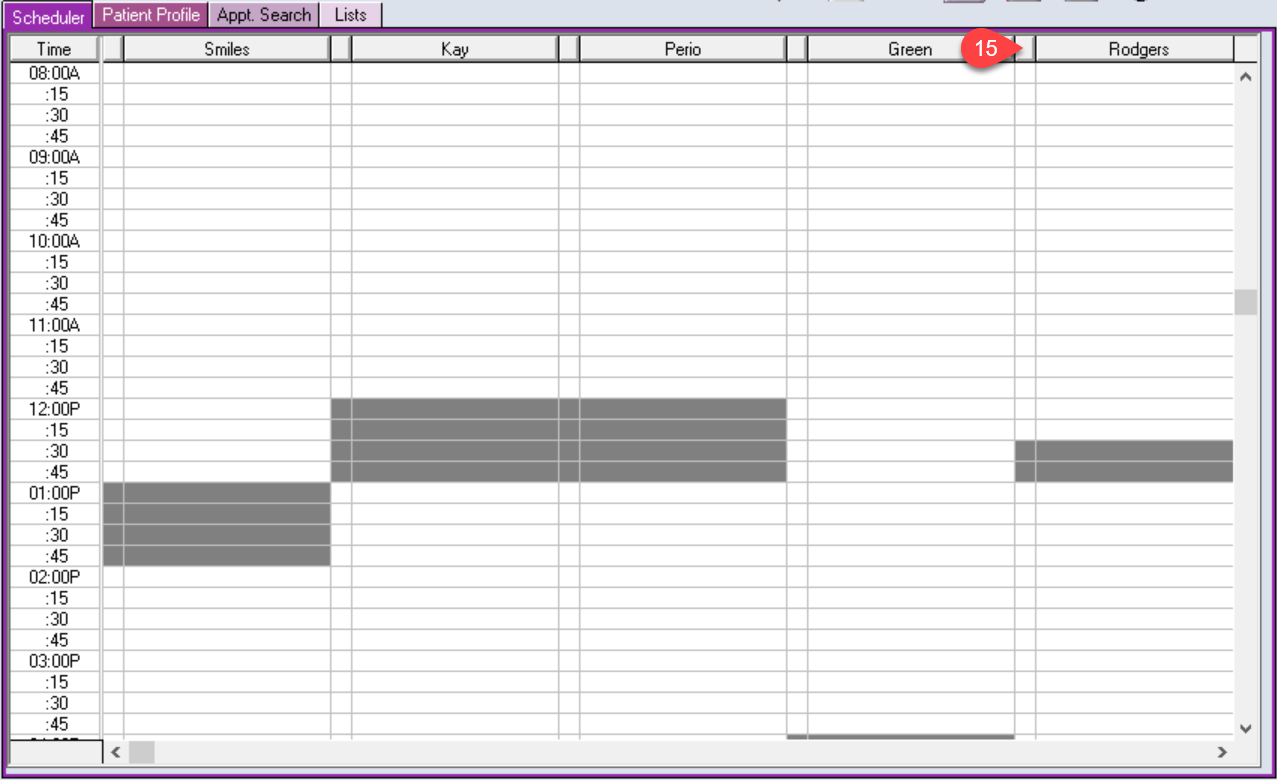Description
This article follows “Chair Setup“. These next steps will guide you through how to set up producer hours and add them onto the Scheduler.
Additional Resources
Linked article: https://powerpractice.ca/2021/03/31/chair-setup/
Linked video: https://powerpractice.ca/2019/01/15/adding-a-producer-video/