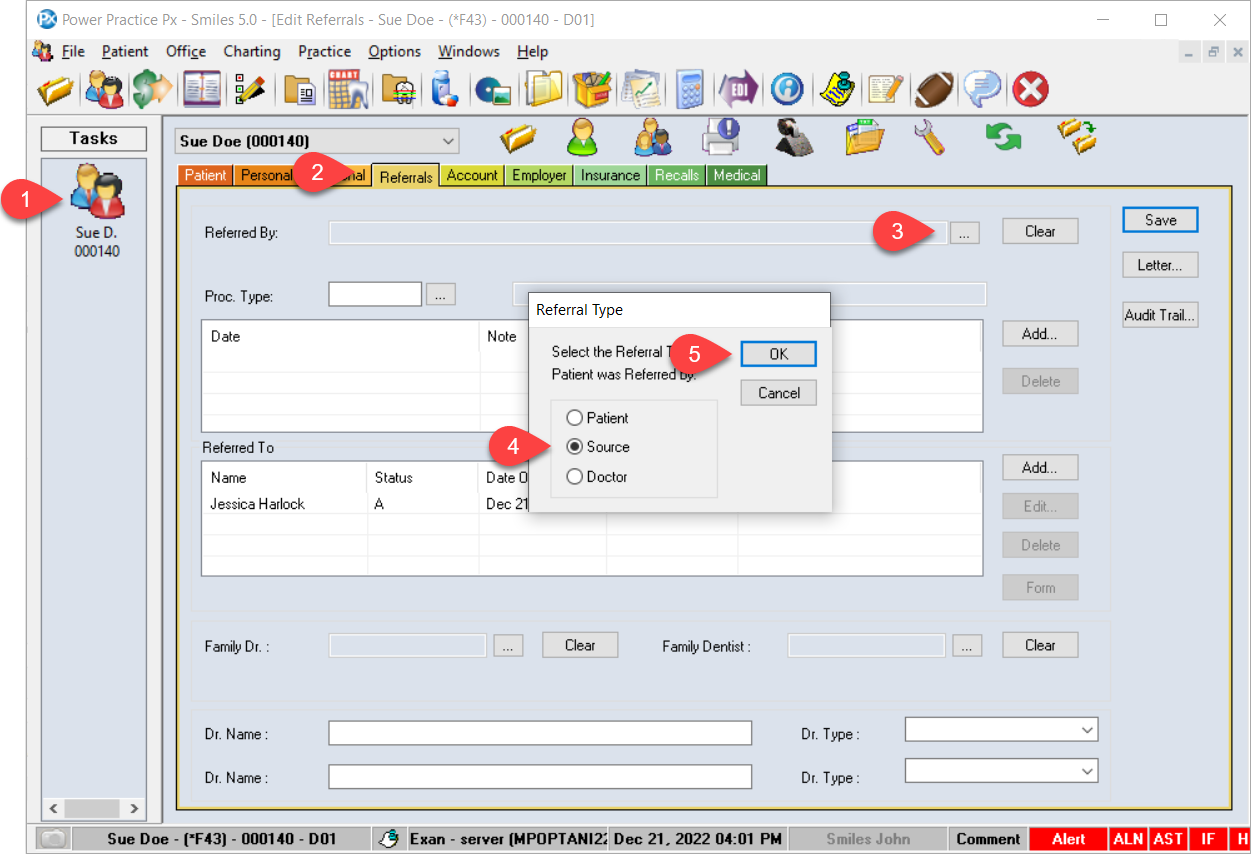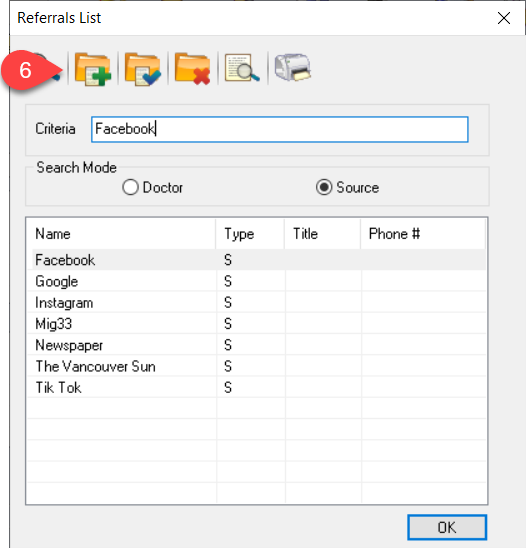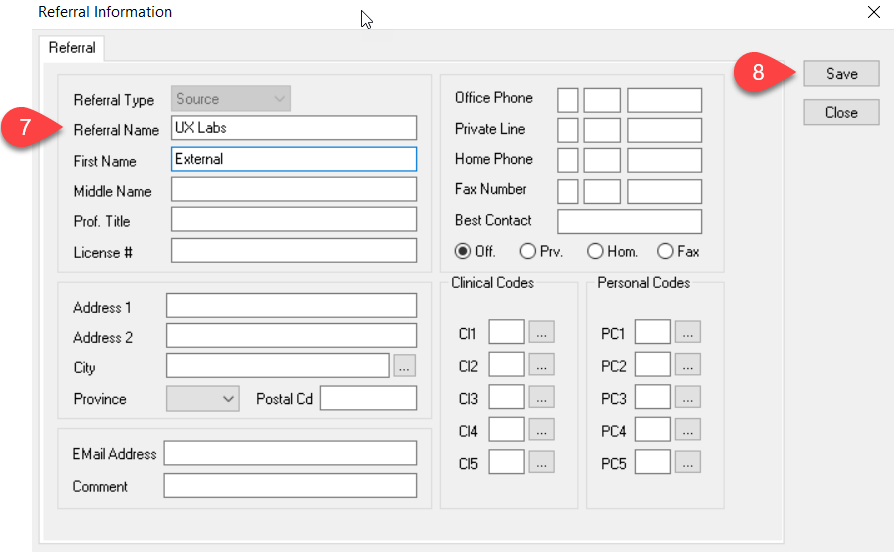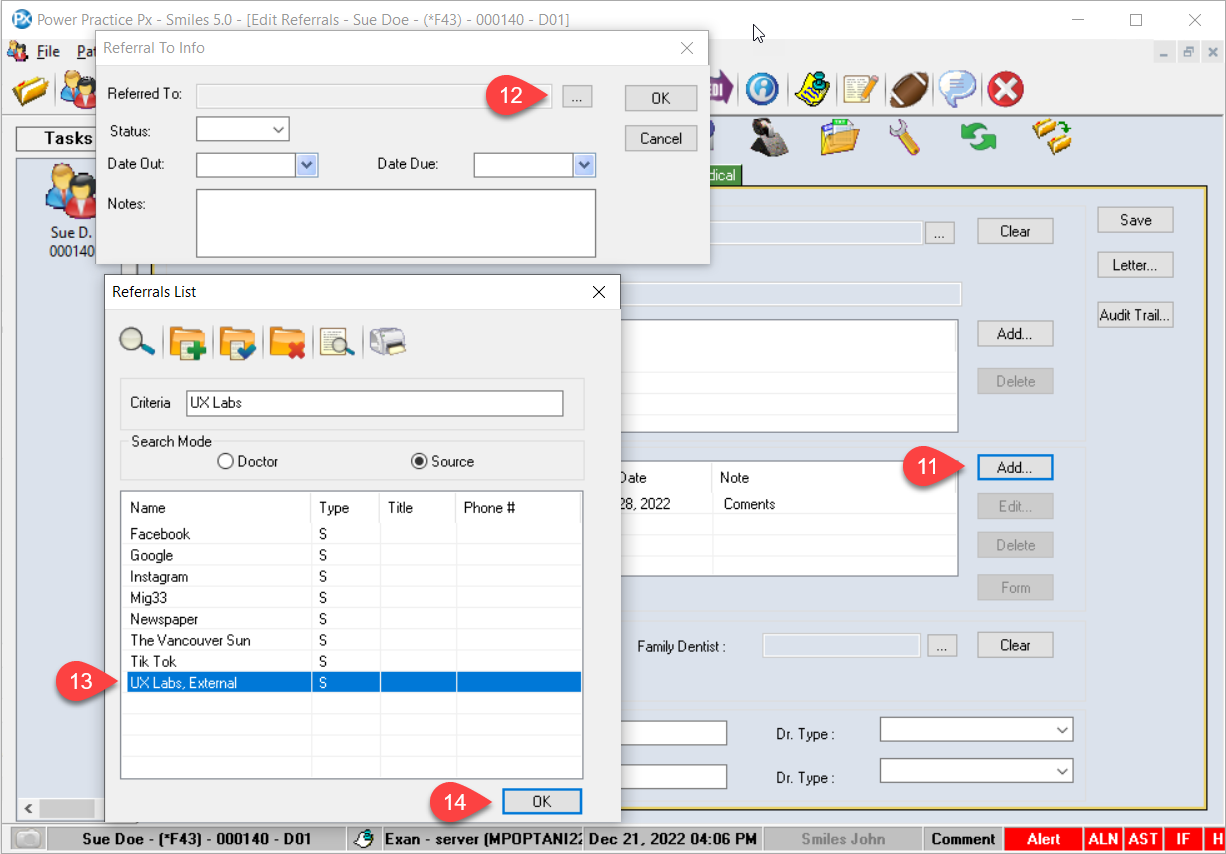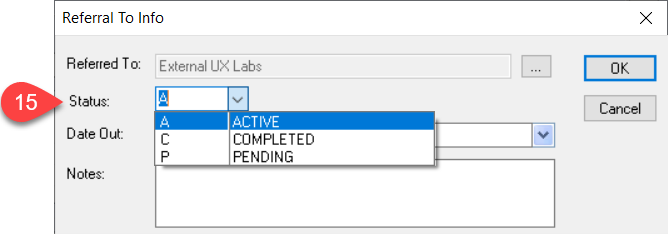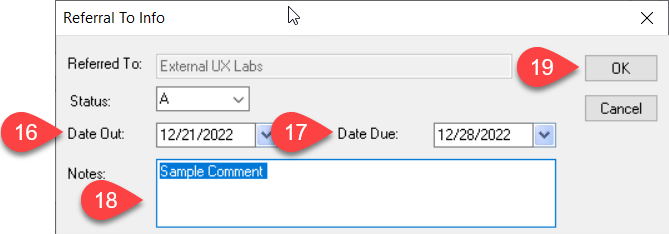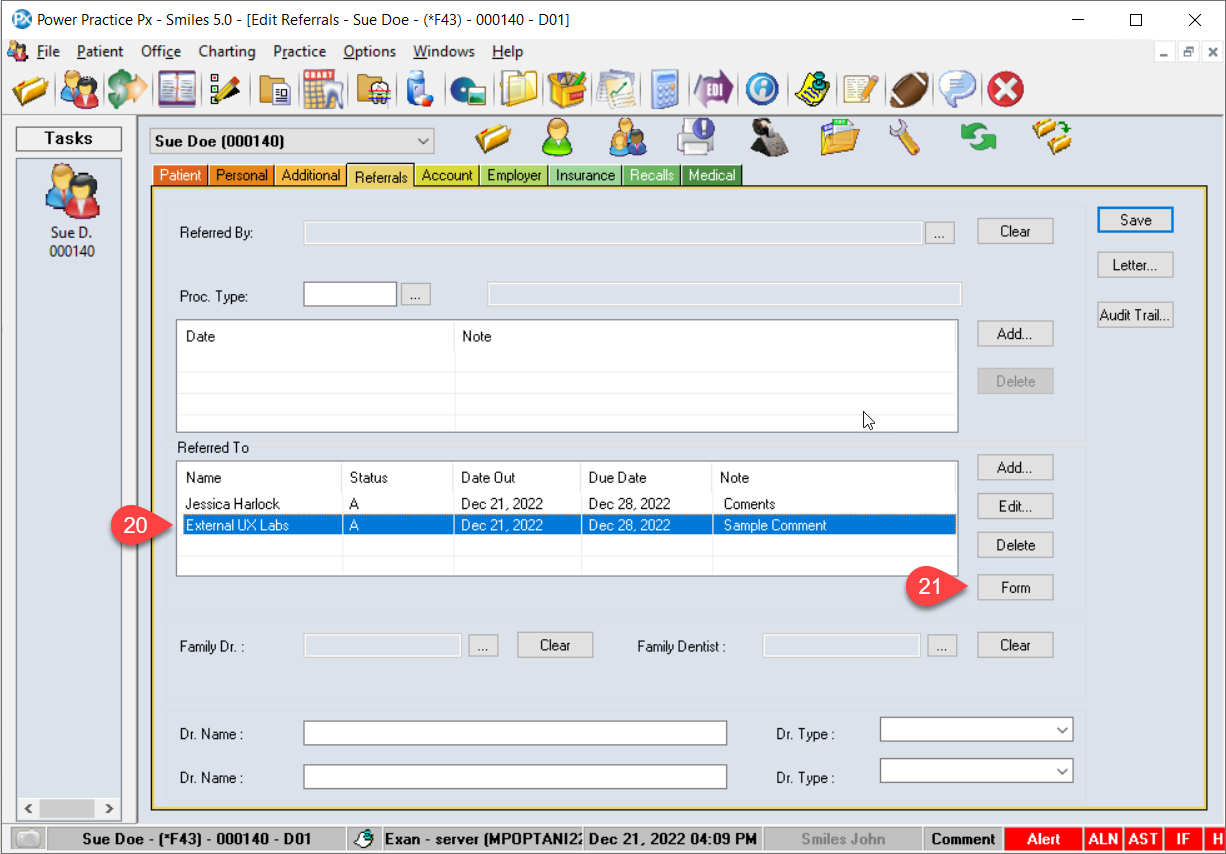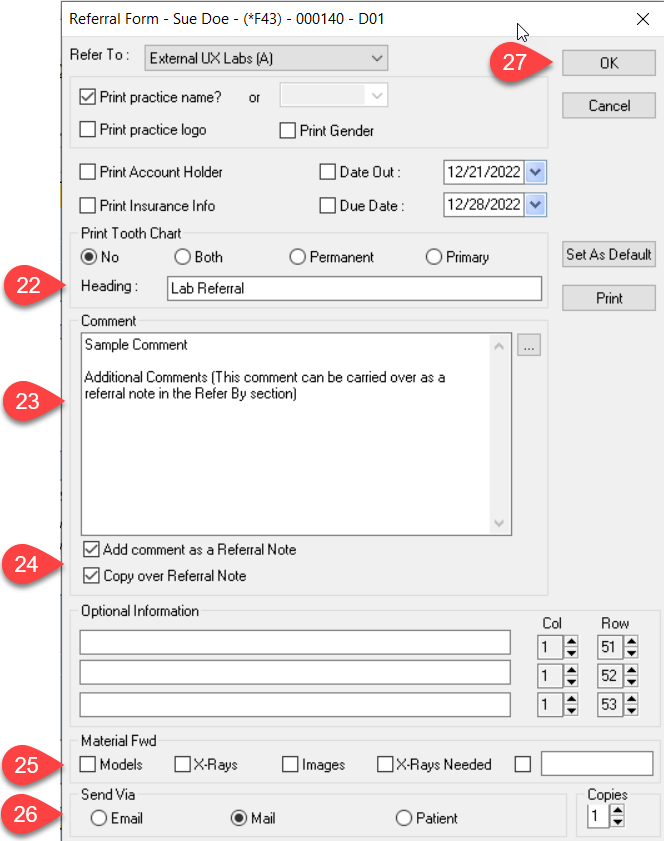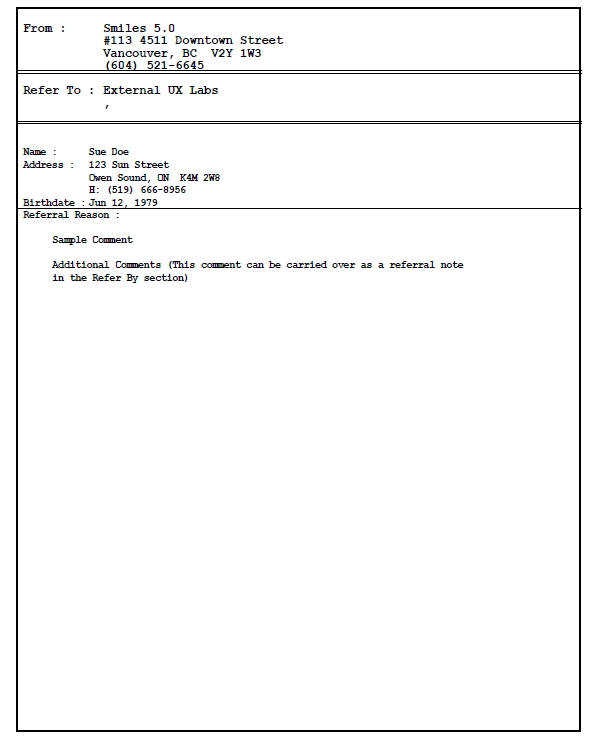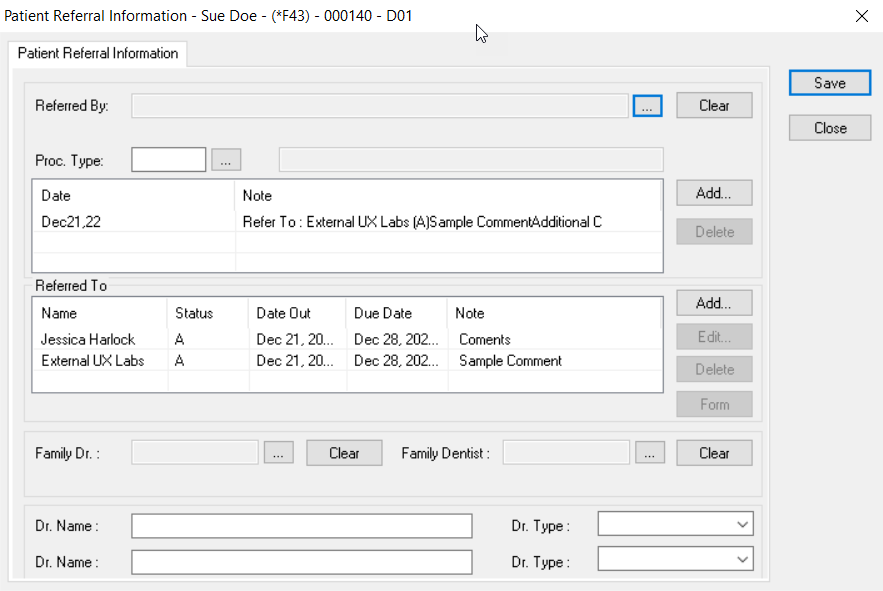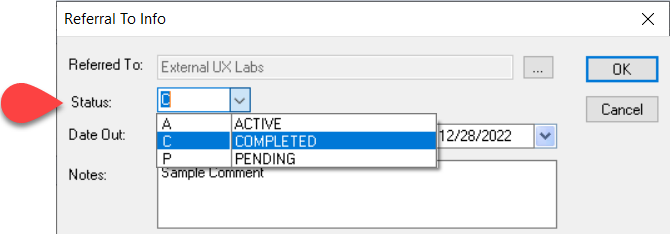Description
version 5.2+
This article covers the ways in which the referrals manager can be used to track in-office or external lab requests. This will enable users to produce reports that on active and completed labs that will help them keep track of these procurements.
Step-by-Step
- Add a Heading, this is for the tooth chart hence it will only appear if a chart type is chosen (Primary, Permanent, or Both)
- Add additional Comments
- The Add comment as a Referral Note check box will create a referral note in the Referred By section. And the Copy Over Referral Note will add comments to this section from the previous step
- Check any materials the were forwarded to the Lab
- Select the method the referral was sent to the Lab
- OK will bring up a list your printers to select from
After the prosthetic has been been delivered to the office, you may change the Status of the referral to Completed.
If you need another lab referral for this patient, you may use the same referred To line and change the status back to Active
If you select the same settings in the form as shown in this article, the Referral Notes will keep track of the number of times lab referral have been made for this patient
Additional Resources
Please take a look at additional resources to learn more about referrals.