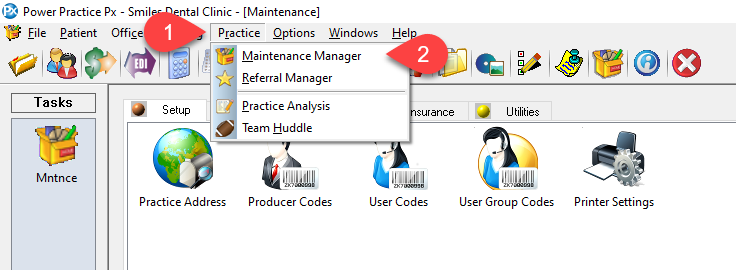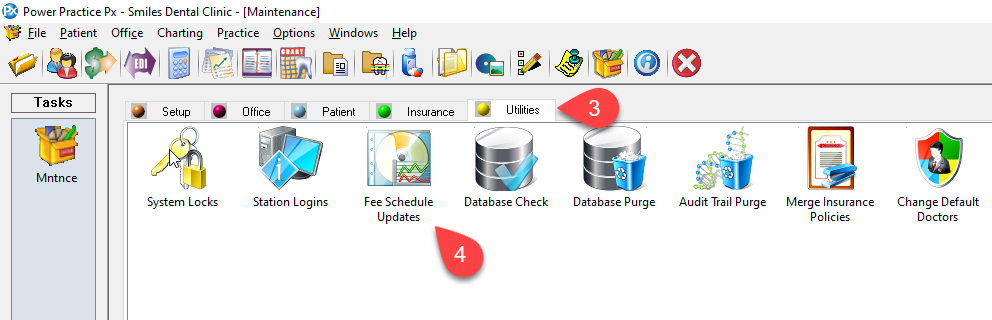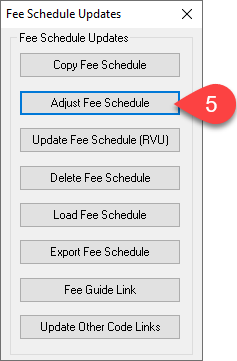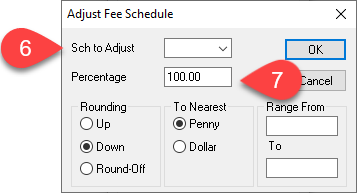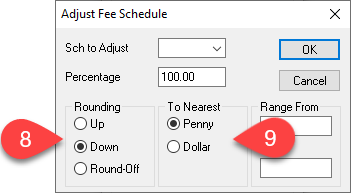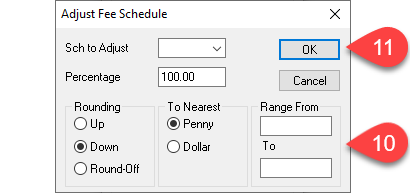Description
This article will explain how to adjust your fees by a certain percentage.
Step-by-Step
Another pop-up will appear labelled Adjust Fee Schedule. This is where we will make our adjustments
- Select the fee schedule you want to adjust from the drop-down menu
- Type in the percentage you wish to adjust the fee schedule by. If increasing the prices this number will be above 100, and if decreasing the prices this number will be below 100.
Example: Entering 110.00 will increase prices by 10% – Entering 75.00 will decrease prices by 25%
The next settings are for your price rounding options.
- Select round up, down, or round-off.
- Select either penny or dollar in the To Nearest section.
Example: If the price for a fee after increase is $129.883
Rounding up to the nearest penny is $129.89, rounding up to the nearest dollar is $130.00
Rounding down to the nearest penny is $129.88, rounding down to the nearest dollar is $129.00
Rounding-off to the nearest penny is $129.88, rounding-off to the nearest dollar is $130.00