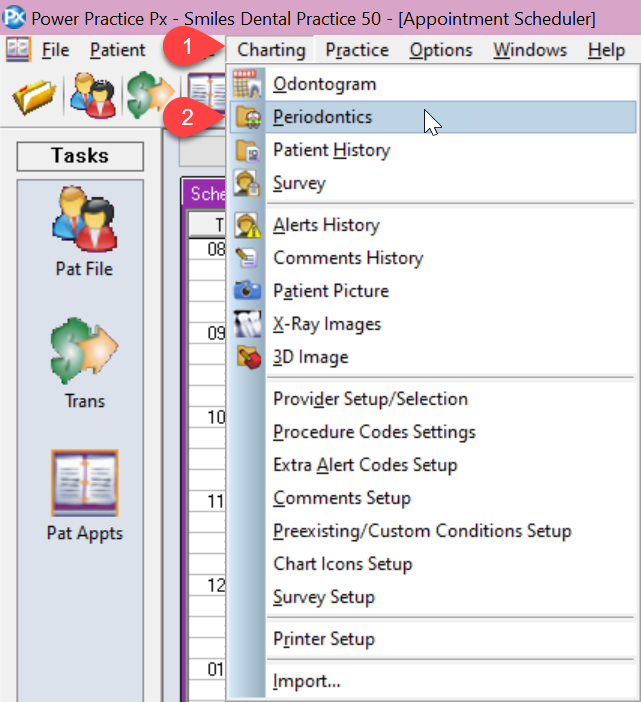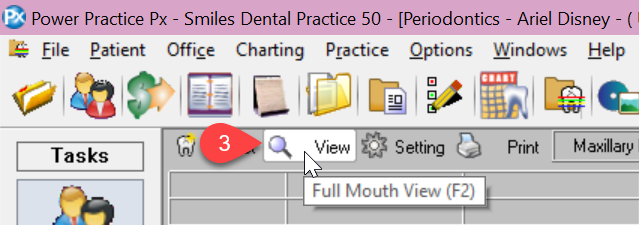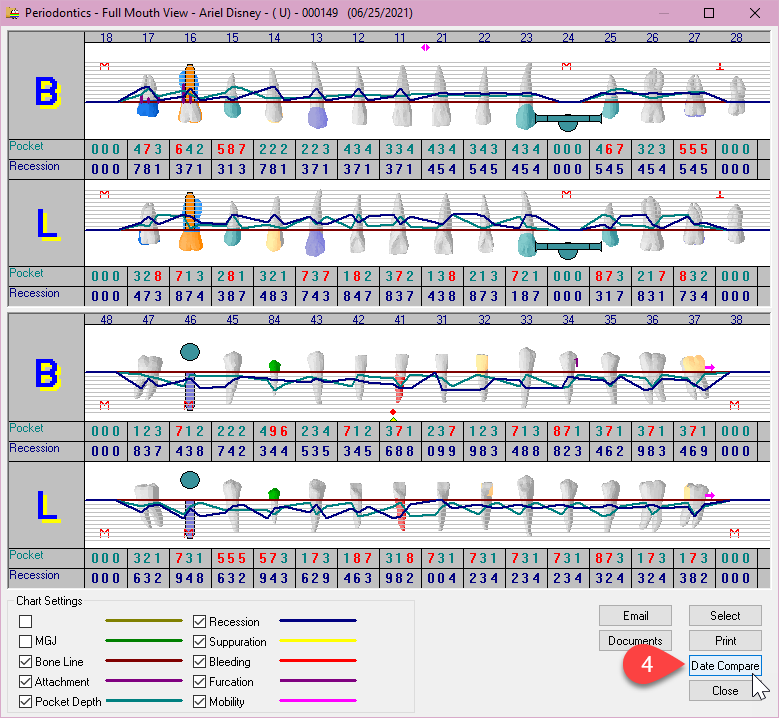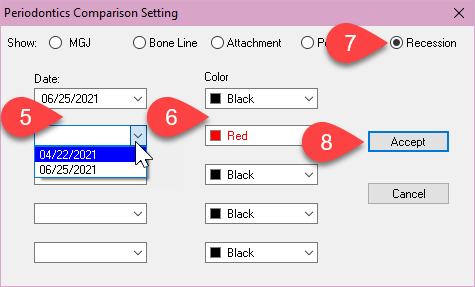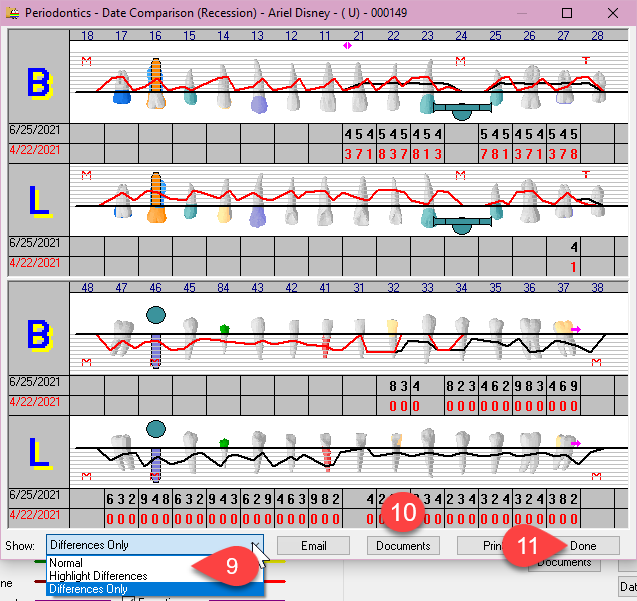Description
This article will guide you through the steps of using the Periodontics Date Comparison
- Here you can select up to 5 Dates
- For Color, make sure to choose contrasting colors as we are comparing them against each other
- Next, choose what you want to compare. The selections are listed at the top of the window. For this demonstration, I’m going to compare Recession
- Click Accept to save your changes
- In the Show drop down, you can choose between three views: Normal, Highlight Differences, and Differences Only. Normal view will display all readings for both dates. Highlight Differences will display any readings that are different from the initial date. And lastly, Differences Only will display only the readings that were different between the dates. I currently am displaying the Differences Only view.
- Next to the drop down, you have a series of buttons. Your Email button will email the exact screen as shown, your Documents button will send the image to Document Manager, and your Print button will allow you to save it as a PDF or print the image
- Once you are finished with Date Comparison, click on the Done button to close the window