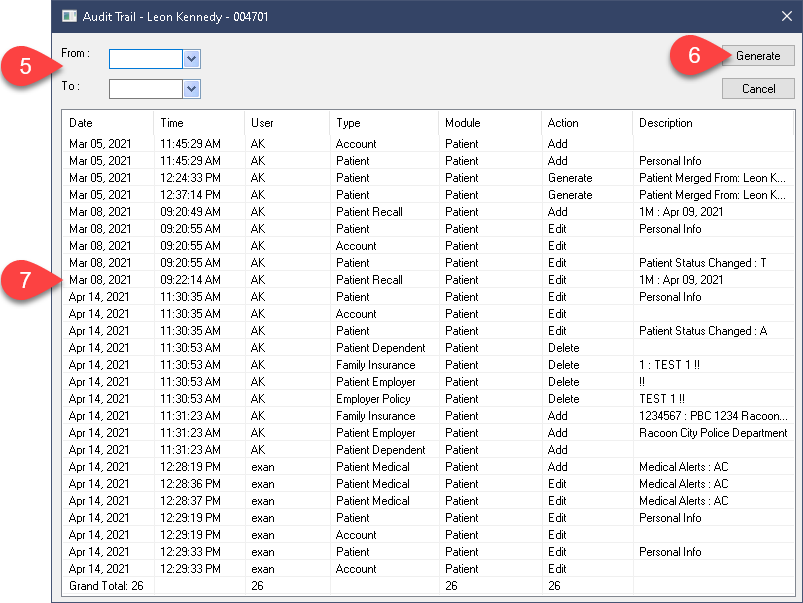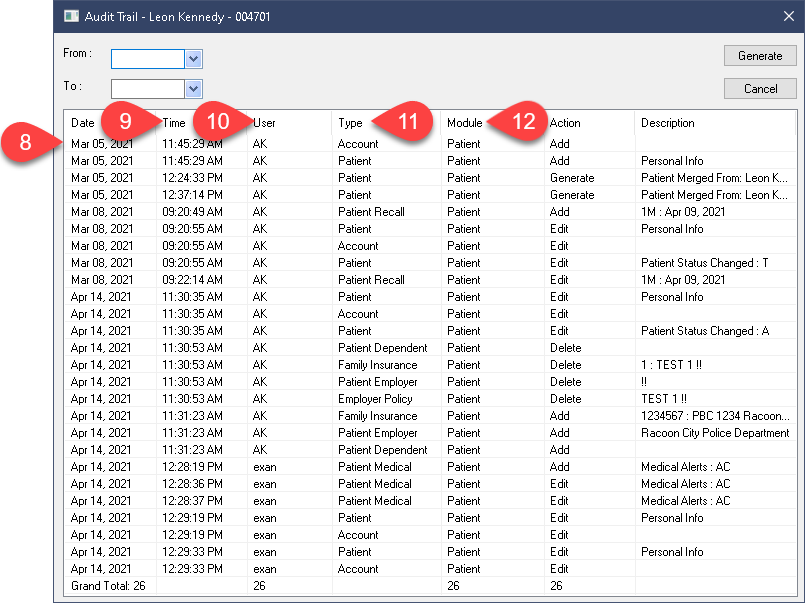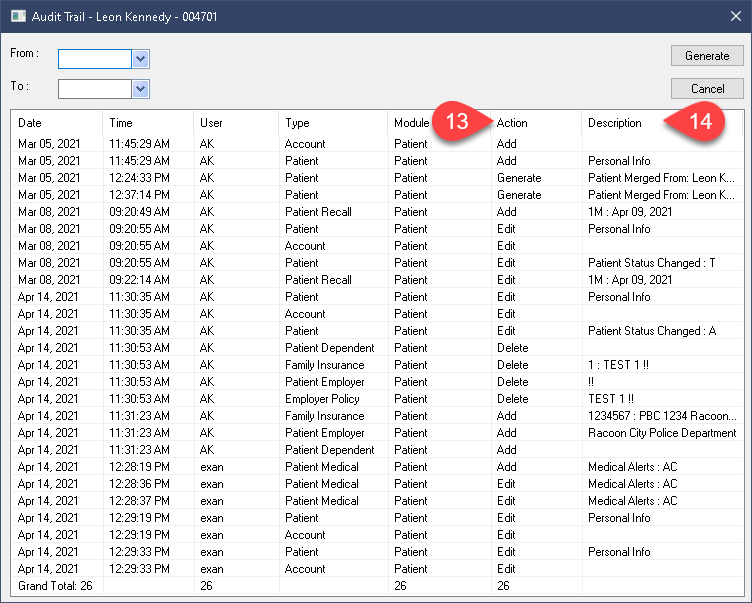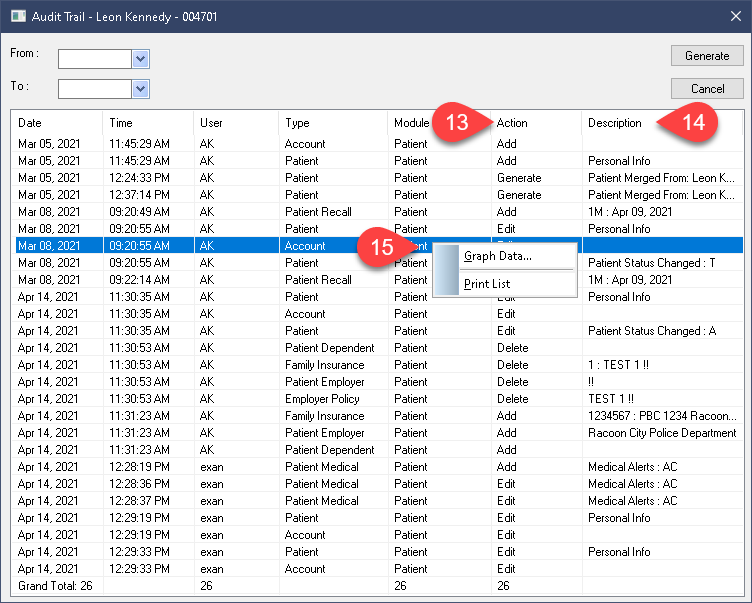Description
version 5.1+
Review a patient file’s change history using the Audit Trail feature. This will provide information about changes made to the Patient File module only.
Step-by-Step
- Each line listed represents an addition or adjustment made to this person’s file. The first line shown in this example is the initial patient file creation.
- The Date and Time columns shows when the changes were made.
- The User column shows which user login was used to make the changes.
- Type will try and specify which areas were affected by the changes.
- Module will always read Patient in this report so you can ignore that column.
- Action describes what was done; some are simple, like Add representing a new entry. Edit is likely to be the most common type of action. Deletions are also tracked.
- Description will try and provide details on on the change made. It will cite the new status if it was changed, the medical alert added or altered, or the comments entered.
- You can right click on the results area to find a Print List option.
You cannot change or edit any of the results in this report. It acts as a record keeper, an Audit Trail, available for review on demand.
It is important to ensure all staff use unique login IDs to keep this report’s results accurate. If accounts are shared by multiple users, the User ID column will not be very helpful or informative.