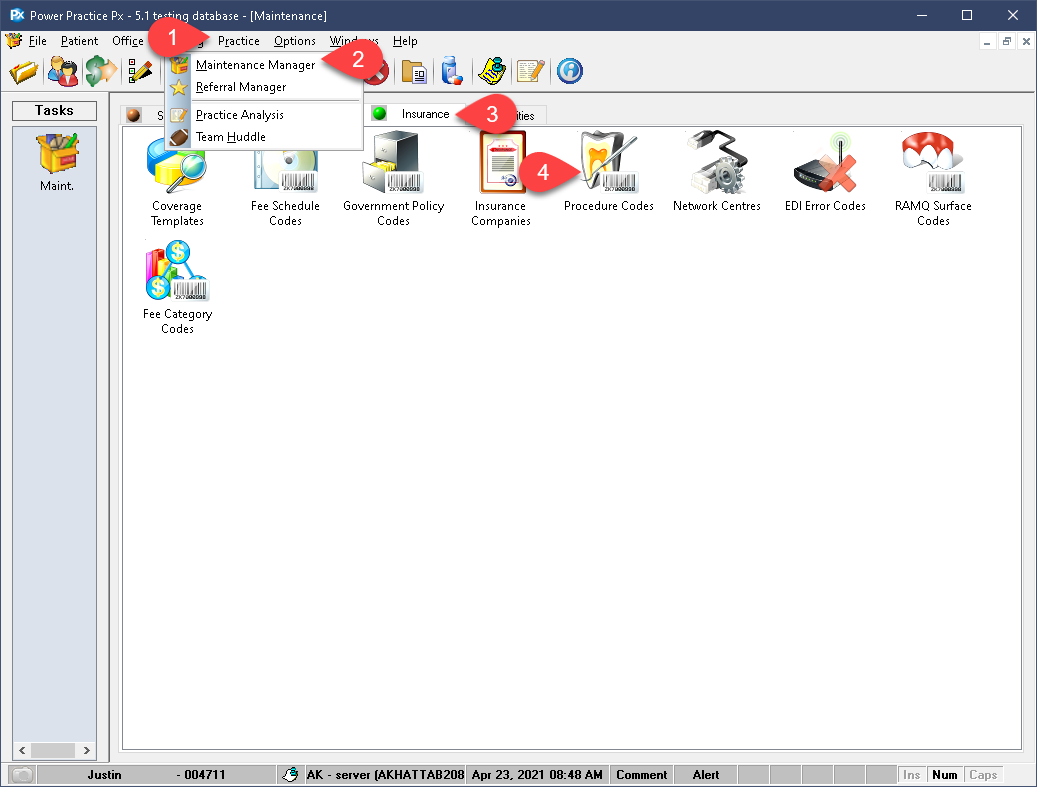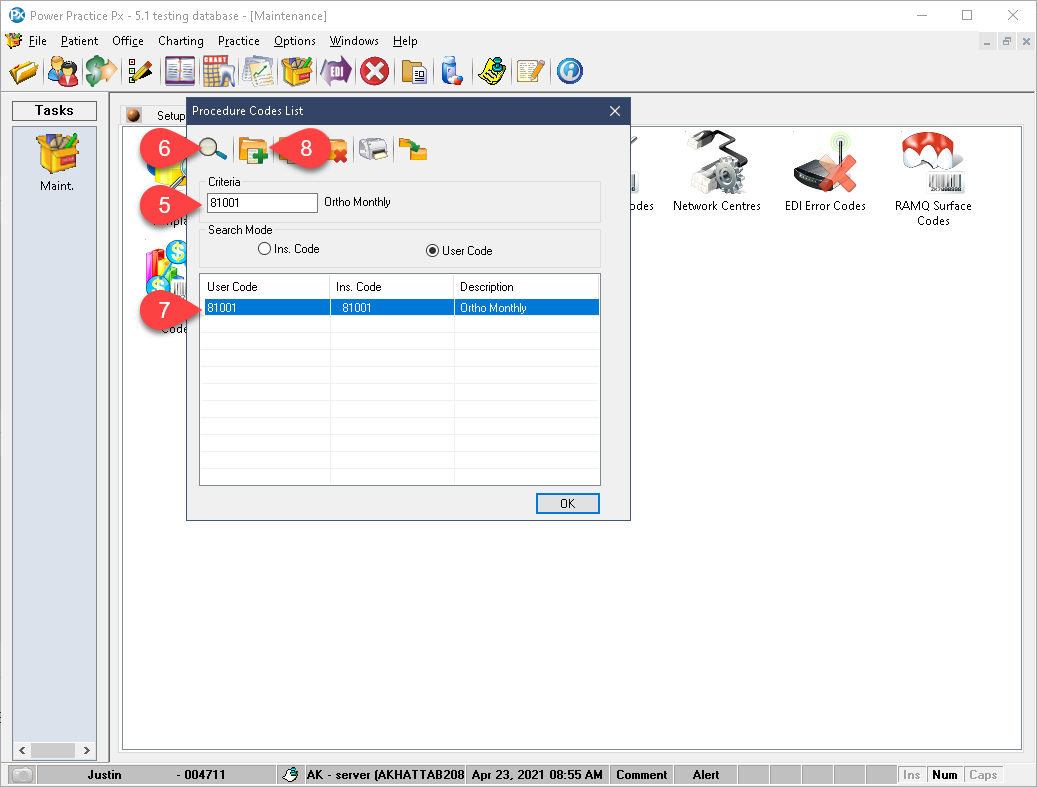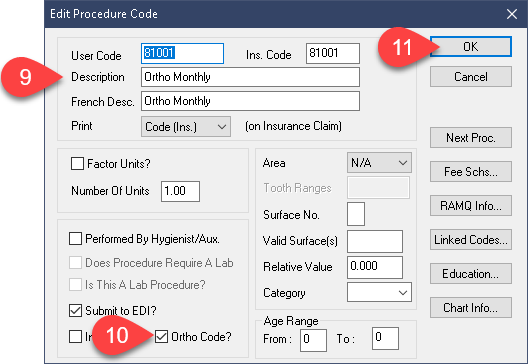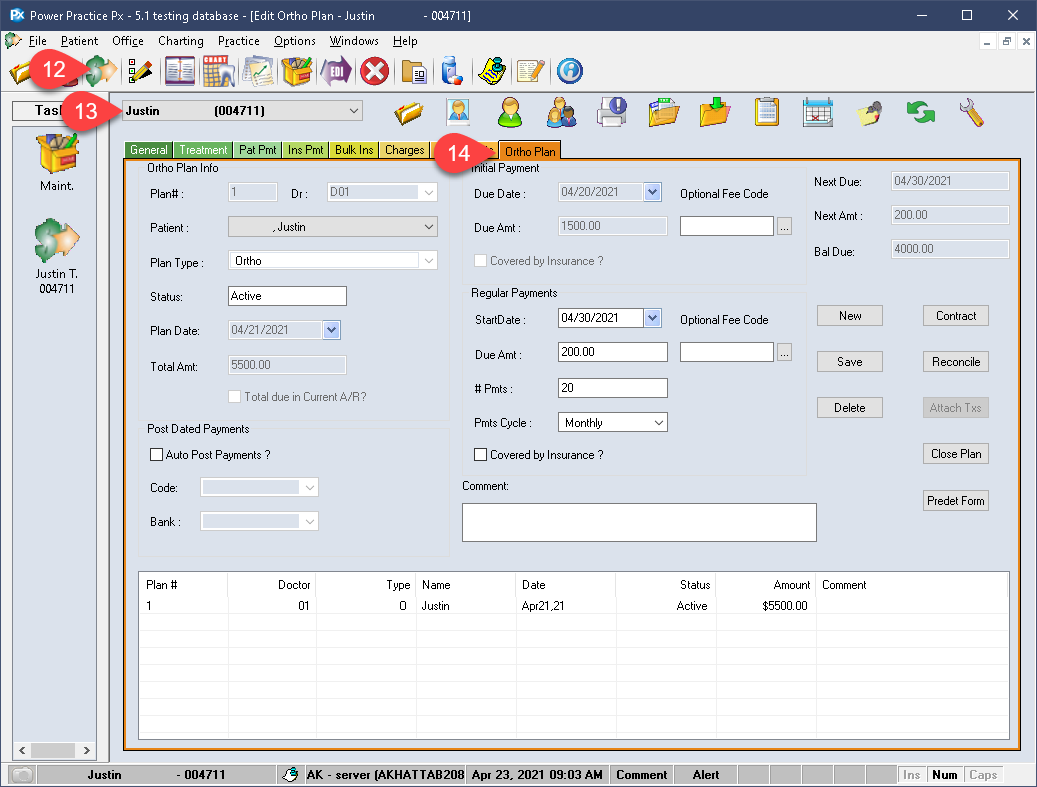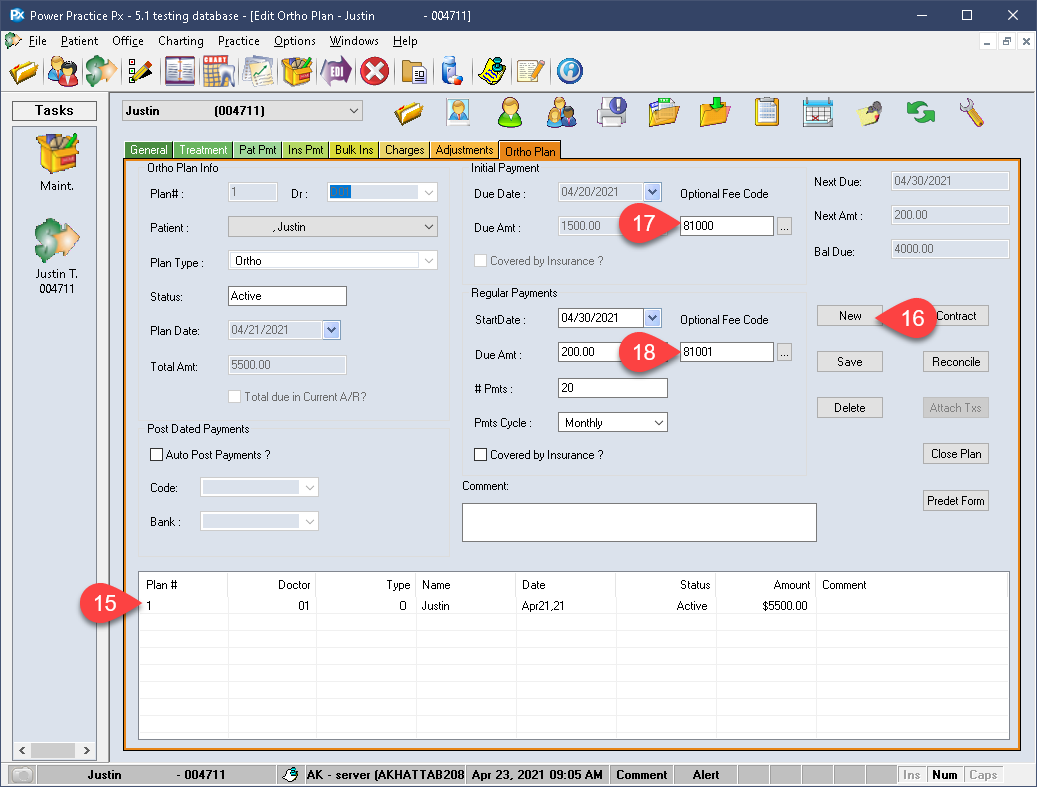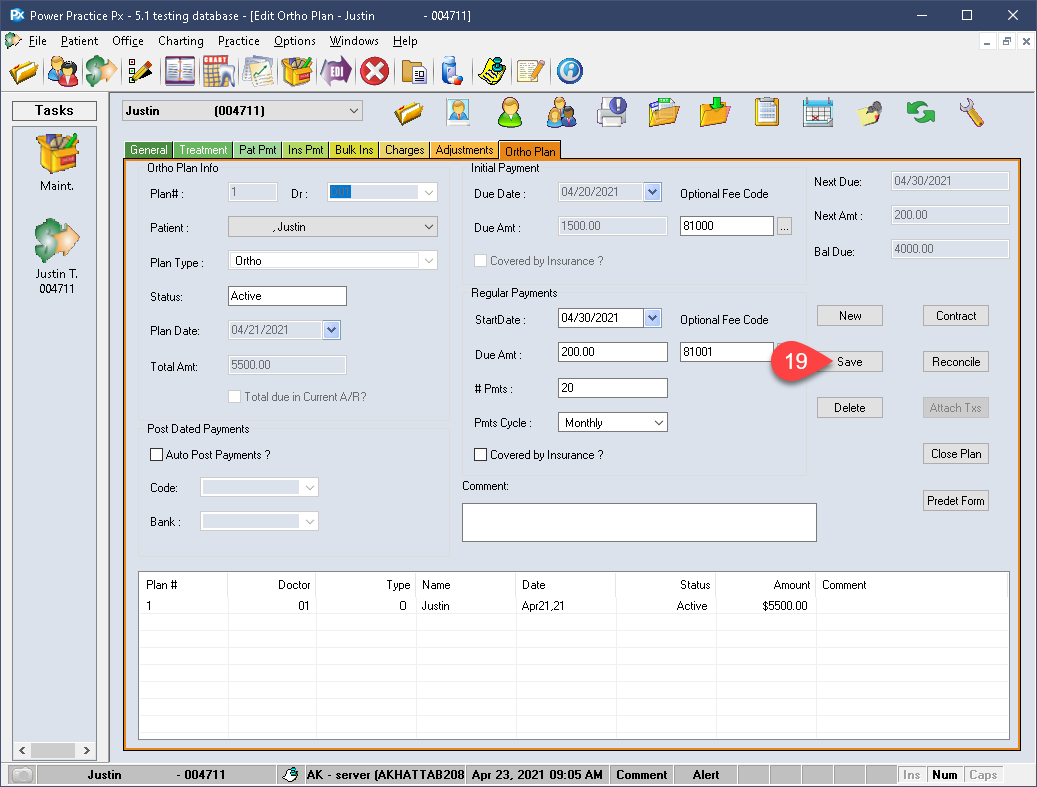Description
version 5.1+
In version 5.1 and above, you can now set custom treatment codes to be used for individual patient plan Ortho fees. This will be instrumental for provinces in which the Ortho codes can vary between plans.
This guide covers the use of Optional Ortho billing codes. It does not encompass general Ortho use or plan setup.
Step-by-Step
- Enter the code you wish to use for the Initial Fee or the Monthly Fee.
- Search by selecting the magnifying glass.
- Double left click the code in the list to edit it. If your desired code is not found, you may have to create it.
- If you need to create the new code entirely, select the New Record + folder. If you need help with the setup, call our Support team.
- If the patient already has a policy in place, you can easily drop-in the new Ortho code in the Optional code field.
- If you have yet to create the Ortho plan, do so, just be sure to set the Optional codes when you get there.
- You can set a unique code for the Initial Fee.
- As well as a different code for the Monthly Fees.
- With your codes entered, select Save.
You can now process your ortho plan fees to apply any outstanding charges. The program will utilize the new Optional Codes on all plans where they have been placed and saved.
The articles linked below will guide you on processing fees or setting up the Ortho module entirely.