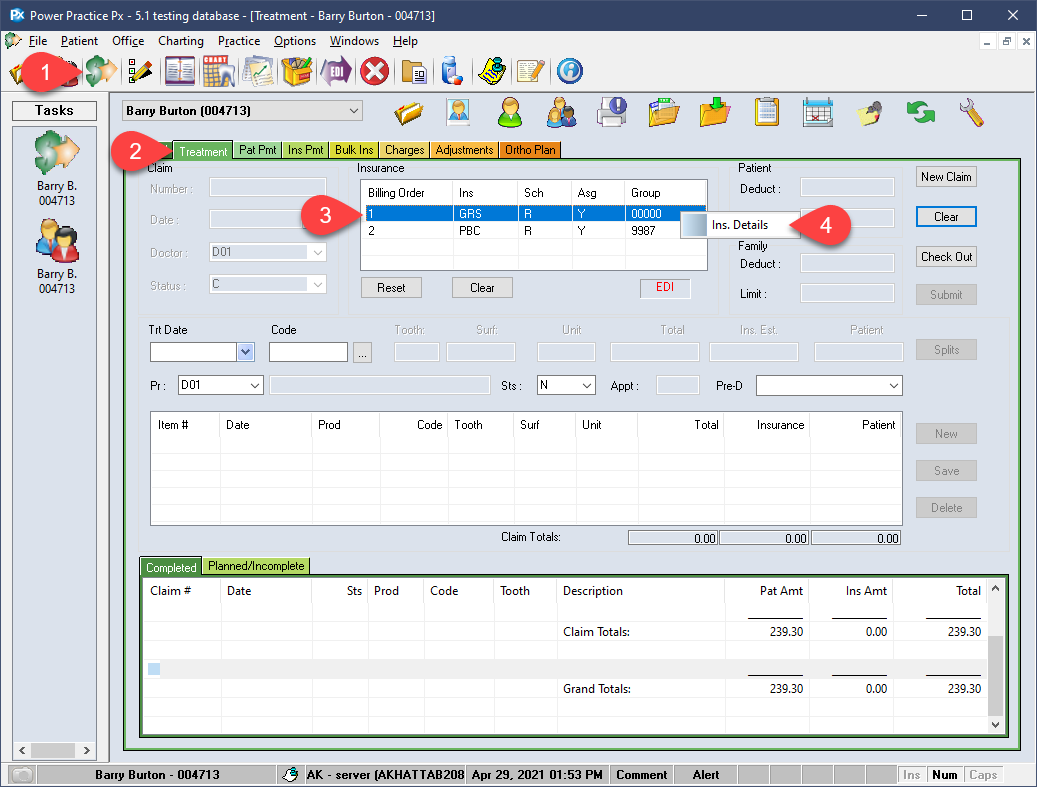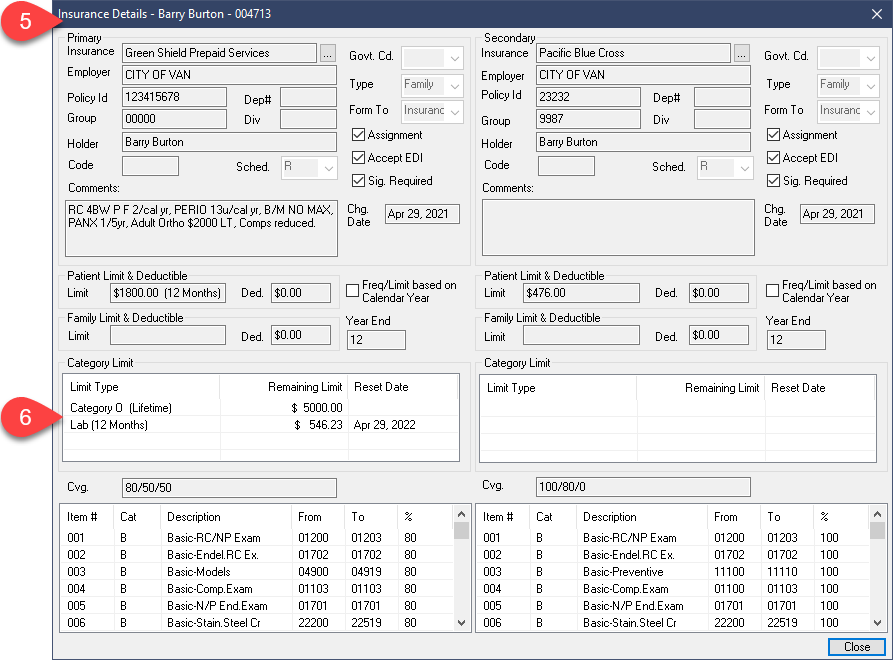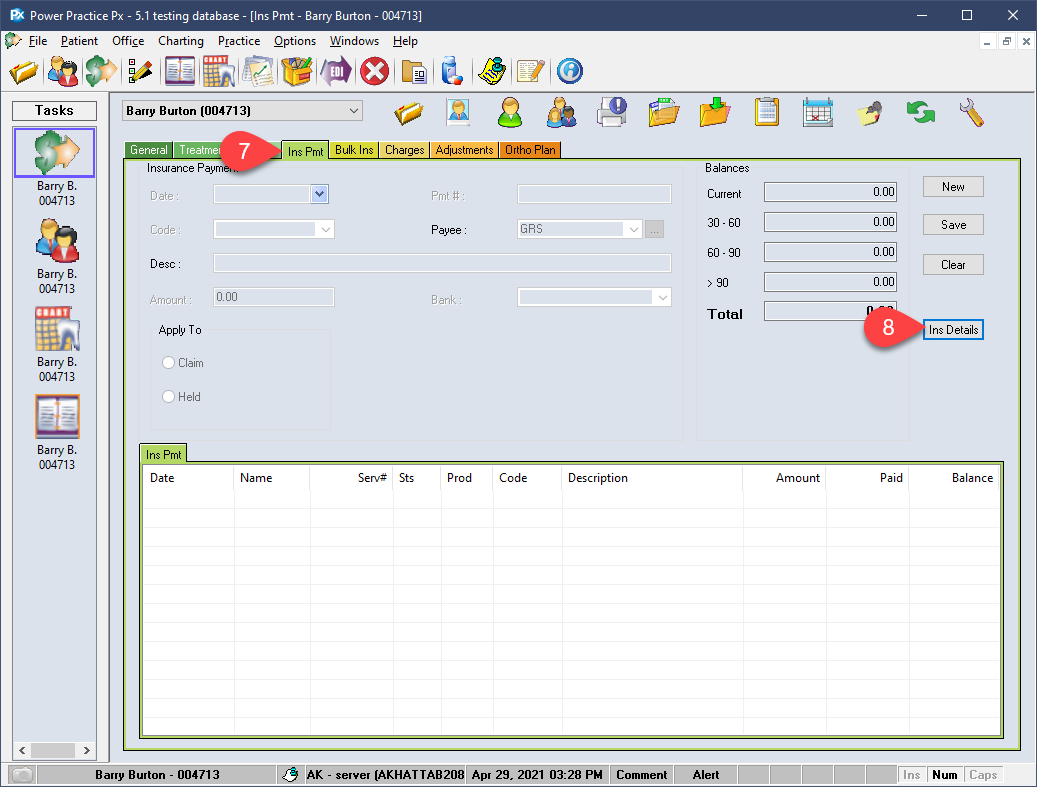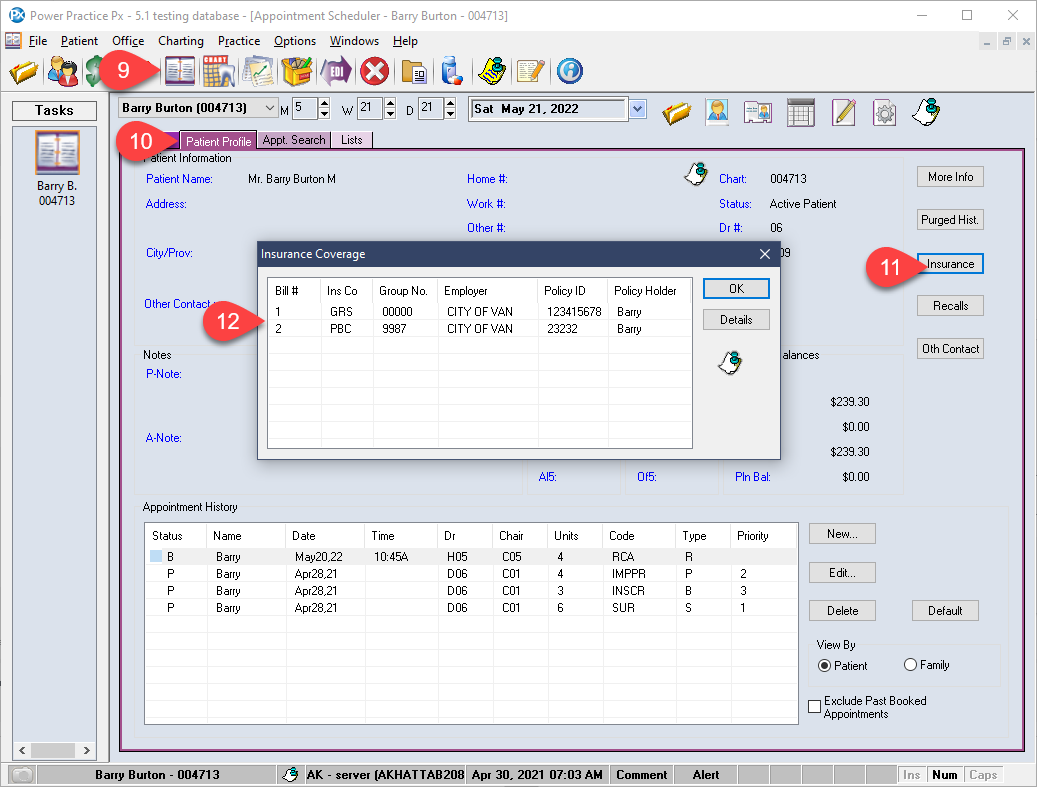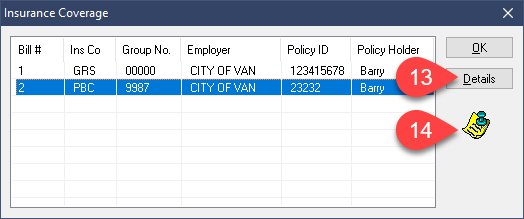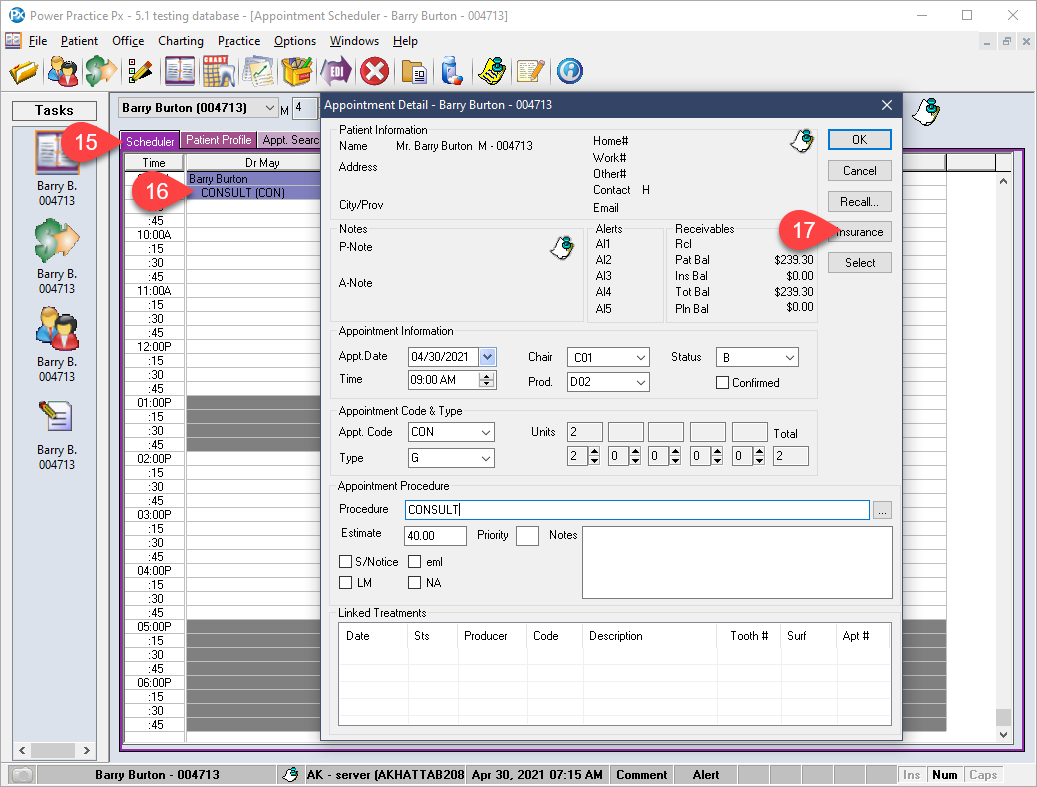Description
version 5.1+
Find the same Insurance Details information window in various parts of the program. This uniform update will help reduce confusion when reviewing the insurance information from different parts of the program.
Step-by-Step
- Visit the Scheduler’s main page.
- Double left click an appointment to bring up the details.
- Select the Insurance button.
The synchronized details view will help avoid confusion when viewed from different areas of the program. With this unified view, you can more reliably review patient insurance details where needed.