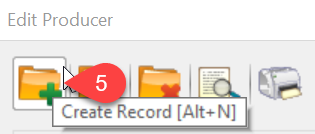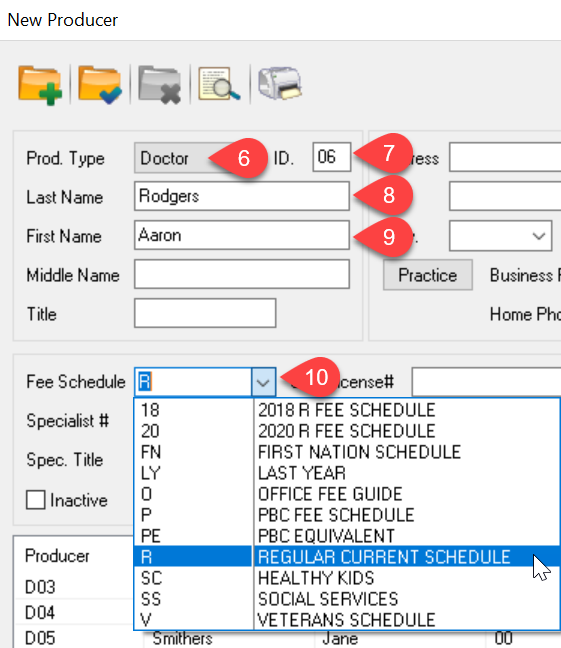Description
This article will guide you through the steps of adding a new producer to Power Practice. To add the chair, please check out the linked article: Chair Setup
- From the Prod. Type dropdown, select the correct type. For this example, we will use Doctor
- Next, look below at the Producer List and choose the ID number that comes next in the sequence
- Enter Last Name
- Followed by First Name
- For Fee Schedule, check with your office if they use specific fees. Otherwise, you can use the default R for Regular
- The last two requirements in this window are CDA License #
- And EDI #. You can get these by speaking with your dentist
- Add in the Address and other personal information here. You can skip this step if you are keeping it elsewhere in the office
- Once finished, click on the Save Record Icon to save your work This will add it to the current list
- Click OK to close the window. This completes the producer setup. Follow the linked article to add a chair for this producer
Additional Resources
Linked article: https://powerpractice.ca/2021/03/25/chair-setup/
Linked video: https://powerpractice.ca/2019/01/15/adding-a-producer-video/