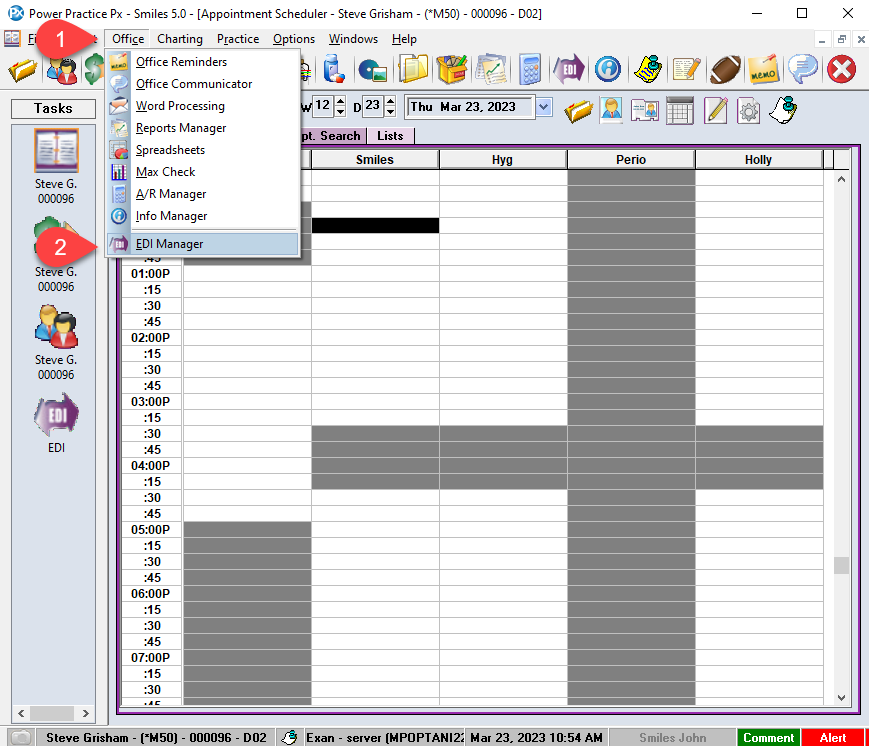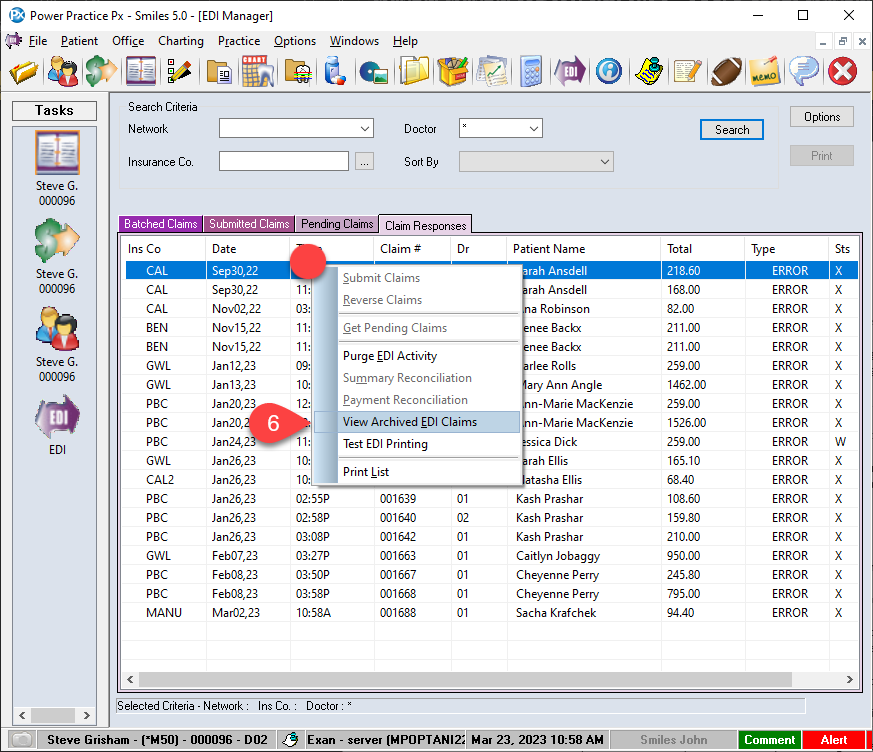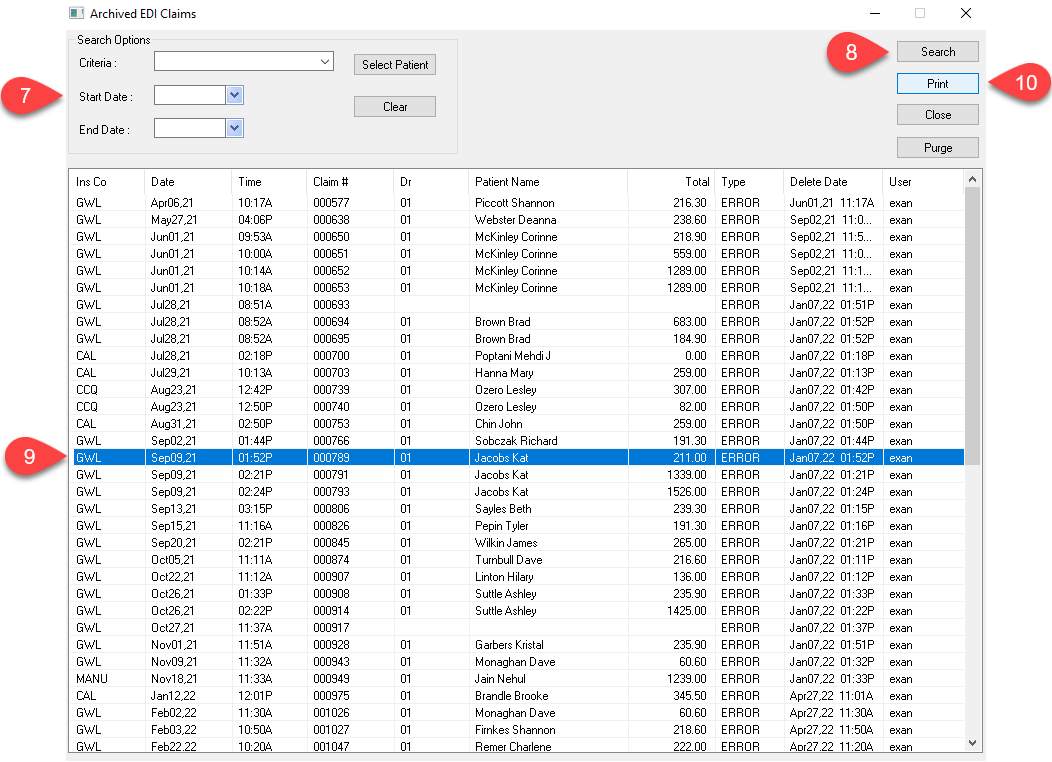Description
This article will guide you through the steps of reprinting EDI responses.
Step-by-Step
- Under Search Criteria, users no longer need to enter the Network and Insurance Company and can be left blank to generate a report. Although, users can still add those pieces if the report needs to be specific to an insurance company.
- Select the Claim Response tab.
- Select Search. Once the list has been generated, select the response and use the print button located on the top right corner.