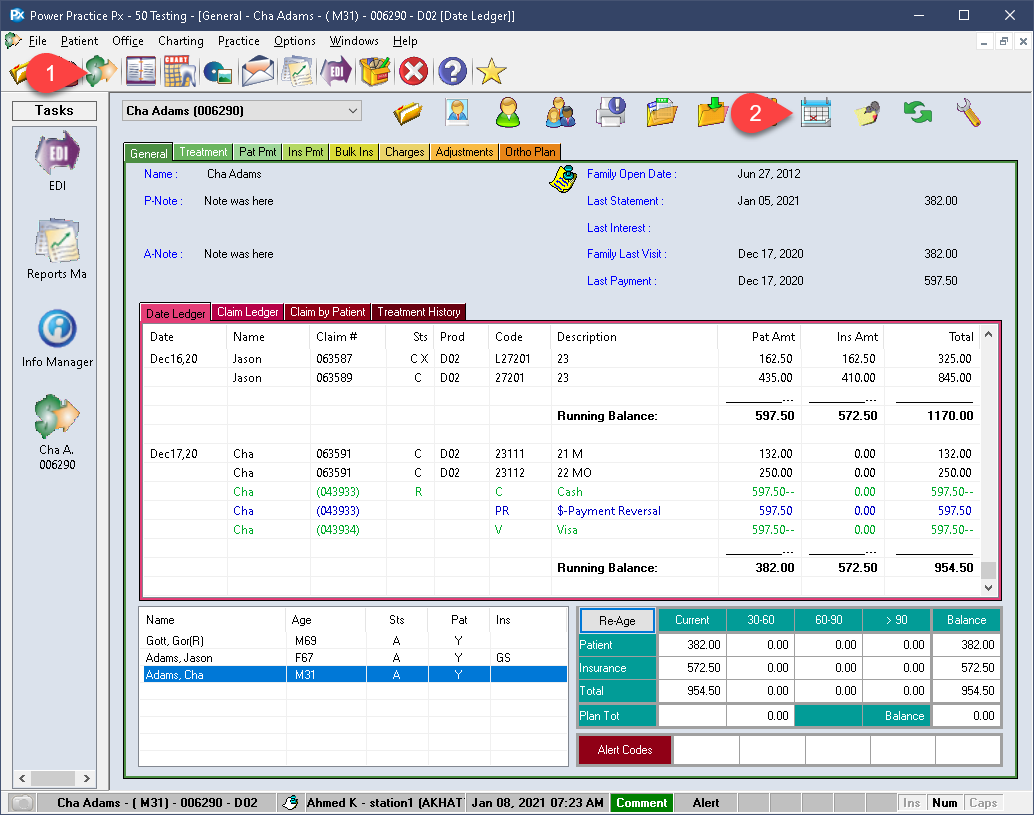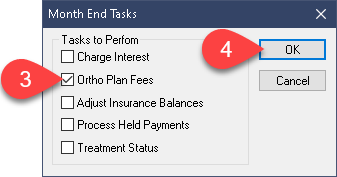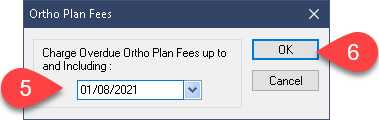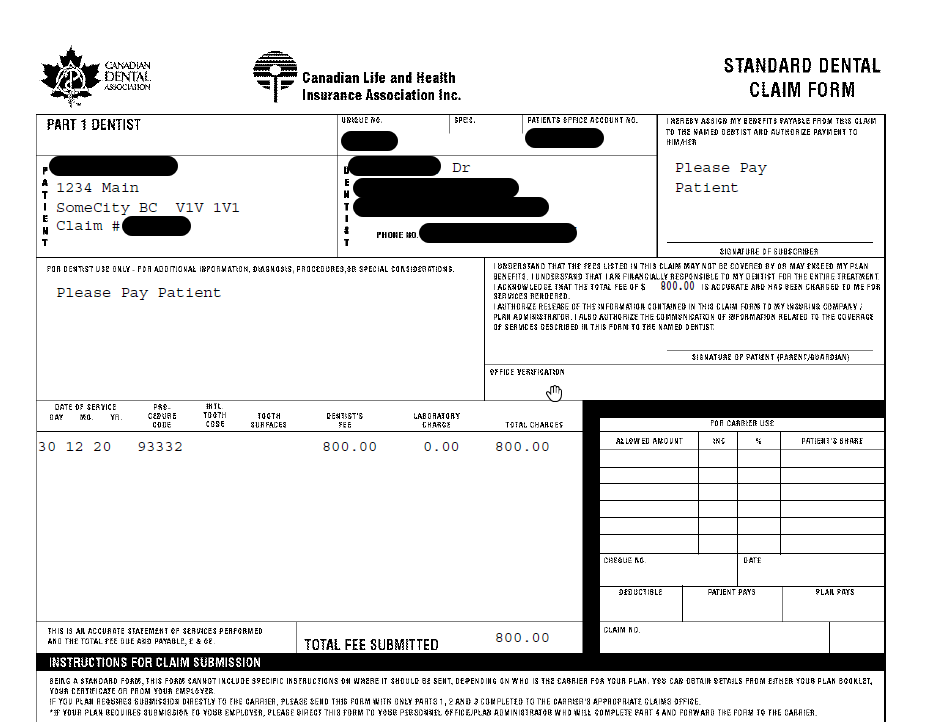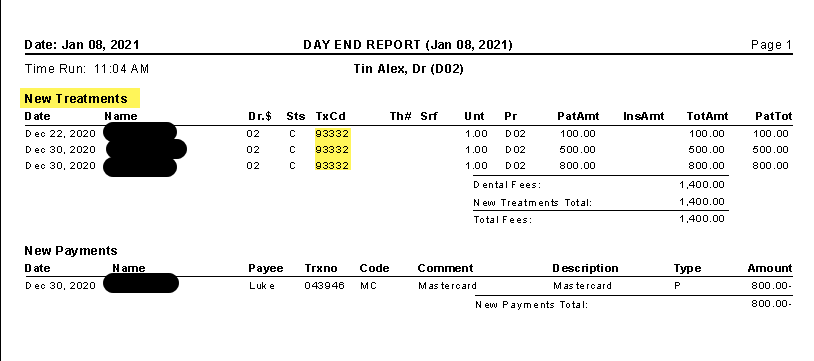This article assumes your office has setup the Ortho Plan module correctly within in Power Practice.
See the Additional Resources section at the bottom of this page for a link to the setup article.
Description
If you have setup and started using the Ortho plan feature in Power Practice, you can update/post your monthly fees with great ease. This brief guide will walk you through the process.