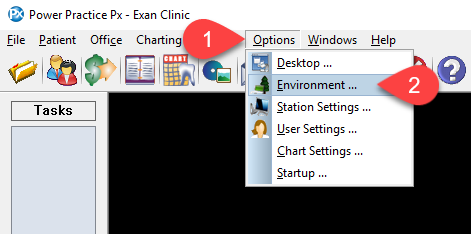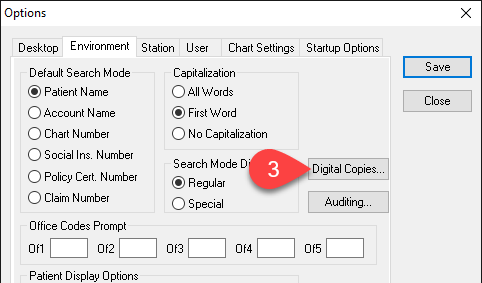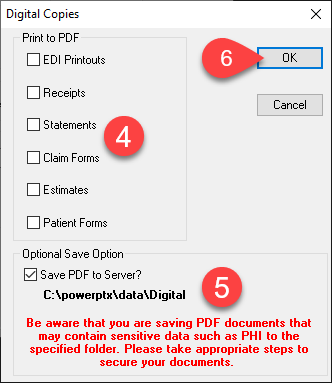Description
version 5.0 +
This article will guide you through enabling the automatic Print to PDF option that will save and display certain documents on your computer instead of printing to paper.
Step-by-Step
- Select the document types you want to save as a PDF instead of being printed when the print button is selected.
- Select the Save PDF to Server? check box if you want the files to save to a central folder on the server. Otherwise the files are saved to the c:\powerptx folder on your local computer.
- Select the Save button in the top right corner.