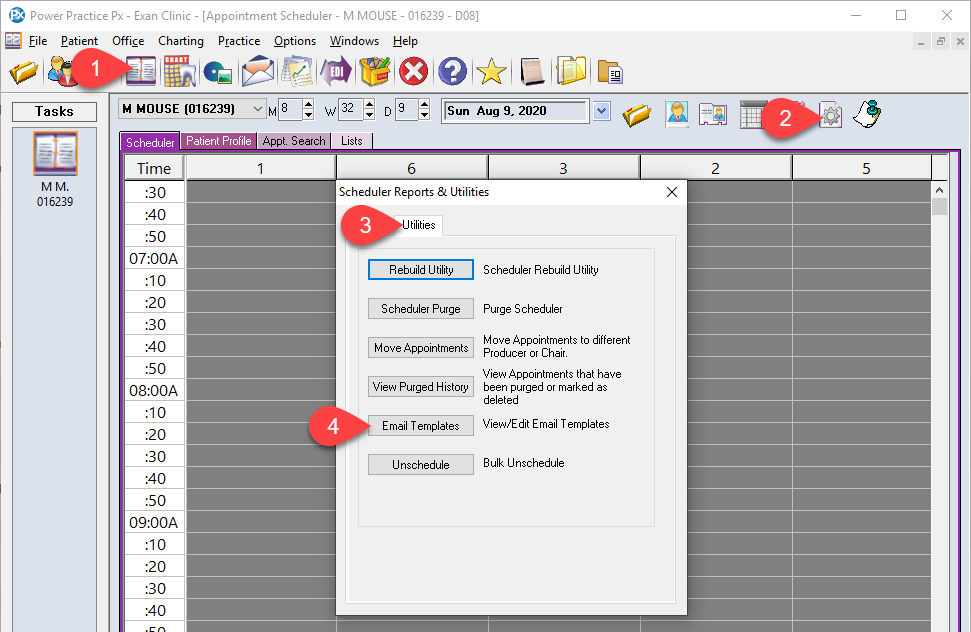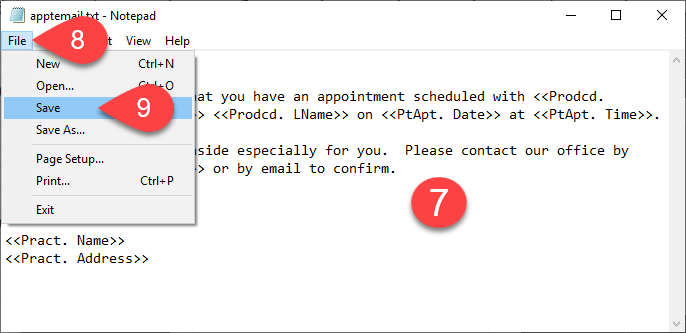Description
version 5.0 +
This article will guide you through opening and editing the template file that’s used when sending Appointment and Recall email reminders.
Step-by-Step
- A text file will open in Notepad at this point so you can edit the wording of the email body.
Text surrounded with << >> are placeholders that auto-fill information when you send the email. You can move the placeholders or delete them but you can not change the wording within them.
- Once you are done making your edit, select the File menu in the top left corner.
- Then select the Save menu option. The changes are now live and you can test them by sending a reminder email.