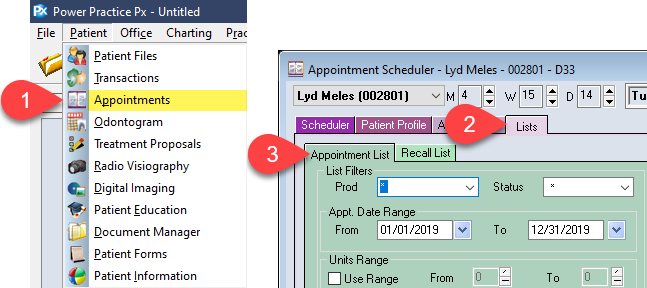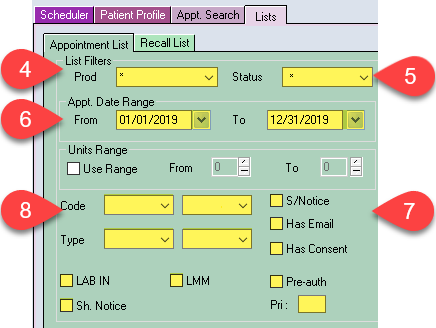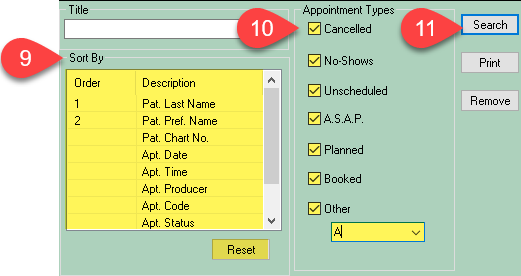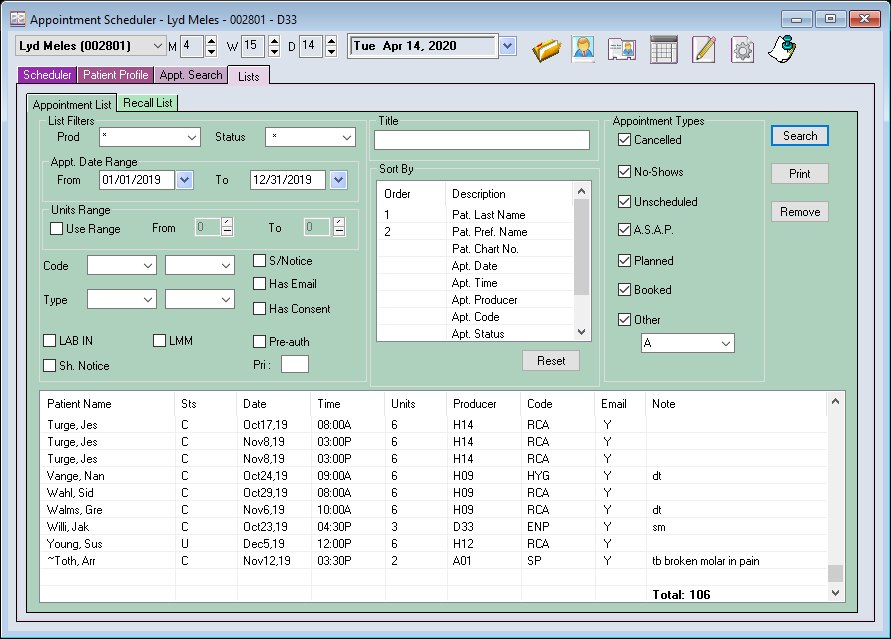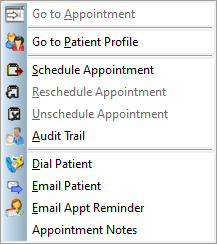Description
This article will show you through the steps necessary to find appointments that have been unscheduled.
Step-by-Step
- Set your Producer to For All (*)
- Designate the Patient Status if needed (4.9 feature).
- Set the Dates appropriately. This will be the time window the report searches within.
- Disable all tick boxes below the date fields.
- Remove any values written in the Code and Type fields. Highlight the letters and backspace to delete.
- You can set your sorting preferences by left clicking to add a number for the sorting order, just be sure to hit reset to clear the previous selections.
- Under Appointment Type, select all types you wish to reschedule for. You may choose to include all types to ensure nothing is missed.
- Select Search.