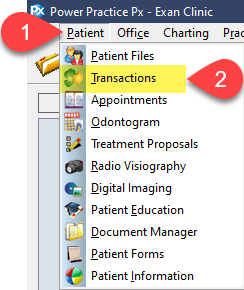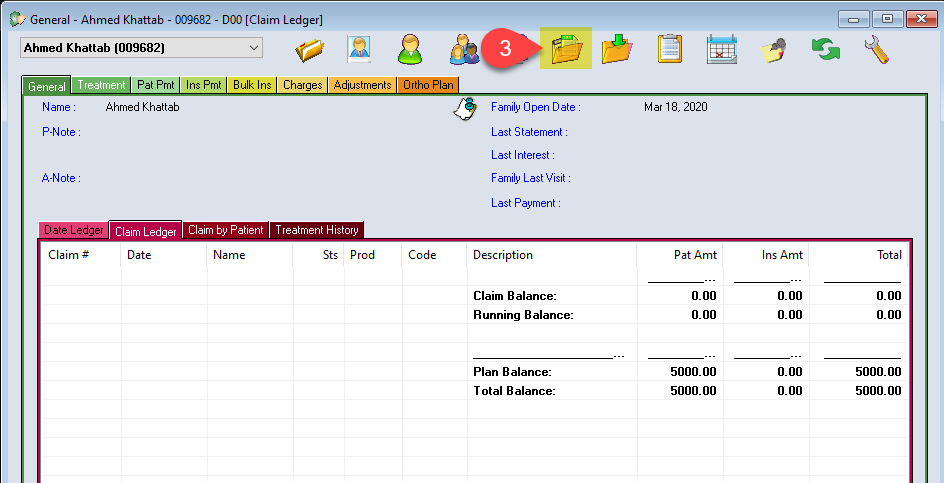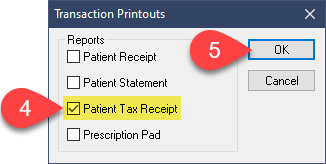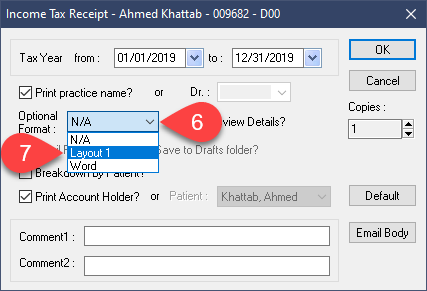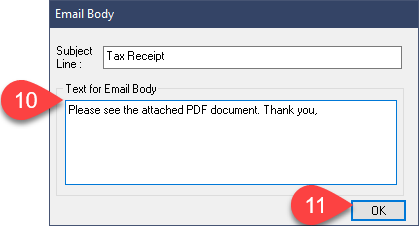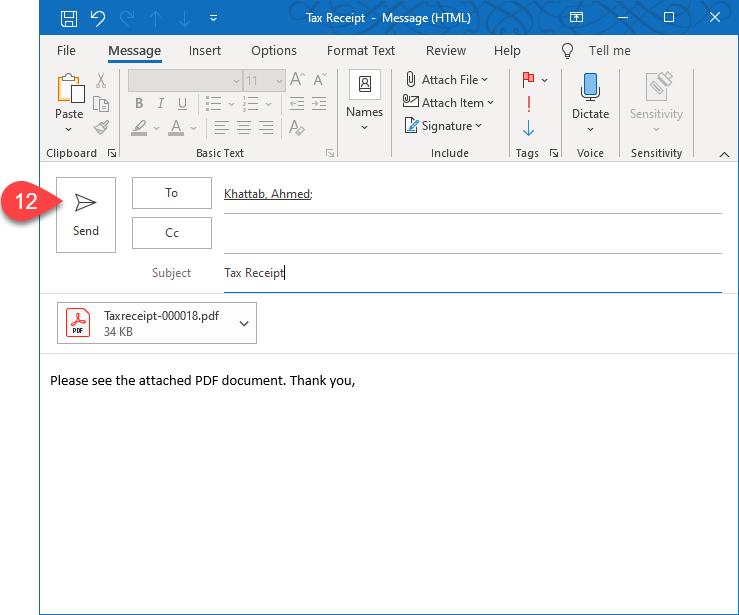For a guide on linking Outlook and other Microsoft Office programs, see the link at the end of this guide.
Description
Follow the steps below to send tax receipts via email.
Step-by-Step
The Email Body button will be available in all receipt/statement options. They are individually stored so each type of receipt will retain it’s own message and subject line.