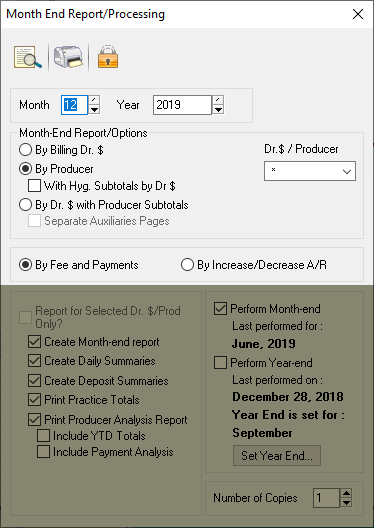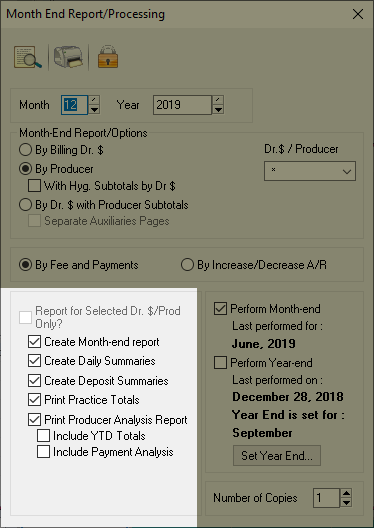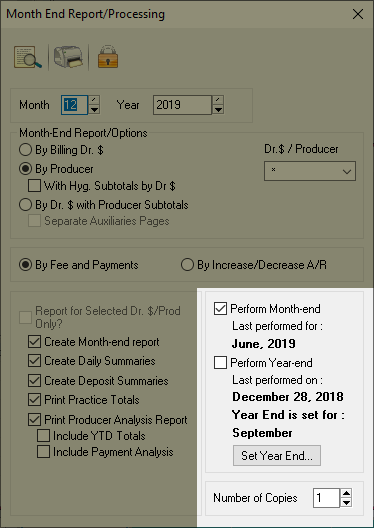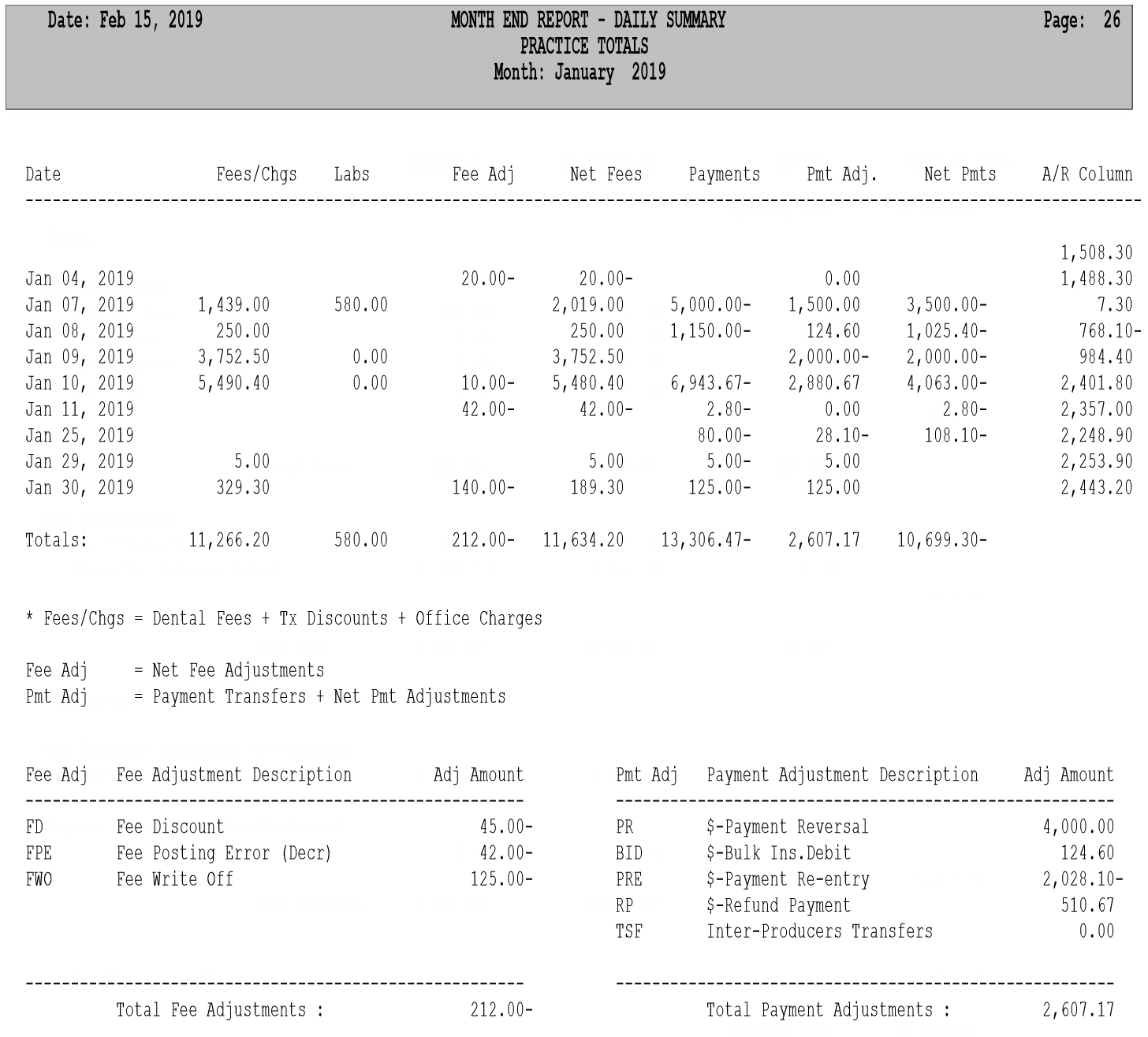Description
This report is under the Billings tab. Run it at the end of the calendar month. All production and collections for each day worked are on this report.
It is recommended that the Day-End and Month-End are run with the same options selected. If the Day-end is separated by producer, the Month-end should also be separated by producer; this ensures the numbers between the two reports will match.
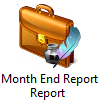
The Month End report can only be performed once per calendar month. Be sure to avoid running this report until you have logged all payments, treatments, and other information relevant to the month in question.
Running this report will prevent you from using the Transactions module entirely until the next day. Please be sure to avoid running your Month End if you are not fully prepared to do so.
Do not Perform the Month End with only one Producer/Billing Dr. selected. You will not be able to perform the Month End again. Once performed, the Month End CANNOT be reprocessed/re-run.
Selections Available:
Month, Year: Defaults to the current month and year. Be sure to review the month selected before performing the Month End.
By Billing Dr. $: Separates the report by Billing Dr.
By Producer: Separates the report by Producer
With Hyg. Subtotals by Dr. $: Hygienists will have a page for each billing Dr. they’ve billed under.
By Dr. $ with producer subtotals: Reports will be shown by Billing Dr. with separate pages for each producer.
Dr. $/Producer: Defaults to all (*). You can choose to run it for only one Dr. or one Producer. Not recommended.
Separate Auxiliary Pages: Separate Auxiliary pages under each billing Dr.
By Fee and Payments: Shows results as fees and payments instead of Increase/Decrease to A/R.
By Increase/Decrease A/R: Shows results as increases and decreases to A/R instead of Fees and Payments.
Create Month-end Report: Creates the Month End report. Required option when performing Month End.
Create Daily Summaries: Prints a report with an individuated line for each day (production and collections).
Create Deposit Summaries: Prints a report with deposit amounts for each day.
Print Practice Totals: Create a summary page showing production and payments for the practice for the month.
Print Producer Analysis Report: (Can default to print with the Day-end or the month-end) Lists all producers and their production with a total for Today and Month to Date.
The following sub-options are only available if “Print Producer Analysis Report is enabled:
Include YTD Totals (On Producer Analysis and Payment Analysis report: Include Year to Date totals, along with the standard “Today” and “Month to Date” totals. Highly recommended option.
Include Payment Analysis: Lists all producers and their collections with just totals for “Today” and “Month to Date” (year to date if chosen and if running by producer). Highly recommended option.
Perform Month-end: Closes out the month. Closes all Day-end records and zeroes out the month to date numbers. The program will allow you to postpone this report for approximately 14 days into the next month before it becomes mandatory.
Last Performed for: Displays the last month that was performed.
Perform Year-end: Resets all the year to date numbers on reports to 0. Does not generate any additional reports or print outs. It only resets “YTD” values. The last Month End run will show the highest “Year to Date” numbers available.
Last performed on: Display the date Year End was last performed. You can check here to confirm that last month’s report was run.
Year End is set for: Displays the month chosen in “Set Year End” button.
Set Year End (button): Set your clinic’s year end month. The system will prompt you to run Year End for that month. This will also set the Fiscal Year for other reports or options in Power Practice where a “Fiscal year” is referenced. Some example reports which refer to the “set year end” button are the Referral Reports and Procedure Analysis Report.
Number of Copies: Defaults to 1.
Perform EDI purge: In versions 5.1 & up, you can choose to include an automatic EDI purge with your Month Ends.
Reading the Month End Report
An example Month End Report. Each producer is given their own breakdown pages, followed by the Practice Totals pages shown on the right. These breakdowns are available for each Doctor and Hygienist, giving you a good idea of their monthly production and payments. For further details about individual days of the month, see the Day End or Transaction Listings reports.
The Fees/Charges column does not include Lab fees. They are listed separately; this helps with separating those two totals if your clinic does not pay on Lab production. Simply remove the Net Lab payments from the Net Payments to avoid including lab payments.
The Fee Adjustment column represents cost reductions affecting this producer’s claims, while the Net Fees column shows the final results after factoring in Labs and Adjustments.
The Payments column presents the total payments received on each date. Those payments then undergo Adjustments and the Net Payment column presents the results. Finally, the A/R column at the end provides you an updated look at the producer or clinic’s overall A/R standing, factoring in the month’s production and payments.
Once again, we find this report represents new fees and charges as positive A/R contributions while presenting payments as negative amounts, reducing overall accounts receivable.
Adjustments are also collected and shown in summary at the bottom of the report. This list will contain all the adjustment codes which affected the producer’s production for the month and serves as an excellent reference point on fee adjustments issued.