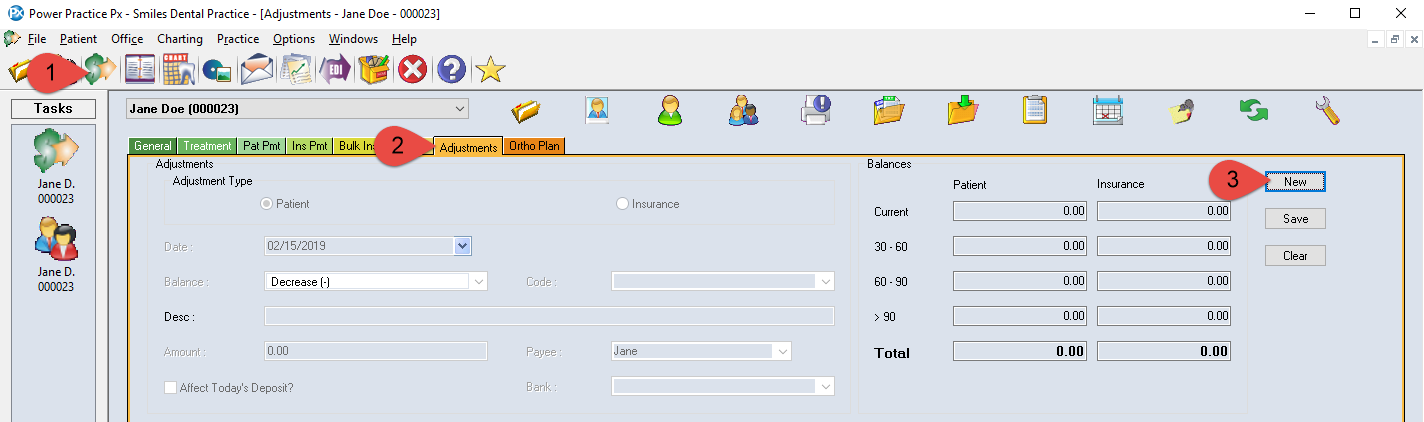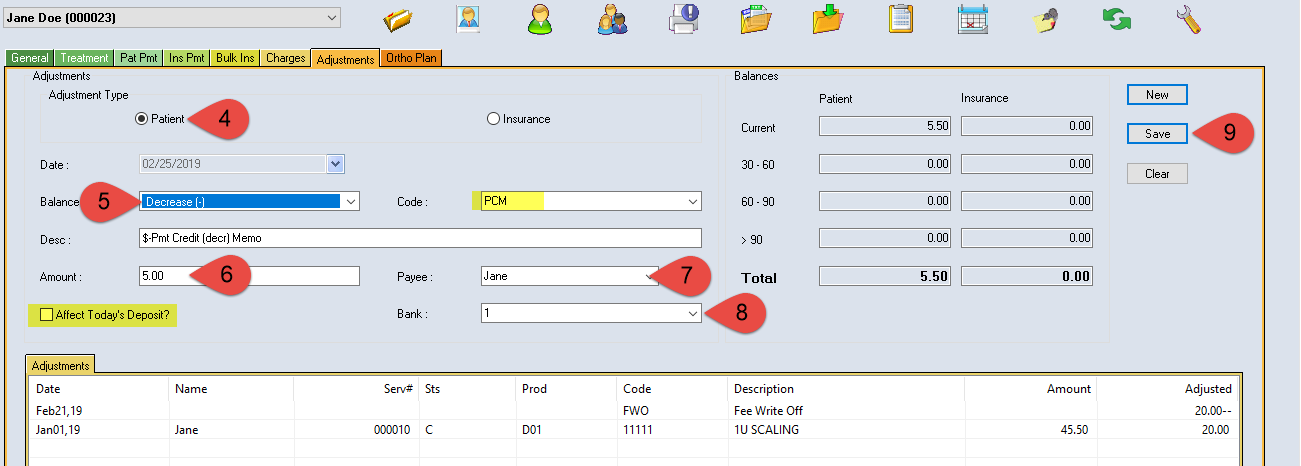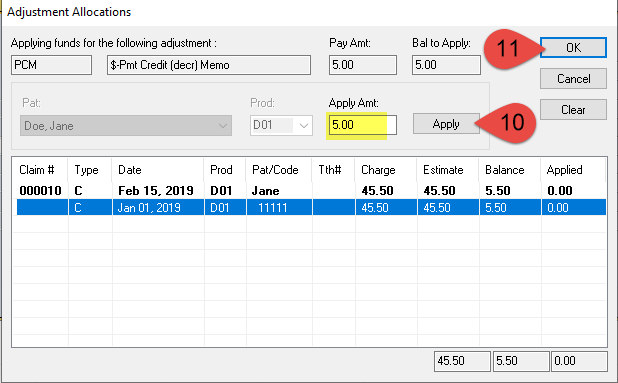Description
A Payment Credit Memo (PCM) is used in conjunction with a Payment Debit Memo (PDM) to adjust payments. They are offsetting adjustments, always used together for the same amount of money.
This adjustment is used to move an applied credit from one account to another for example. i.e.: Mom owes $5.00 and Son has a $5.00 credit. You need to move the credit to Mom’s account to make the family account balance at zero). (*It is recommended that all credits be left in held or unapplied, and not applied to individual treatment lines, causing credit balances on claims.)
A PDM (increase) will need to be applied for $5.00 to the sons account and a PCM (decrease) will need to be applied to the Mom’s account for $5.00 making the balance on the account zero) The Payment Credit Memo decreases the balance on the account as well as the accounts receivable.
This adjustment does NOT affect deposit.
Step-by-Step
- You must decide whether this is a patient or insurance type adjustment. Click the appropriate choice.
- The date will appear automatically. Tab and use the pull down in the Balance area, highlight Decrease. Tab and use the pull down in the Code area to highlight PCM $-Payment Credit Memo.
- Tab and type in the amount that you want to decrease the balance by.
- The Payer area will need to show the insurance company if this is an insurance type adjustment. You can choose this by clicking on the … box and selecting the one you want. If this is a patient type adjustment select patient name.This adjustment WILL NOT affect deposit. Be sure there is NOT a check mark in the Affect Today’s Deposit Box.
- Use the pull down in the Bank area and select the bank that the payment was originally entered to.
- Click Save.
Additional Resources
Adjustment Training Video – A more in-depth demonstrations of transaction adjustments.