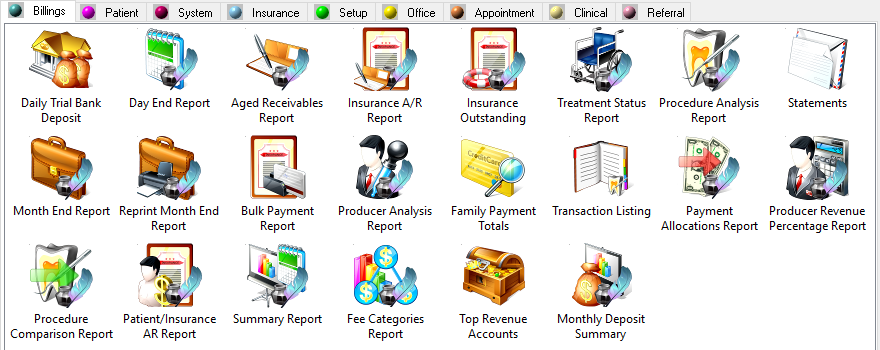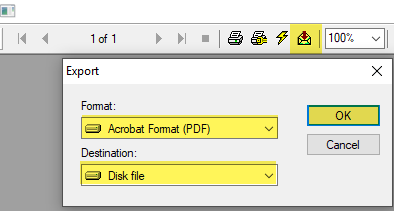Find helpful articles, videos covering the basics, an online self-directed course and more.
Overview
Power Practice is loaded with reporting options to help you run your practice with clarity and accuracy. There are options to help you manage your production and collections as well as other reports which should be run daily, weekly and monthly to keep your office on track. The following guide will provide insight and advice for the available reporting options within the program.
Icons & Exporting Reports
Many of your reporting options will include the icons shown above. These icons are described here in the order they are shown above.
Preview Report: Send the report to screen to preview. From there it can be printed after review or saved to a file PDF locally; ideal for emailing reports.
The image on the right shows how to print to PDF after a report has been sent to Preview using the magnifying glass icon above.
Print Report: Send report directly to the printer.
Save as Default: Save your chosen options as default for the next time you run the report
Export to Excel: Prompts Microsoft Excel to open and import the report data.
Reporting By:
Power Practice typically offers the option to report by Billing Dr. or by Producer. What this refers to is the two highlighted space above.
Billing Dr: The Dr. responsible for the Claim, this is the Dr. listed on the cheque. Ideally, the Doctor who is performing the treatment is also the Doctor responsible for the claim. Hygienists cannot be selected as Billing doctors.
Typically, the Dr. providing the Recall exam is the one chosen as the Billing Dr. for a claim. If no Dr. was involved in the appointment at all, clinics usually set the practice owner as the claim/billing Dr.
Producer: The Producer who provided the treatment. This can be a Hygienist or Doctor, there are no restrictions on this selection.
When using the Odontogram, the only selection you can make when posting treatment is the Producer; Clinical staff have no access to setting the Billing Dr. The Front Desk team can set the Billing Dr. for a claim using the uppermost field shown above. When receiving checkouts, be sure to attend to the Billing Dr. field immediately as it will be locked in place once any changes are made to the claim being processed.
The drop-down highlighted above will show all producers available in your system. To remove an inactive producer, call our support team or refer to the article linked at the end of this article.
Daily Reports
Some reports should be run daily. These include the Daily Trial Bank Deposit and the Day End. They will help you verify payment and data entry. Reviewing these at the end of the day makes it much easier to identify incorrect postings, treatments missing or duplicated and other minor details.
Note that these two reports are time-sensitive. For example, neither report will reflect changes made after their run dates; they will preserve the records logged at the original point in time. To review a past date with changes reflected, use the Summary Report and Daily Trial
Other Financial Reports
Producer Production Analysis Report: Shows production for each producer. Can be run with the Day End or Month End. Can also be run on demand in version 4.9.
Producer Payment Analysis Report: Shows collections for each producer. Can be run with the Day End or Month End. Can also be run on demand in version 4.9.
Statements: Should be run once a month or based on A/R report results.
Aged Receivable Report or A/R module under Office menu drop-down: Keep track of the practice’s A/R
Summary Report & Transaction Listing: Use to emulate Day End Reports of closed months. Will show up to date information, unlike Day End which preserves data entered at that point in time.
Additional Resources
Click here to access helpful PDF articles on popular topics, find introductory videos to teach you the basics and even work your way independently through our online training courses.