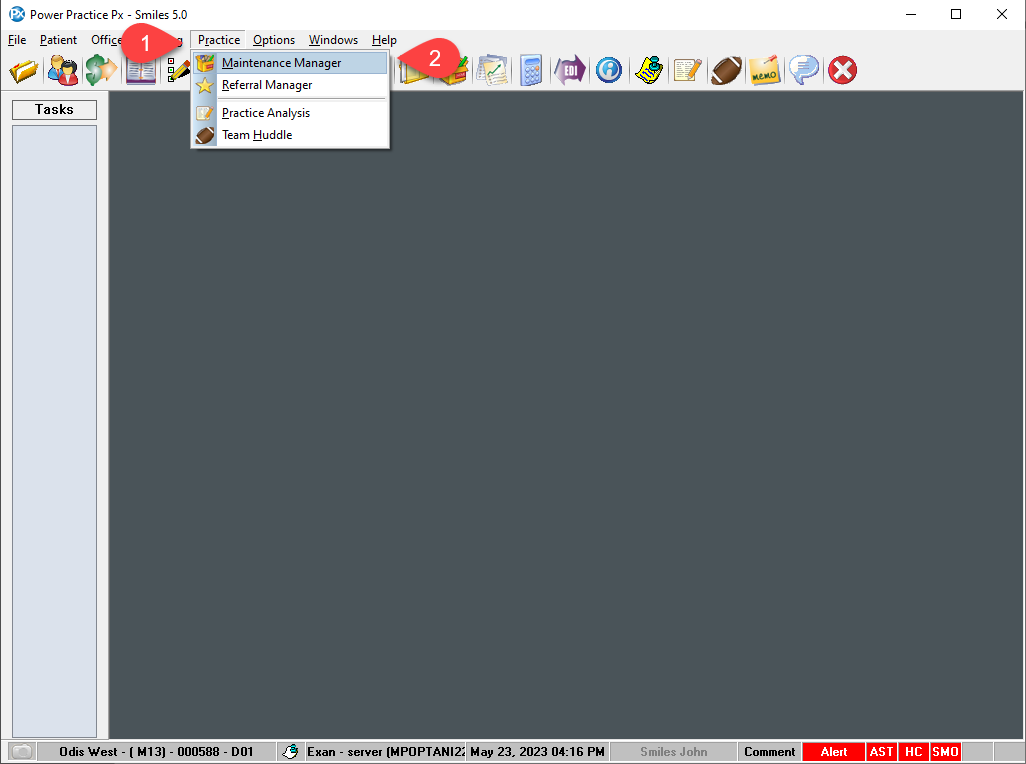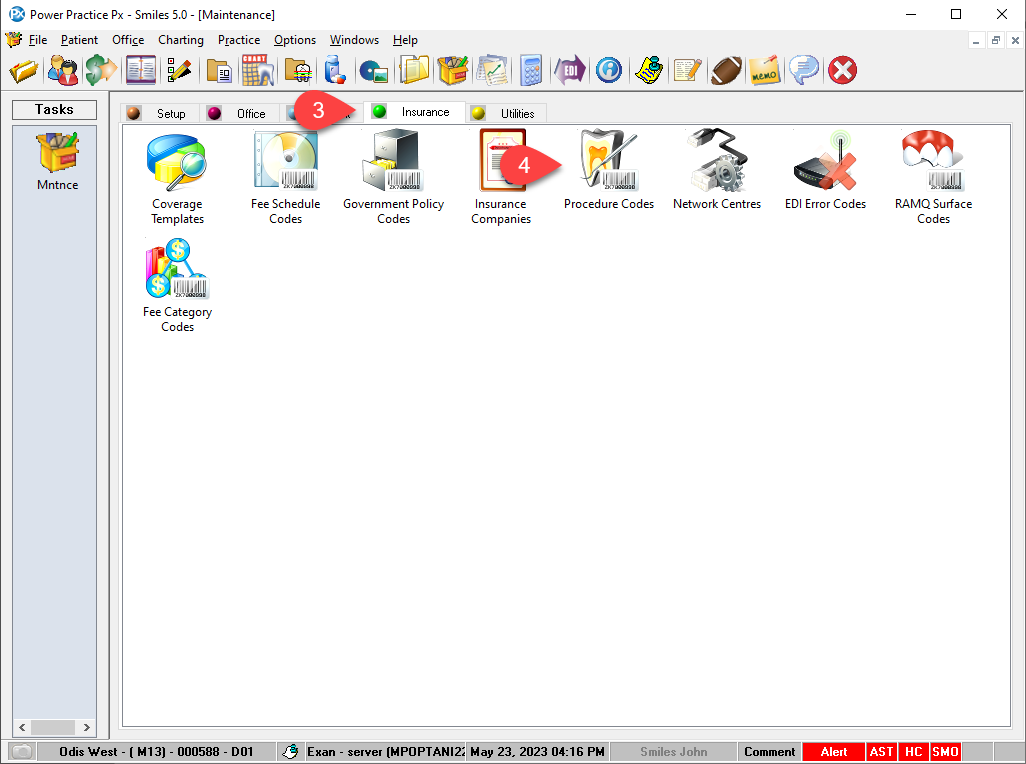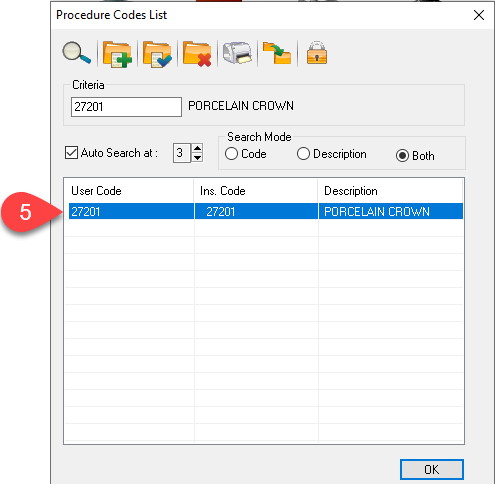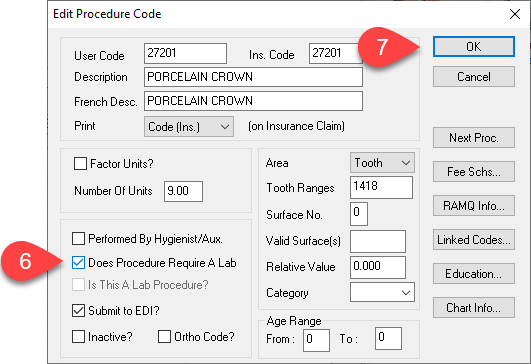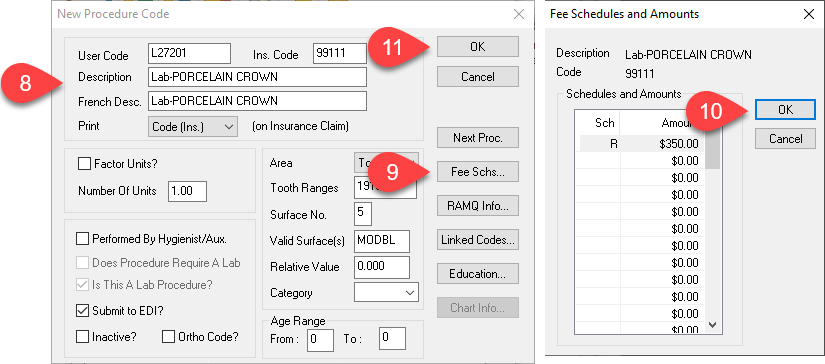Description
version 5.2+
The steps below outline the steps of adding a lab to an existing procedure code. This enhancement comes into effect with the 5.2.04 update.
With the update, users will be able to add labs codes to existing procedure codes without deleting them, which was how labs users added labs to codes before the update.