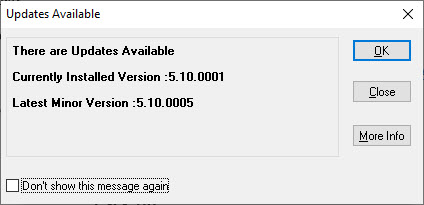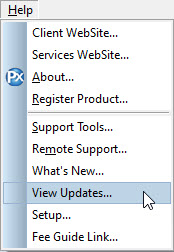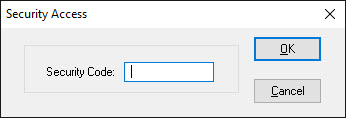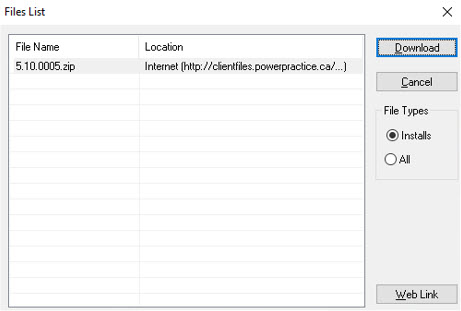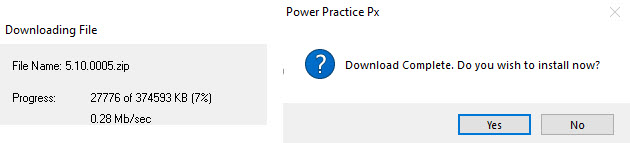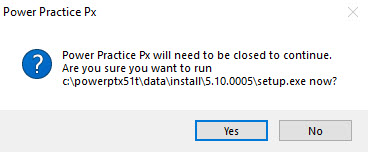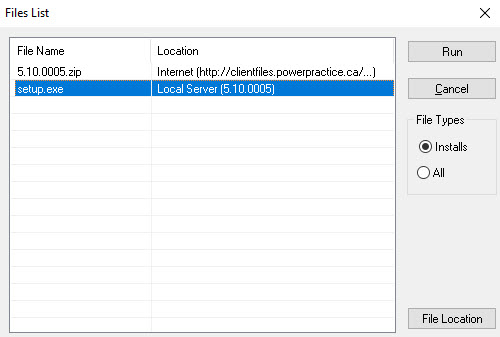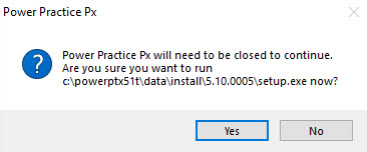Description
version 5.1+
As updates and fixes become available, Power Practice will now prompt you to download the update.
Step-by-Step
This pop-up indicates an update or patch is available for Power Practice.
You can check Don’t show this message again to suppress this pop-up on your user login until another update is available.
Click OK
Note: Month End Processing will trigger the auto update process and download the latest update file in the background. It will still need to be installed: See Installing The Update below
Downloading The Update
A window will appear showing the download progress.
Once the download is complete, you can either install the update right away by selecting Yes or select No to complete at a later date.
Note: If you select No to run the install later, you will need a password again from Support to install from the Power Practice Files list.
If you are installing right away, a window will appear stating Power Practice needs to be closed to continue.
Select Yes, and Power Practice will close and the Install Wizard will begin.
For instructions on running the Install Wizard please see the Power Practice Upgrade article.
Note: you will only need to complete the upgrade on the server, all workstations will now automatically update next time you login.
Installing The Update
The following instructions are for if you selected No to installing the update right away in the instructions above or the update downloaded automatically after Month End Processing.
Additional Resources
For instructions on running the Install Wizard please see the Power Practice Upgrade article.