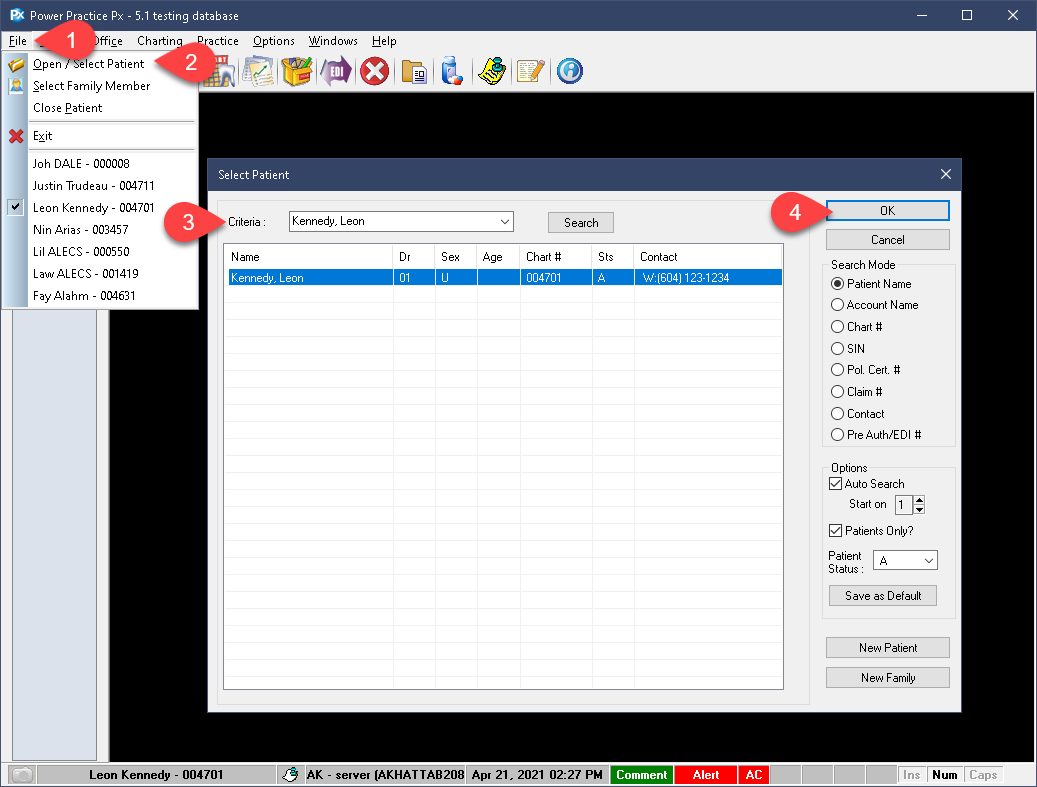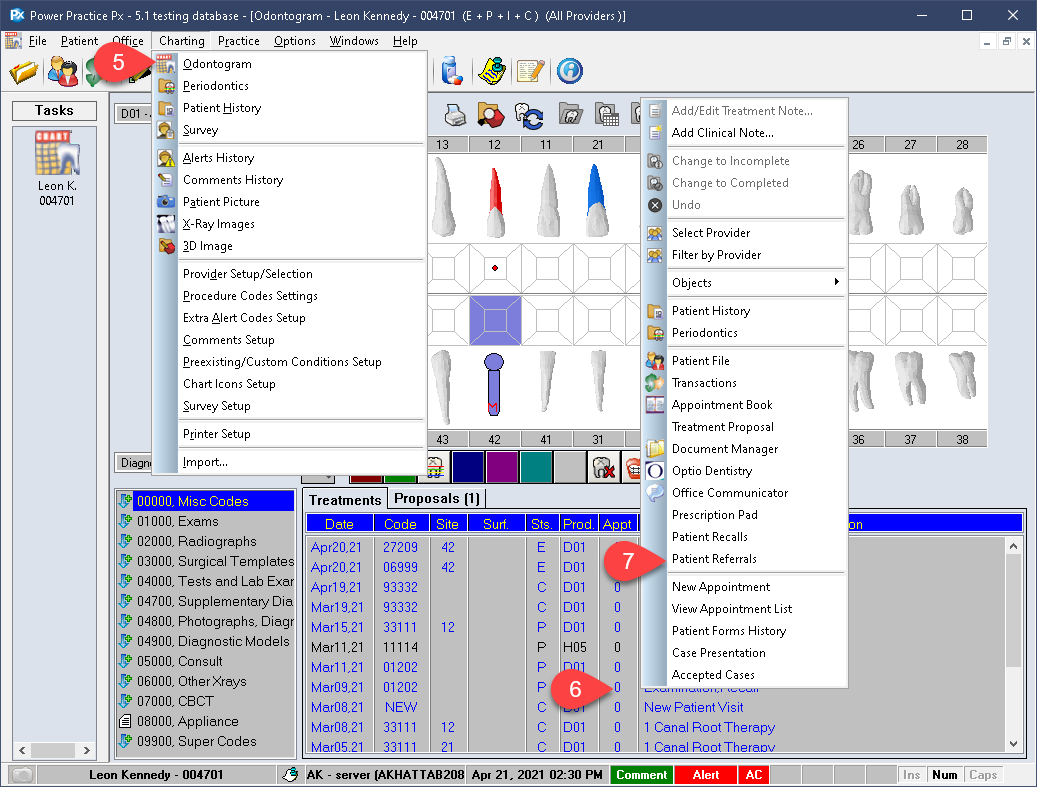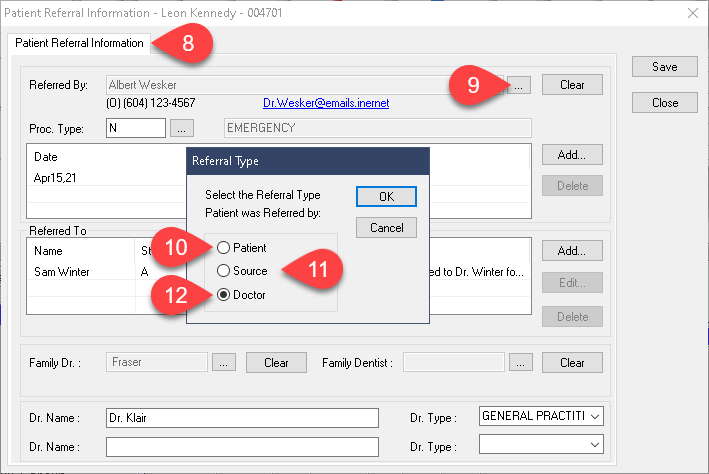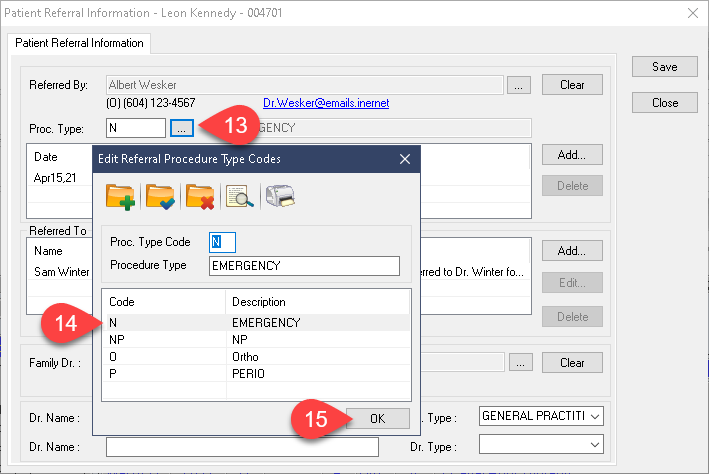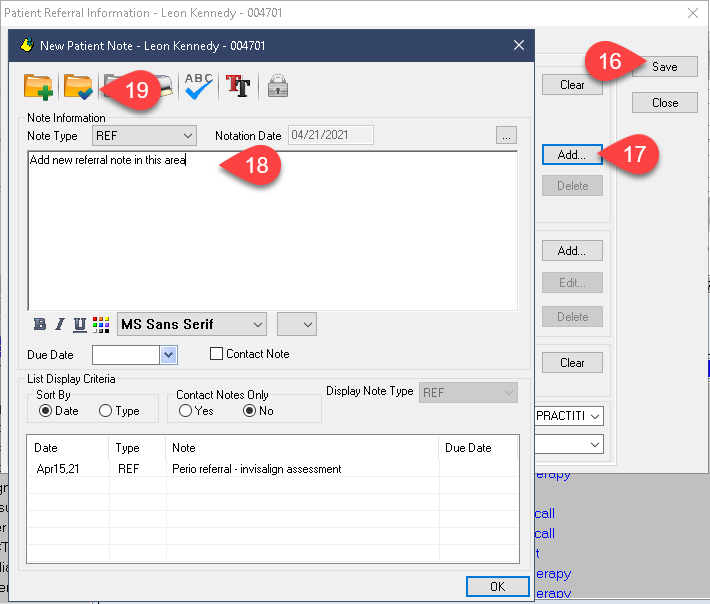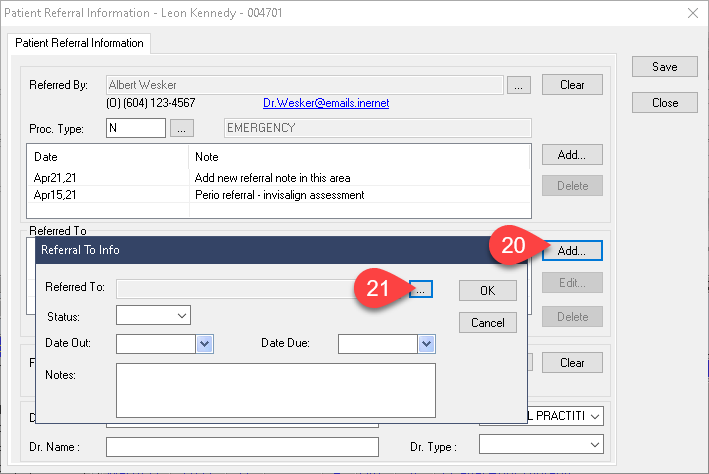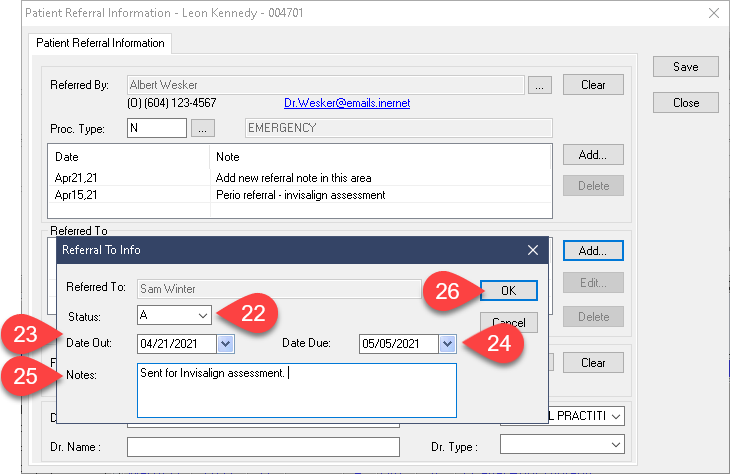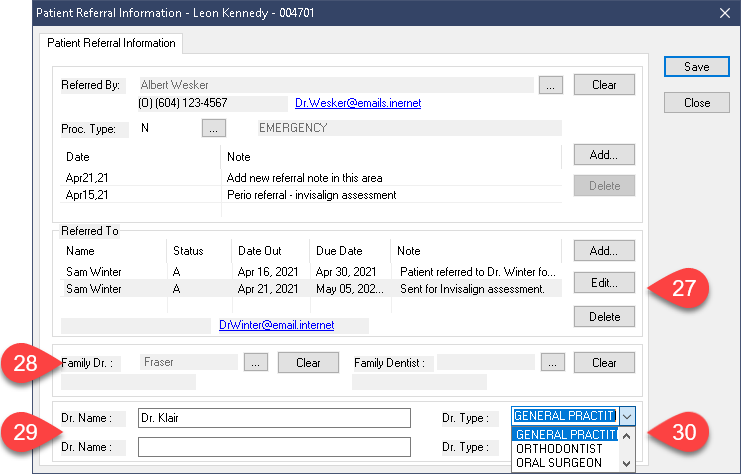Description
version 5.1+
You can now access patient referrals via the Odontogram module, saving clinicians the trouble of switching modules to gather the information.
This article focuses on the clinician’s ideal access point for patient referrals. Members of the administrative team may find it easier to use the Patient Referral tab from the Patient module or the Referral Manager module.
Step-by-Step
Referred By:
- You will be presented with a condensed referral window. It will display all current information available in the patient file’s Referral tab.
- From here, you can add a new Referral By using the ellipses button.
- As with standard referral entries, you will need to choose a type from the list. Patient will allow you to search for a patient within your database.
- Source presents a selection window wherein you can select an existing record or create a new one.
- The same is true for Doctor. You will have a list of existing referral offices to choose from and the ability to add more.
Referred To:
- The next available space relates to referrals to other doctors sent by your office. Select Add to begin the process.
- Select the ellipses button to see your list of options. You will be presented with your list of Doctors/Referral Offices, the same options presented when adding a Referral By. Choose an existing record or create a new one.
- Set the referral status to Active, Completed or Pending, depending on your situation.
- Select the Date Out, typically the current date.
- Select Date Due to designate when this referral will require reassessment.
- Add a note, this will greatly improve communication and clarity across the office.
- Select Ok to save your work.
- You can Edit or Delete the entry you’ve made using these buttons.
- The next available options relate to the patient’s Family Dr. and Dentist. These are often used when handling temporary or emergency patient visits.
- You can further elaborate on the patient’s health care providers in the name boxes.
- You can also set a Dr. type in the dropdowns beside them. These types are created elsewhere in the program so feel free to call Support for advice on how to create more.