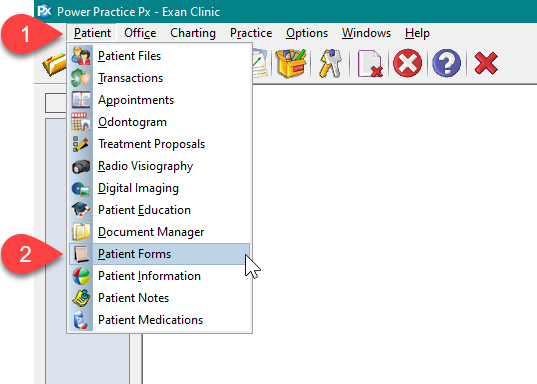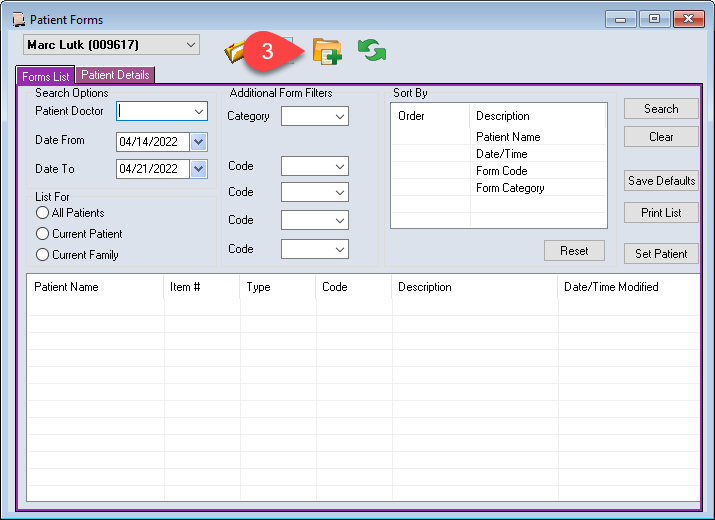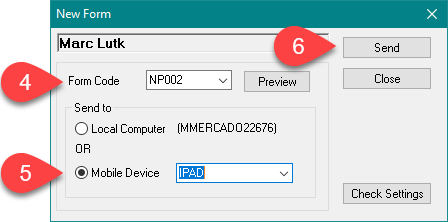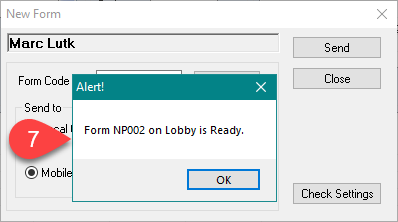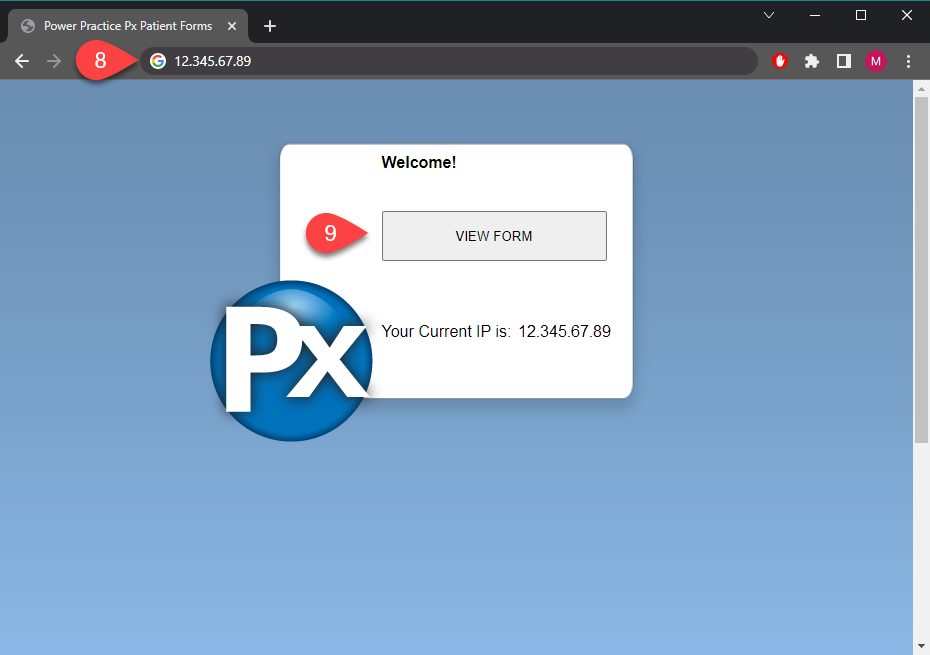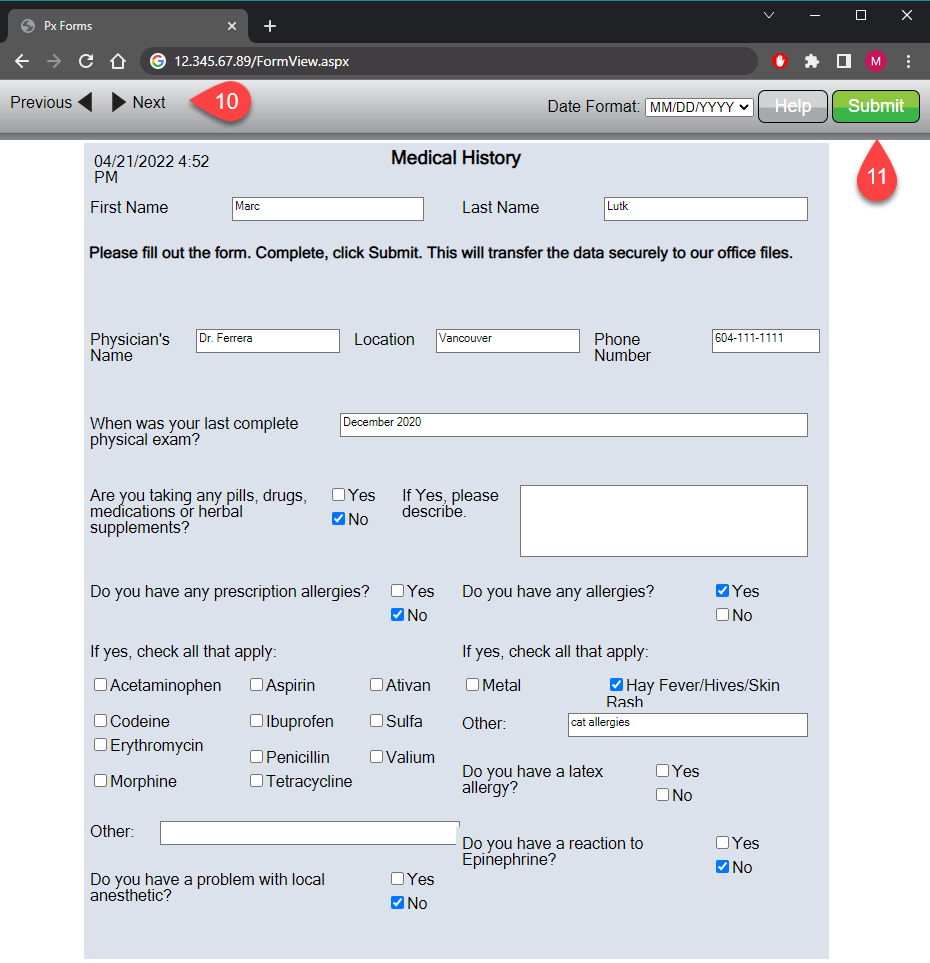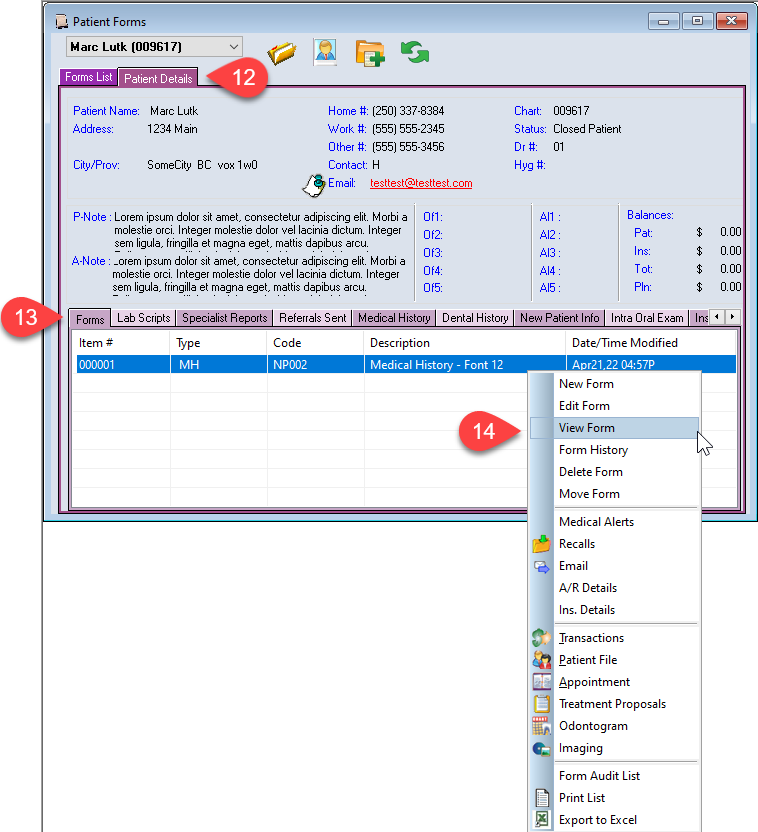Description
Patient Forms are used in office through a secure wifi connection. The forms are sent from Power Practice to a mobile device such as an ipad, tablet, or a laptop for the patient to fill in before their appointment. The form can automatically update basic patient information to ensure you have the most recent changes regarding the patient’s address, phone numbers, medical alerts and more.
Power Practice comes equipped with ready to use forms. If you’d like to have your own office forms replicated into Patient Forms, please contact support and we’d be happy to customize them for you for a fee.
Step-by-Step
- Open an internet web browser (ex. mozilla, firefox, google chrome, etc) and enter the forms address at the top of the device if it’s not yet opened.
We recommend bookmarking the address for a smoother work flow.
NOTE: Your forms address will be different than the one used in this example. Please ensure you have called support and completed the initial setup prior to using Patient Forms. - Click View Form.
- To view the form, go to the Patient Details tab.
- Select the Forms tab.
- Right click on the form to View Form.
Additional – Right Click Menu
– New Form – another way to send a Patient Form to a device
– Edit Form – allows you to make changes to a form
– Form History – tracks changes to a form and allows for a comparison
– Move Form – moves a form from one patient to another