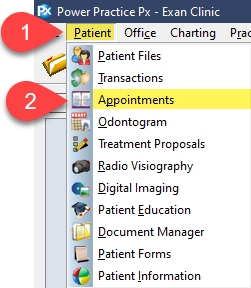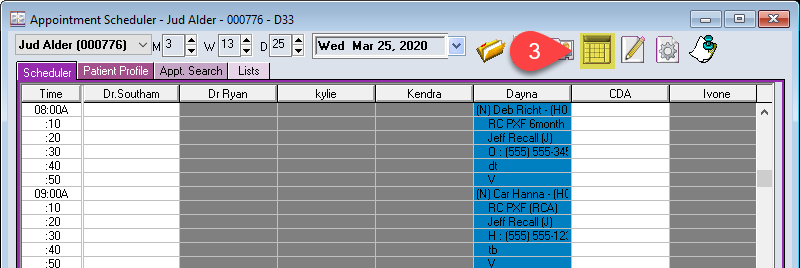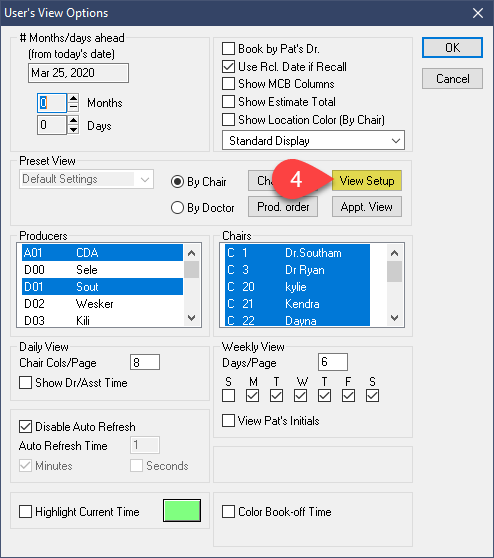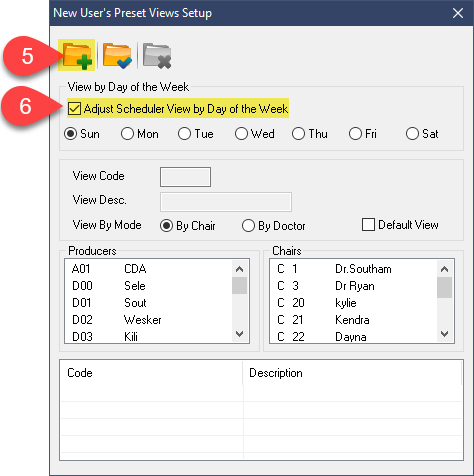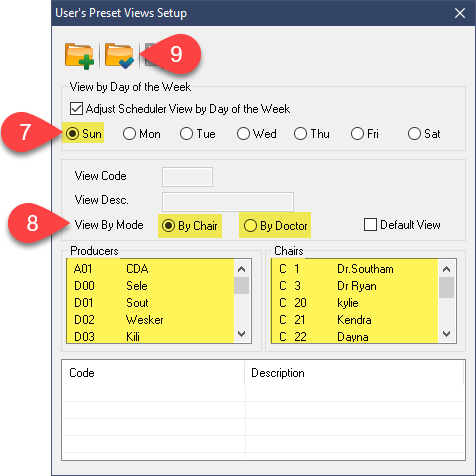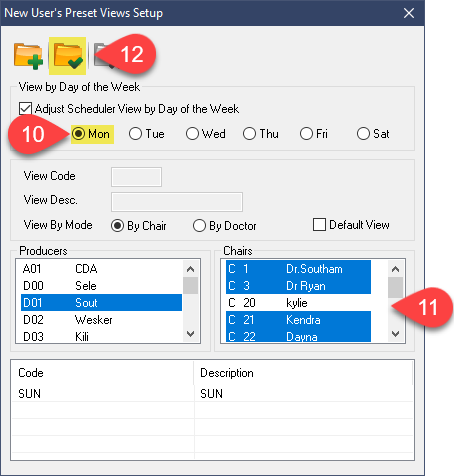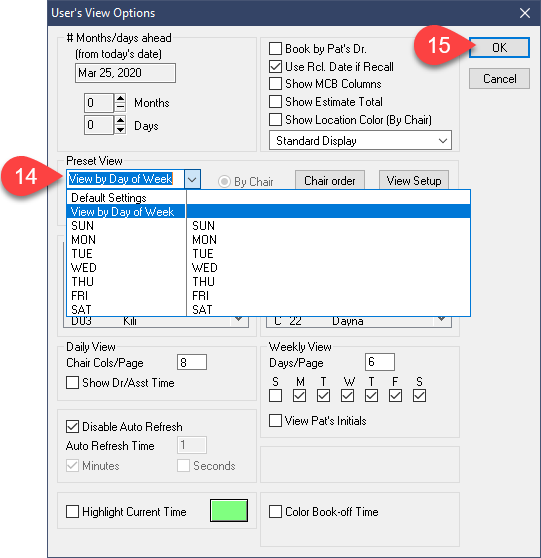These changes will only affect the user login used when creating the weekly view. To share these settings to all other users when finished, see the article at the end of this guide.
Description
This article will guide you through creating a rotating Scheduler view based on the day of the week.
Step-by-Step
- Select the Preset View drop-down.
- Choose View by Day of Week.
Note that the program will automatically adapt to fit the currently selected day on the Scheduler; the Preset View will not simply stay on View by Day of Week.
You will now need to share the View Settings created to all other users. See the linked article below.