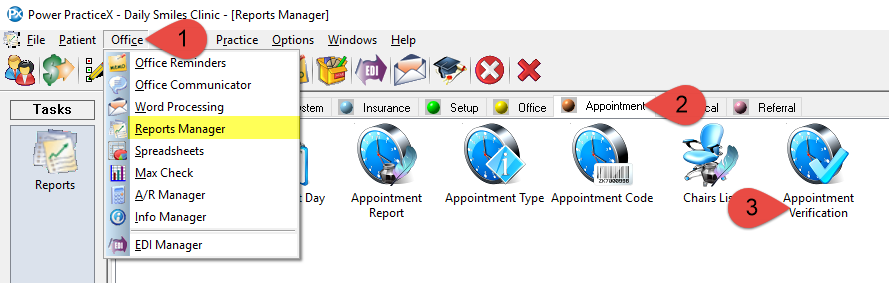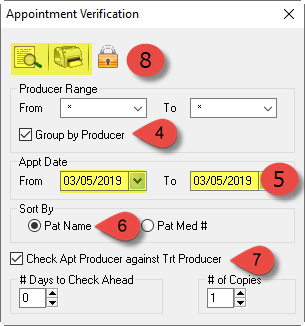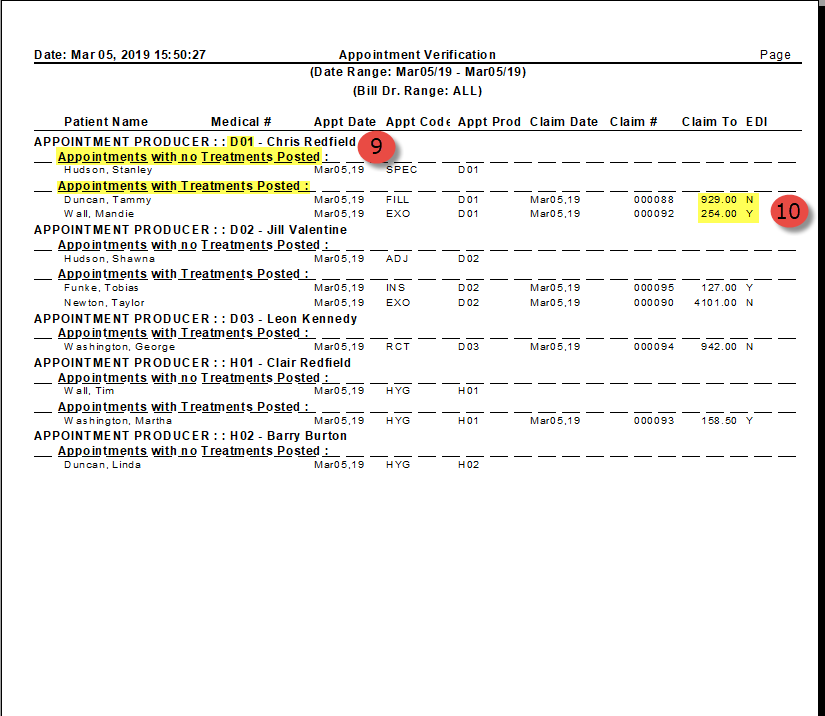Description
The steps below will help you verify your appointments for the day. This report is a fantastic way of double checking your work for the day, ensuring all appointments resulted in a claim and insurance billing, if applicable.
Keep in mind that patient’s with no Insurance policy on file will appear as “N” under the EDI column.
Claims which were printed and sent manually will also show as “N” under the EDI column.
Simply verify that the status is there due to a lack of insurance coverage, or that the claim was printed and sent manually, and not just an oversight.