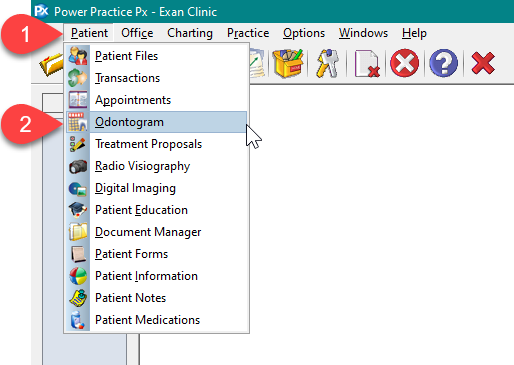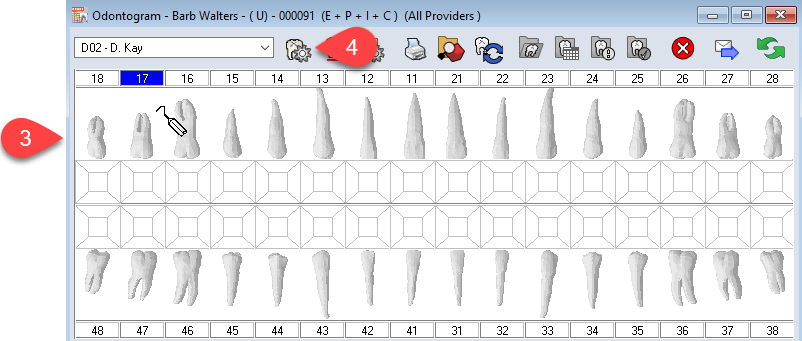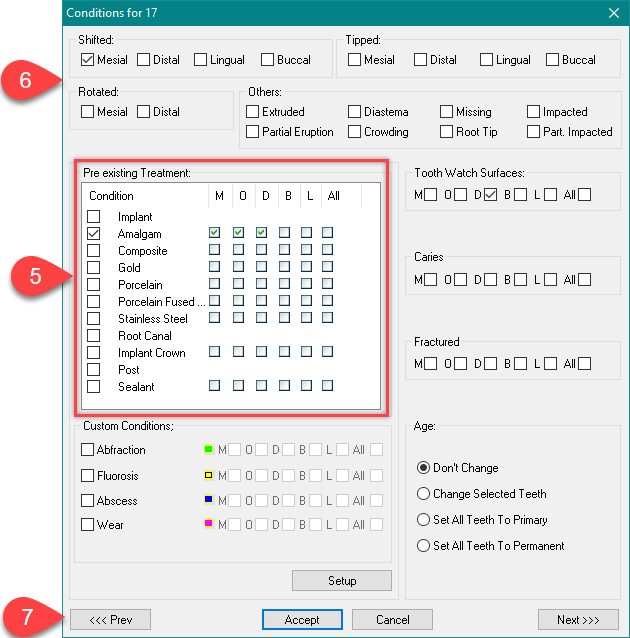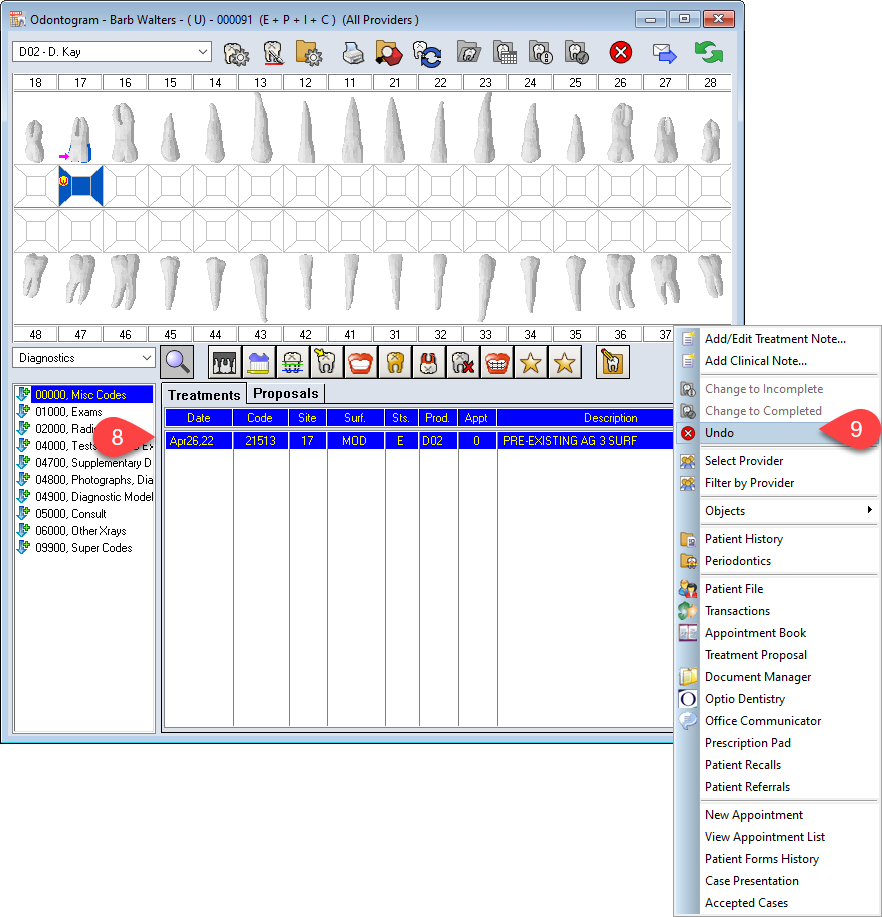Description
For a more efficient charting method, enter existing conditions and treatments at the same time with the conditions window. The conditions window allows for the entry of a select number of existing treatments and conditions while updating the patient’s dentition making new patient charting faster.
If the patient has the same conditions or existing treatments on multiple teeth, you can select all the teeth together and chart the item at the same time.
A right click option is also available for each tooth. Right click on the tooth number to bring up the conditions window for the selected tooth only.
Step-by-Step
- Select the existing treatment and the surfaces they cover.
- Select all the conditions for the tooth.
Most of the items found outside of the treatment box are conditions. - Click Accept to save your selections and close out of the window
OR
Select Previous or Next to save your selections and open the Conditions window for the adjacent tooth.
Only the treatments posted will display at the bottom of the Odontogram.
To delete an existing treatment:
- Select the treatment to delete.
- Right click on the selected treatment and press Undo.
Conditions can be changed or removed by bringing up the same Conditions window for the tooth and deselecting the condition.