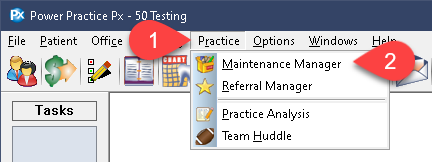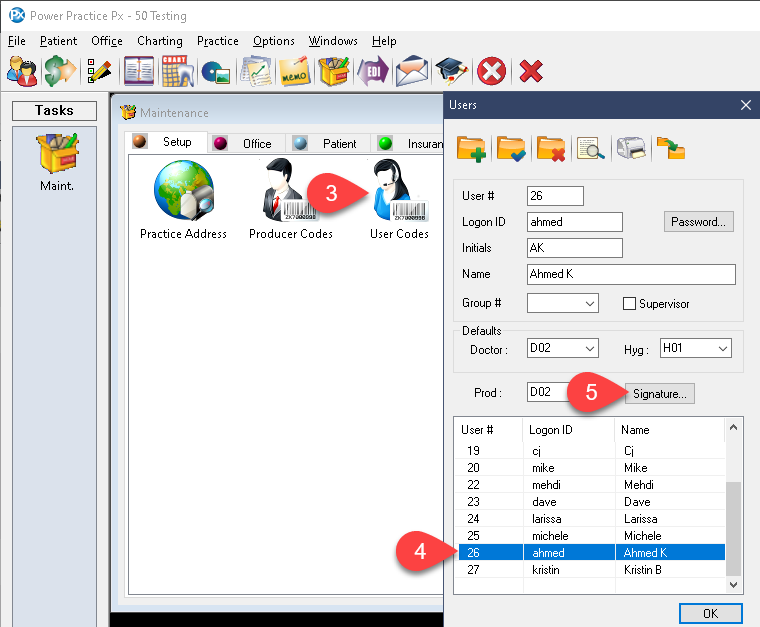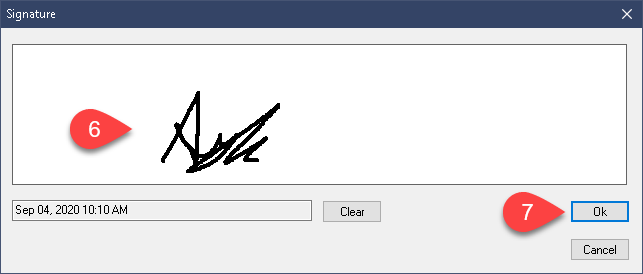Description
version 5.0+
Associate a digital signature to each user in your office. Follow this guide to add a saved signature to each user ID code and cut down on time spent re-drawing signatures on notes.
In order to use the features described in the article below, you must first enable digital signatures in Power Practice 5.0+. Please see the Additional Resources section at the bottom for a link to the pre-requisite setup article.