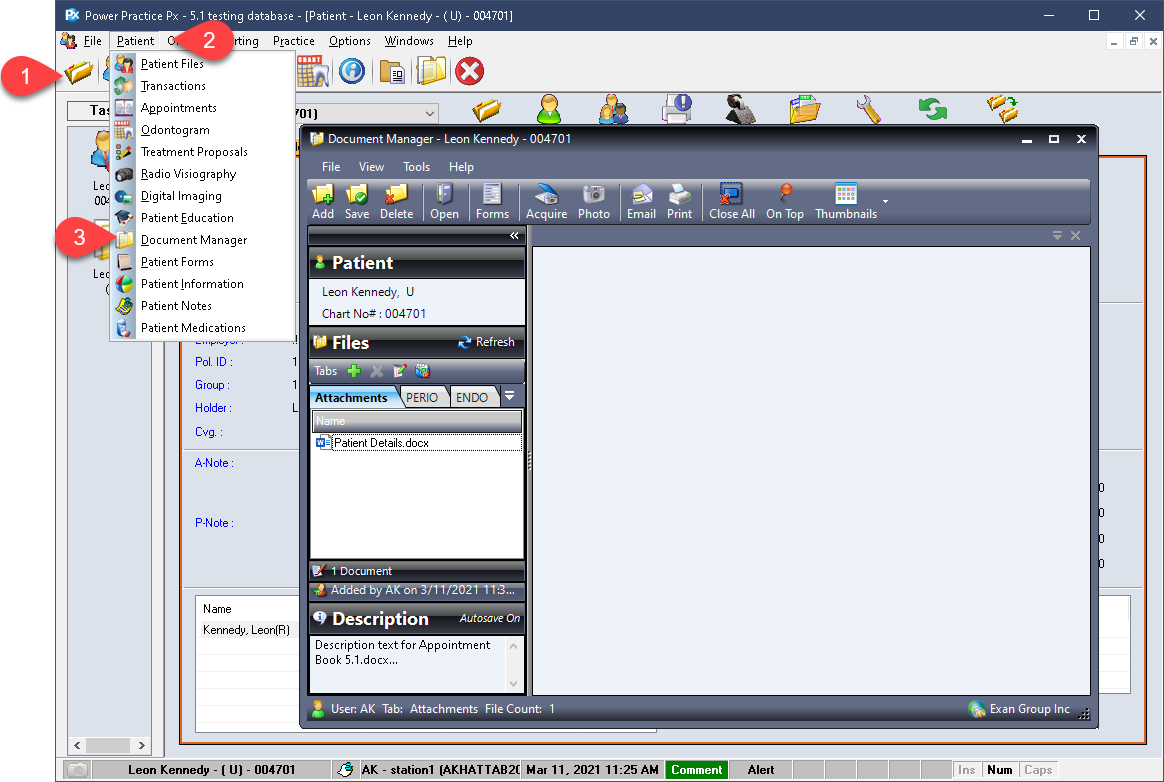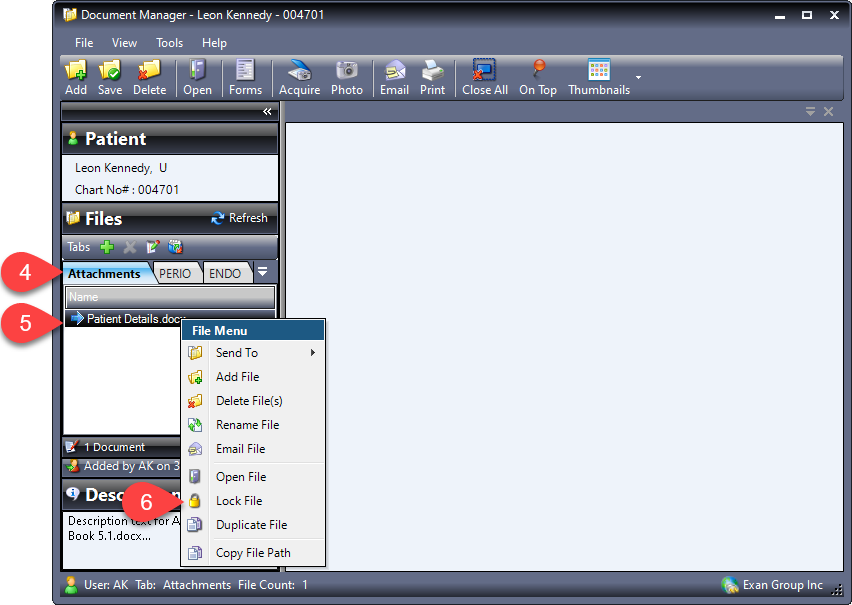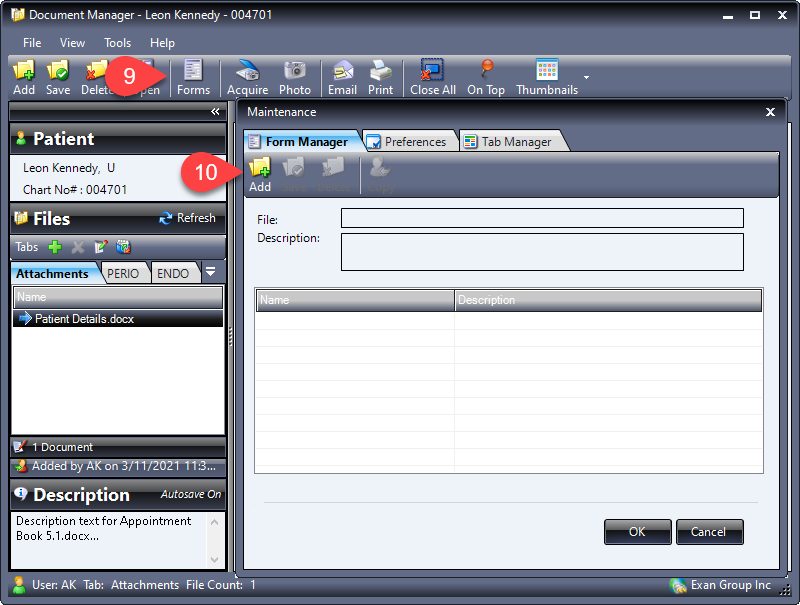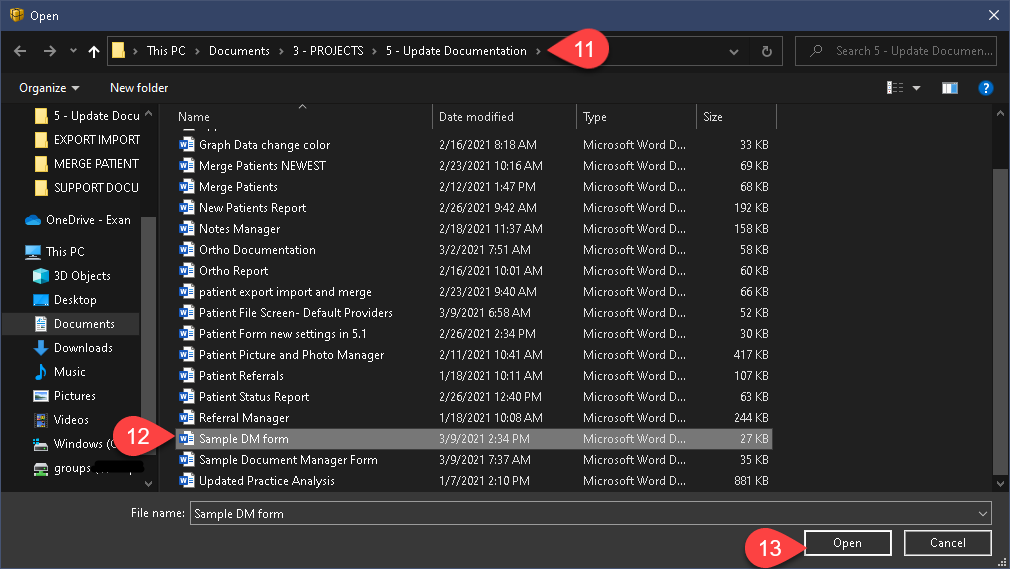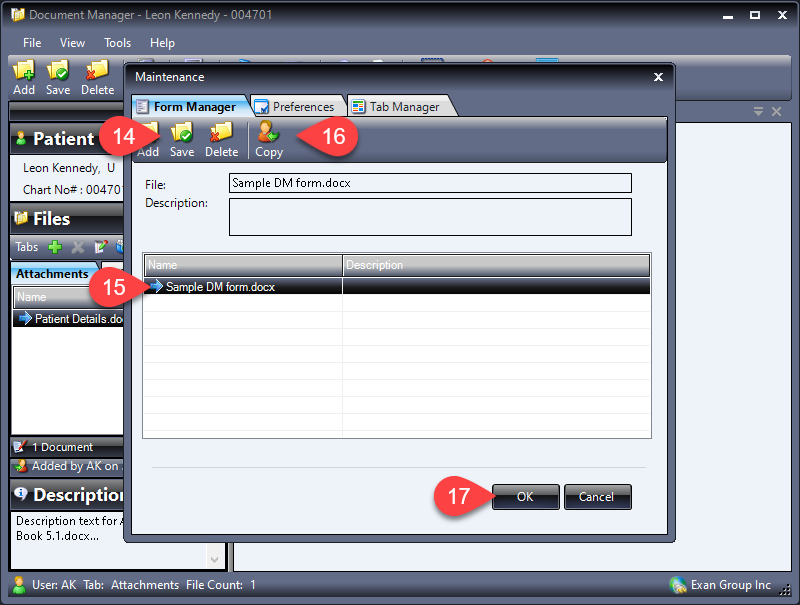Description
version 5.1+
The Document Manager is used as a digital file cabinet for each patient account. You can lock and password protect files added to the Document Manager, or the Forms Manager, within the Document Manager module.
You will need a Daily Password from support to delete password protected files.
Step-by-Step
Locking Documents:
The standard use of the Document Manager involves scanning in or adding files from the local computer into categorized tabs for ease of use and tracking.
These files can now be locked, preventing anyone from deleting the file until they attain a password from the Support team. The steps below will demonstrate the process.
- Find the file you wish to lock under the appropriate tab.
- Highlight the file with a single left click.
- Right click the highlighted file.
- Select Lock File.
This file will now be safely secured in the Document Manager files for this patient until someone attains a Daily Password from Support to be able to delete it.
- Back in the Forms Manager window, select Save. The file will then appear in the list below.
- Highlight the new file.
- Select Copy. The file will be added to the default tab, Attachments. Making it easily accessible to the team.
- Select Ok to exit the Forms Manager window.
At this point, the file has been added to the Forms Manager area and is now password protected automatically. Trying to delete this file will prompt you to enter a Daly Password to proceed.