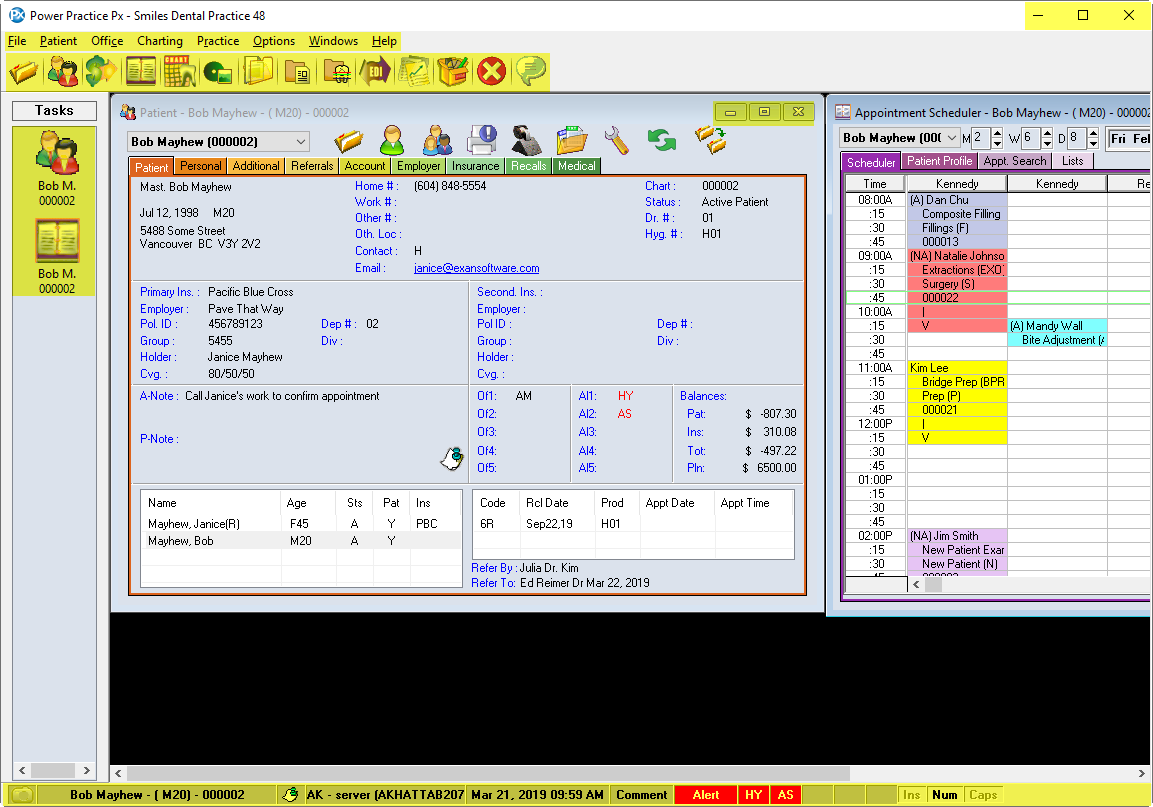The Power Practice main window contains four areas:
- At the top of the window are the Menu Bar commands (File, Patient, Office, Charting, Practice, Options, Windows and Help) used to navigate to different Modules within Power Practice, and to other installed programs, such as word processing (Microsoft Word) or digital imaging.
- Below the Menu Bar is the Tool Bar (pictures or icons), which can be customized to include your most commonly used Modules. The tool bar acts as a shortcut, and can be customized per user to display the icons they access routinely.
- On the left side of the window is the Tasks sidebar, which lists each currently open module and specifies the active patient name. Selecting an item in the sidebar will restore the respective module, bringing it back in view.
- At the bottom of the window is the Status Bar which displays basic information about the system, such as the current patient with chart number, user log-on id, computer name, date and time, comment history, health alerts, and if the Insert, Num Lock or Cap Lock keys are active on the keyboard.
Note: Similar to standard Windows programs, the three icons at the top right allow you to minimize(hide), maximize(full-screen) and Close the program window.
When working with full-sized module windows, you’ll find a miniature version of these icons, which will affect the module windows rather than the whole program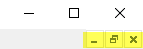
When working with full-sized module windows, you’ll find a miniature version of these icons, which will affect the module windows rather than the whole program